Customizing pronto, Installing the brand, Selecting the brand – Philips TSU3000 User Manual
Page 15
Attention! The text in this document has been recognized automatically. To view the original document, you can use the "Original mode".
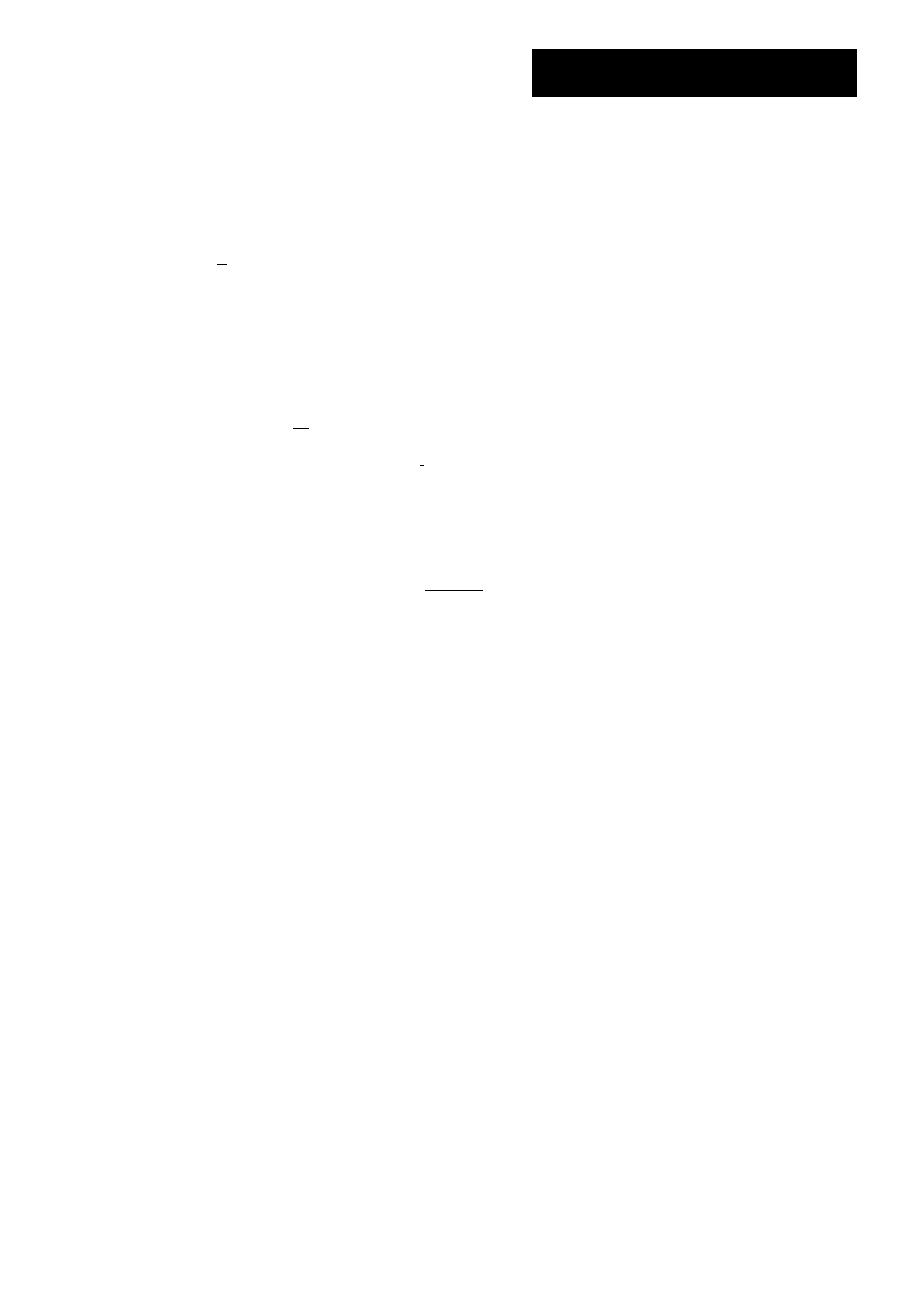
Customizing Pronto
User Guide
[j] Tap
in the 'Installing the Brand' screen.
The first Page of the selected Device appears.
[I Tap different buttons to see if the device is responding to the IR codes
for the selected brand and code set.
0
Press the left hard button
.
The IR codes for the selected brand and code set are installed.
Installing the brand
-or-
Press I ^ and tap GzJ again.
3 Press the left hard button i
below the touch screen to exit
Brand Tool.
Selecting the Brand and searching the Code Set for your device
[j] Press the left hard button [ Tooir^ below the touch screen for
2 seconds.
The TOOLS menu appears.
Tap
Brand
in the Tools Menu.
The 'Brand Tool' screen appears.
0 Tap CGG in the 'Brand Tool' screen.
The Device Overview appears.
[G In the Device Overview, tap the Device for which you want to define
the brand.
The 'Defining the Brand' appears.
0 Tap L±lJ in the'Defining the Brand'screen.
The 'Brands' screen appears.
Selecting the brand
[j] You can tap the Scroll Down button H or the Scroll Up button S
next to the Brands List.
The Brands List scrolls down/up.
Note
You can also select the brand via the virtual keyboard by tapping one or more
of the brands name characters.
15
