Deleting a button action, Deleting a device, Customizing pronto – Philips TSU3000 User Manual
Page 25: Deleting elements
Attention! The text in this document has been recognized automatically. To view the original document, you can use the "Original mode".
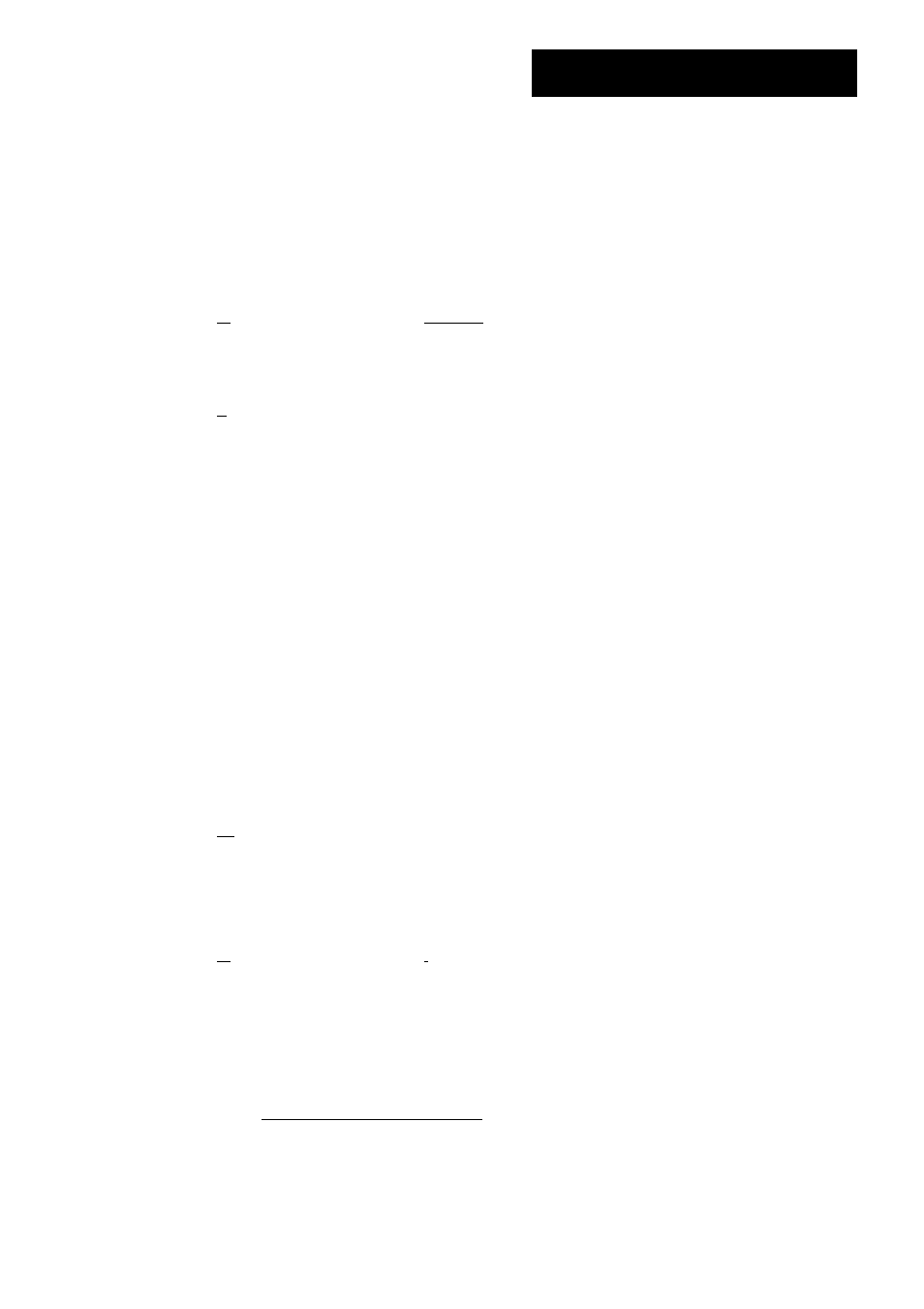
Customizing Pronto
L
User Guide
Deleting Elements
The Delete Tool allows you to delete a
button
or a
device
. When you delete a
button, only its action will be deleted. The button becomes invisible, but you can
still see and edit it with the Learn Tool.
Deleting a Button Action
ni Press the left hard button [
tqq
I
s
^ below the touch screen for
2 seconds.
The TOOLS menu appears.
[I Tap
Delete
in the Tools Menu.
The 'Delete Tool' screen appears.
0 Tap t^E).
The last visited page on the Pronto appears.
[G Navigate to the Device and the Page that contains the button you want
to delete.
[G Tap the button you want to delete.
The button action is deleted.
The label 'Undo' appears above the right hard button.
[G You can press the right hard button
UNDO
to undo the last action, i.e.
you restore the button.
The button you just deleted is restored.
[G You can select other buttons on Pronto to delete.
[s] Press the left hard button
below the touch screen to exit the
Delete Tool.
Deleting a Device
ni Press the left hard button i
below the touch screen for
2 seconds.
The TOOLS menu appears.
[G Tap
Delete
in the Tools Menu.
The 'Delete Tool' screen appears.
0 Tap [
1 .
The Device Overview appears.
[G Tap the device you want to delete.
The device is deleted.
The label 'Undo' appears above the right hard button.
25
