Muse Research Receptor V2.0.1 Software Update Manual User Manual
Page 6
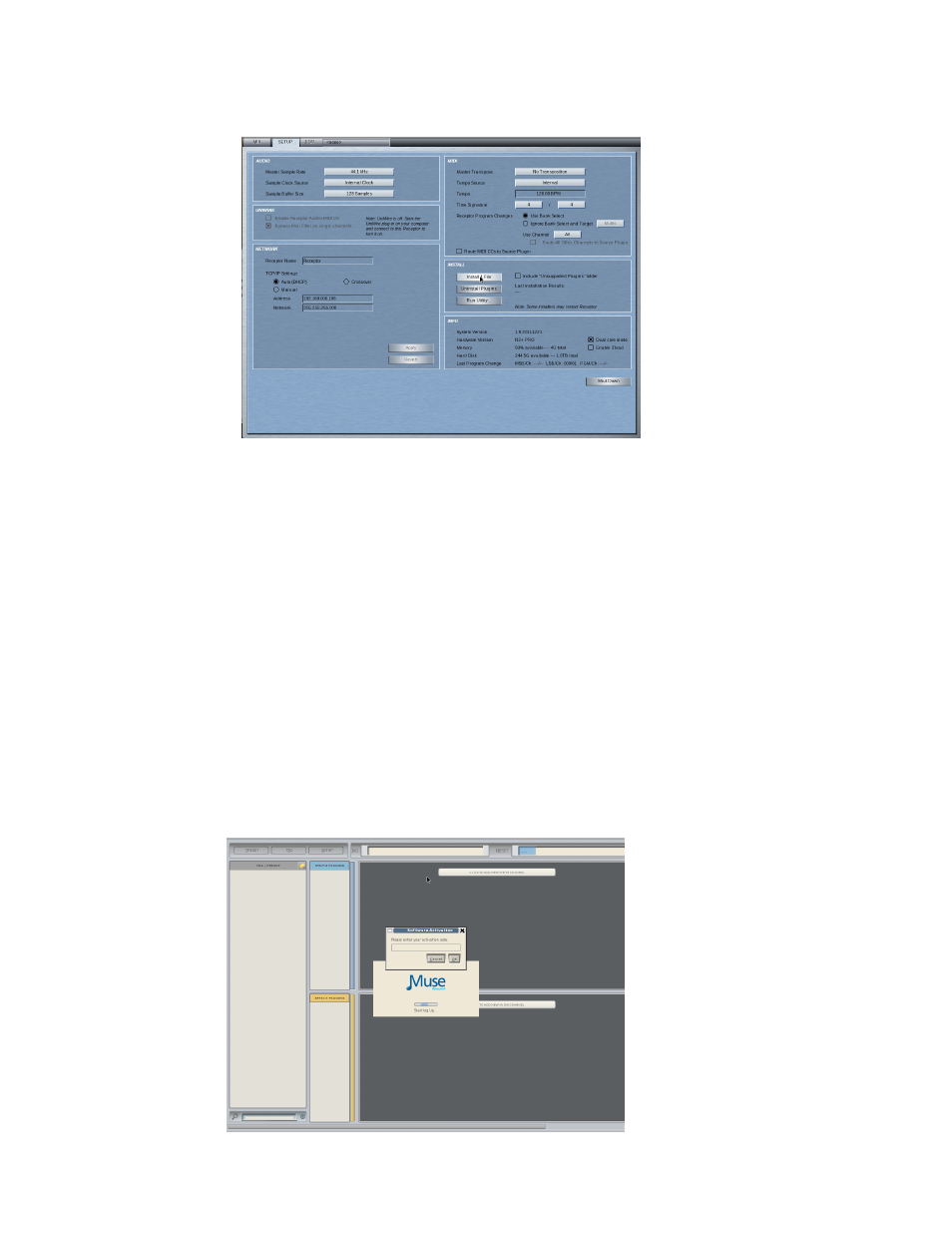
6
Getting Started: Completing installation and registering
3. Now it's time to install the software by opening up the GUI and going to the SETUP page and selecting
"INSTALL 1 Files" from the INSTALL section of the Setup page.
The system will report its progress as it installs the software and reboot when it is finished installing the
software. When the software has been installed, and the system has rebooted, the front panel LCD screen
will come up with the following message:
Rack Mode Not Authorized
Push Knob to Change Modes
This is your indication that your software is installed and waiting for activation. To activate your software,
you need to enter in the software authorization code provided with your purchase receipt. Mixer mode still
works even with the Rack Mode unactivated. Press the knob to use mixer mode.
4. Authorize the software update before installing the plugins and presets using method A or B below:
A. Connect a mouse, monitor, and keyboard to the back of your Receptor. (HIGHLY RECOMMENDED)
Connect your mouse, monitor, and keyboard to the back of your Receptor. Type in the registration code
you were provided on your receipt into the window that says "Please Enter Your Activation Code" and
click on OK. The Receptor will authorize the software over the Internet, and the window will change to
"Starting Up... Loading Data". Once it is done, you are now able to use Receptor OS V2.0.1 (cue fanfare).
