Managing your presets in live mode – Muse Research Receptor V2.0.1 Software Update Manual User Manual
Page 36
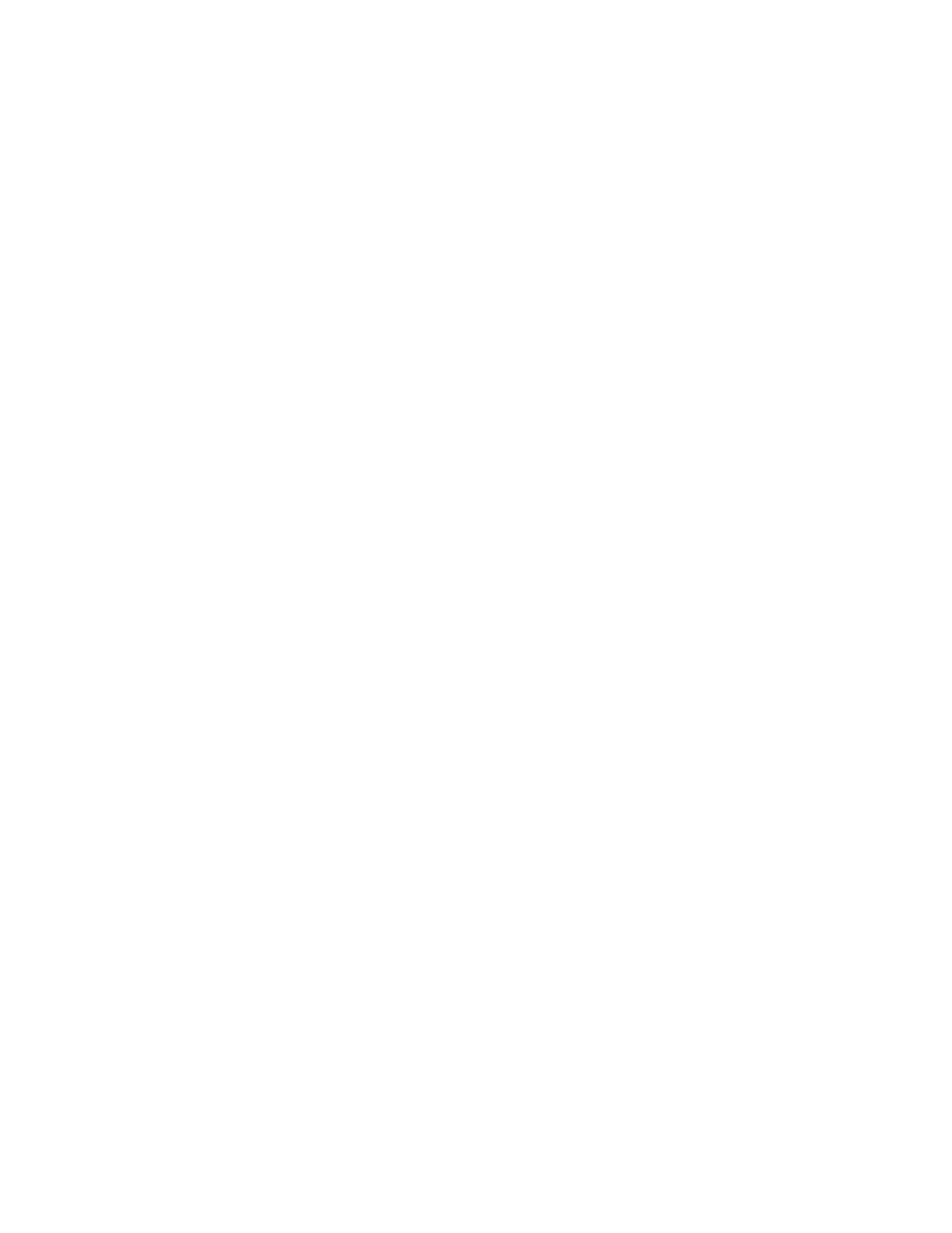
36
Managing your Presets in LIVE MODE
Once the TAG has the presets you want in it, you'll want to make sure they are in the order in which you
think you will perform them before entering LIVE mode because you cannot reorder your presets in LIVE
mode. LIVE MODE works by loading the first presets in a TAG, and then loading the presets sequentially
from that point. If your set lists changes, or you need to jump to a different preset, you can simply click
or select the different preset, and LIVE MODE will automatically start loading from that point on.
LIVE MODE keeps as many presets loaded as will fit in to RAM. The exact number of presets that load in
any given TAG will depend on how much RAM each preset requires. Please note that very large sampled-
based presets, such as can be found in products like Synthogy Ivory 2 or Kontakt from Native Instruments
can consume vast amounts of RAM, which means you won't be able to load nearly as many presets using
large sample libraries as you would if you were loading presets that were using physical modelling, FM,
additive or substractive synthesis.
In the case where not all presets can fit in to the available RAM, LIVE MODE will load up the current
preset, the preset immediately before the current preset, and as many presets beyond the current preset
as will fit into RAM. This is done because often you might have to rehearse the transition from a previous
song to the next, so keeping the previous preset around is handy in this case.
Preset Status and Different Preset Switching Methods
Note that switching time between presets in LIVE mode depends on the input method! If you are
using MIDI program changes, or the footswitch connection in the back of the unit, the changes are
instantaneous. However, if you use an encoder from the front panel or the NEXT or PREVIOUS buttons on
the GUI, you may notice a slight delay in switching from one sound to teh next. This is done intentionally
to allow you to skip through several presets in a TAG and not get bogged down going from one patch to
the next. Once you stop moving through the list of presets, the sound selected will instantly load.
Note that in all cases, the "patch remain" function is active, letting you sustain some notes, change
patches, and continue susatining the "old" notes while sounding new ones until the sustain is done.
Note that next to each preset name in LIVE mode is a small icon that shows you what the current status
is of that particular presets, as well as the presets that are affected by LIVE MODE.
Standard Text Preset Name: A preset that is loaded and ready to play.
Italic Text Preset Name: A preset that is NOT loaded yet or ready to play.
Green Dot : Indicates the preset that is currently being played in LIVE MODE
Red Dot: Indicates a preset that still has notes sounding from previous use (patch remain).
Clock icon: Indication that a particular preset is currently loading and becoming ready.
The "NOTES" field
Unique to the LIVE mode is a text field on the right hand side of the window that lets you enter in notes
for that particular preset. Notes can be things like the song name, who counts it off, what key it is in, a
list of lyrics or chord changes, pretty much anything.
To enter a note, simply double click on the field or click on the EDIT button. After a second or two the
note will be automticaly saved, or hit RETURN to manually save the note. You can adjust the size of the
font using the font sizing button (the letter A with an up / down arrow). You can "hide" a note from view
by clicking on the upper right hand box with the "i" in it.
