Back up and restore operation – Muse Research Receptor V2.0.1 Software Update Manual User Manual
Page 38
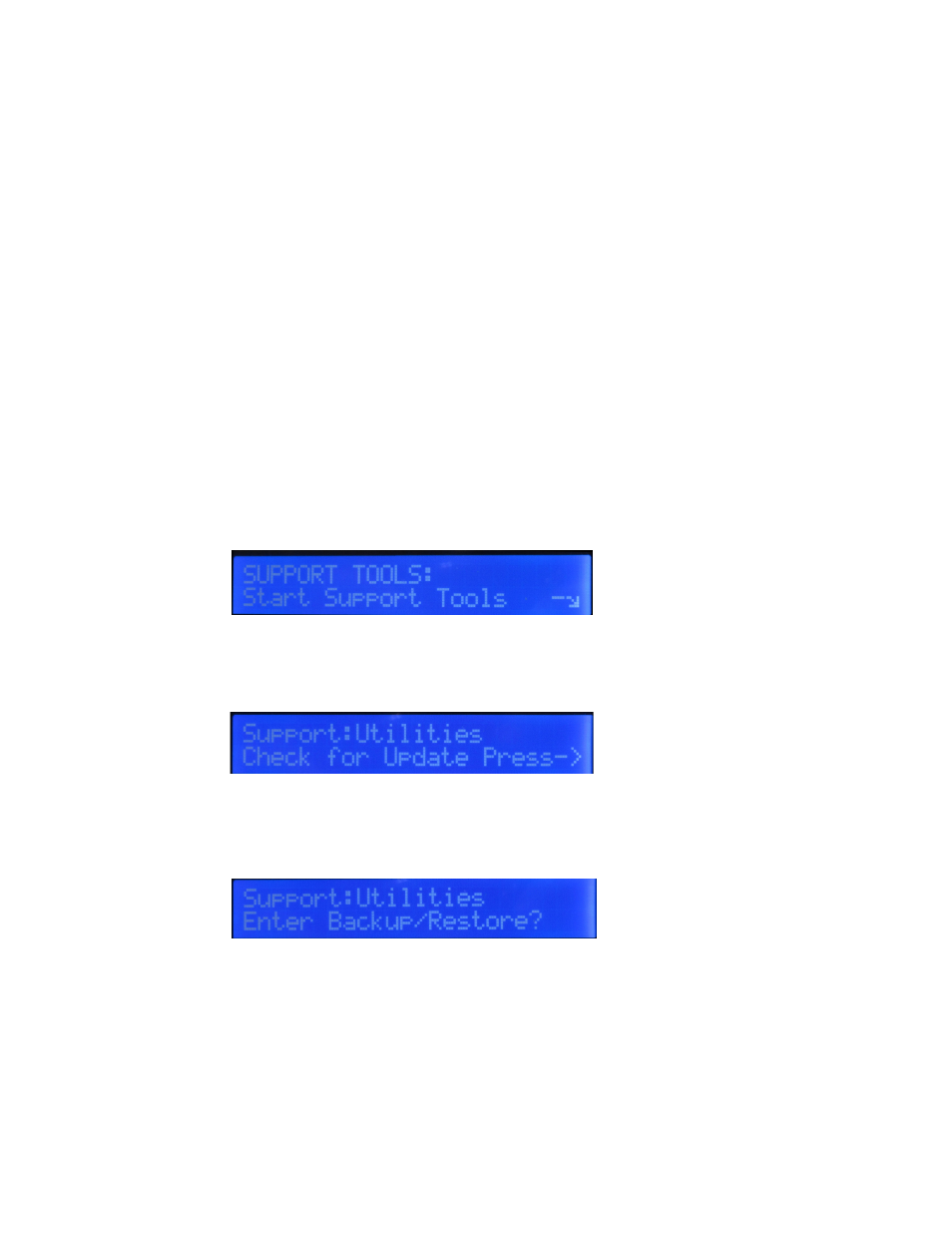
38
Back up and Restore Operation
First off, its important to understand that Backup/Restore is a mode that you must enter and leave from
the front panel. This is the only way to backup the entire drive.
IMPORTANT NOTES ON SELECTING A SUITABLE BACKUP DRIVE: Please note that there are
certain requirements for backup drives to be used to back up your Receptor. First off, they
must have a storage capacity that is at least as big as your main drive (you can determine your
drive's size by checking the INFO section of the SETUP page.) Furthermore, the drive should
be a reputable brand and have a USB2.0 or faster interface on the drive. We highly recommend
you use Seagate drives, those are what we use in side your unit and we know they are fully
compatible. Finally, you can use any "speed" drive to create a back up drive, but if you choose
one of the "green" drives on the market (with spindle speeds of 5400 RPM) then your back up
will take longer and you may not be usable as a main drive. Currently, Toshiba Canvio series
drives are NOT compaible with Receptor.
Furthermore, you can only access Backup/Restore from the front panel when the new Rack Mode interface
is active. So if you have not already done so, please enter the Rack Mode at this time, which can be done
by selecting "Rack Style" from the UI Mode menu selector found in the lower right hand corner of the
SETUP menu while in the Mixer Mode. Changing the UI Mode from "Mixer Stye" to "Rack Style" will cause
the system to reboot and the new Rack Style Mode to be entered.
Once the unit is in Rack Mode, press the (new layout) SETUP button (old front panel label is FXC). The
SETUP button will cause the LCD to display "MIDI Monitor...." when pressed. Turn the top knob until it
says "Support Tools" and then press the lower encoder knob to enter the Support Tools mode.
The unit will reboot into the Support Tools Mode. Ignore any errors that are generated during that
transition, and once the display says "Receptor Support Tools" turn the top knob until it says "Support:
Utilities"
Now turn the bottom encoder until it says ""Enter Backup/Restore" and press the lower encoder knob
to enter the Backup/Restore mode. The unit will reboot again into this mode (it will take a minute or so
before the LCD changes).
Once the backup mode is available, the LCD will change to display your options for backing up, which can
be selected using the lower encoder. The two backup options are "Create Initial Backup" and "Normal
Backup".
The "Create Initial Backup" should be used when you want to back up the Main Drive in its entirety to
create a bootable backup drive (i.e. cloning the main drive) or when you first create a back up drive for
regular backing up of your data. When you create an initial backup, it reformats the drive that is being
used as the backup drive (which takes a long time) in addition to copying EVERYTHING on the Main drive
over to the backup drive. Since you may have a large drive installed in your Receptor, this can take
SEVERAL HOURS to do a complete initial backup.
