Muse Research Receptor V2.0.1 Software Update Manual User Manual
Page 40
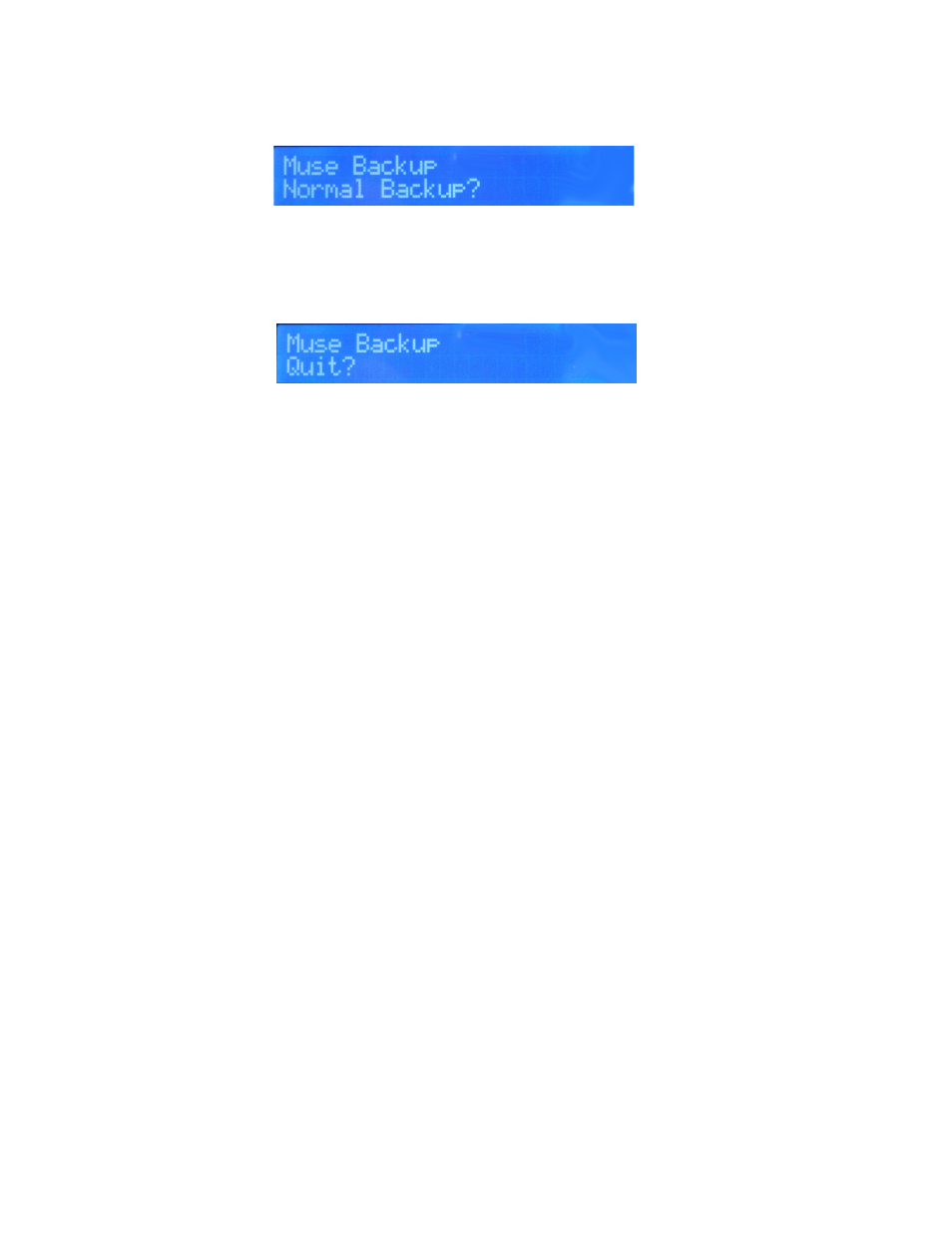
40
Once you've created your initial backup disk, you don't need to do it again unless you want to create
another entire backup of your drive. Usually, you'll just want to backup whenever you've done a lot of
work to save the changes you've made since the last backup. This is what we call a "Normal" backup, and
it is selected in the Backup menu and looks like this:
When you perform a normal backup, you'll see the same warning screens that you saw when creating the
initial backup, so please refer to that section for the specific screens you will need to navitage through.
When the backup is complete, you'll see the DONE! message, and if you turn the knob you'll be able to
quit the Backup/Restore Mode:
Booting off the Backup / Restoring Main Drive From Backup Drive
Although it is very unlikely, if your Main drive becomes corrupted or partially erased somehow,you can use
the Backup drive as the boot drive in order to continue operation in an emergency. Or if you accidentally
delete important work, you can restore the drive from your backup drive and make it as good as new.
However, before you can restore from your Backup drive to your Main drive, you must first boot off of the
Back up drive.
Most Receptor models let you select whether you want to boot off of the Main (internal) or Bacukup
(external) drive by simply pressing a Function key on an ASCII keyboard when you turn on the unit.
However, in the interest of booting as quickly as possible, some og the newer models have a "QUICK
BOOT" function that is enabled, which bypasses the drive selection routine so it will power up in the
shortest time possible. For these models, you will need to enter the BIOS of the motherboard and disable
the QUICKBOOT function.
In order to determine if you have a QuickBoot option on your Receptor, simply check the Serial number of
your unit. If the serial number begins with a G, then it is possible that your unit has Quick Boot
enabled. It must be turned off before you will be able to select an extremal drive to boot from.
Disabling Quick Boot Function on Rev G Receptors
To disaable Quick Boot on your Rev G Recetptor, you need to enter the BIOS mode of the system. To do
this, following the steps below:
1. Hold down the DELETE key on your ASCII keyboard when powering up the unit. You may have to
enter a password to see the BIOS screen, and as long as you dont tell anyone else, we can tell you the
password is muse123.
2. Once the BIOS screen appears, select the ADVANCED BIOS FEATURES menu using the up/down arrows
on your keyboard.
3. Fine the "Quick Booting" menu item from the Advanced BIOS Features menu, and using the up/down
arrows select the field that says ENABLED.
4. Hit the RETURN button to open up the OPTIONS menu, and use the up/down arows to select "Disabled".
5. Hit the F10 button to Save Changes and Exit.
