Restoring your main drive from your backup – Muse Research Receptor V2.0.1 Software Update Manual User Manual
Page 41
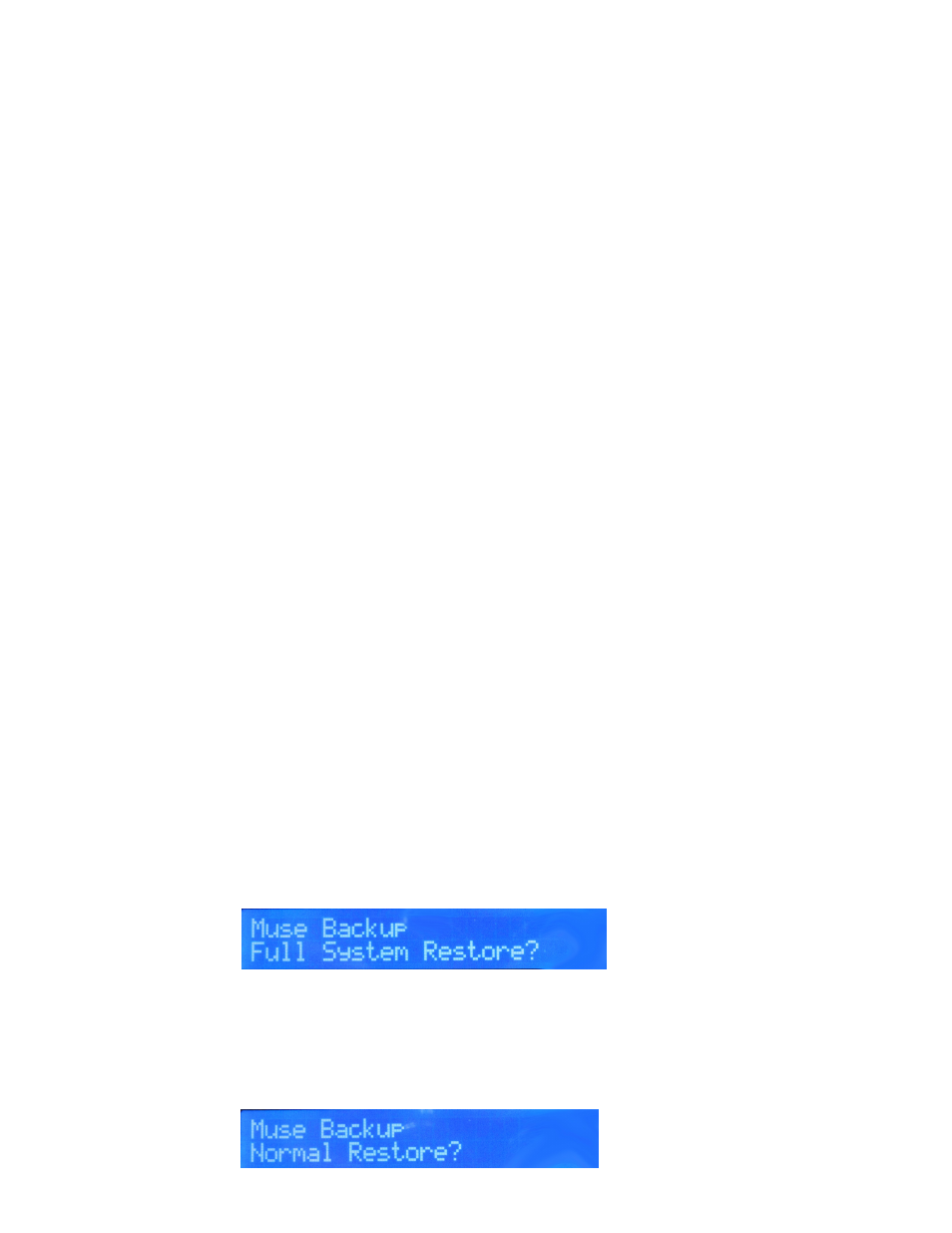
41
Restoring Your Main Drive From Your Backup
Now that you have attached your back up drive to your Receptor, (and have disabled QuickBoot if you
own a Rev G model) you are now ready to boot from the extrernal Backup drive, and then restore the
Backup image to your Main drive.
To enable the boot menu do one of the following depending on your particular model:
1. Receptor 2 / Receptor 2+: Hold down F11 when you boot the unit. A menu will appear on
an attached LCD display allowing you to select the Main drive (always listed first, always Seagate, and
usually displaying an obscure Serial Number) or the Backup drive (always listed second, and in the case
of commercial drives intended for backup, should have the product name)
2. Receptor 2 PRO / PRO MAX 2+ PRO / PRO MAX - Intel Motherboard: hold down F10
when the unit is booting, and select the backup drive (always listed second, and in the case of commercial
drives intended for backup, should have the product name). You can identify whether or not you have an
Intel Motherboard has two distinquishing features, one is the existence of a 1394 port on the back, and
the other is the VGA port located ABOVE the DVI port.
3. Receptor 2 PRO / PRO MAX 2+ PRO / PRO MAX - MSI Motherboard: Hold down F11
when the unit is booting, and select the backup drive (always listed second, and in the case of commercial
drives intended for backup, should have the product name). The MSI Motherboard has the distinguishing
factor of the VGA port located directly next to the DVI port.
Note: When you boot from the Backup drive, a notification will appear on the LCD asking you to confirm
that you want to boot from the backup. If you do not see this prompt, then the backup drive might not
be selected by the system as the boot device. You will need to select the boot drive from the boot menu,
which will depend on the particular model you own
Once you have selected the external Backup drive as the boot drive, we are ready to restore the Main
drive by copying the Backup drive information over to the Main drive. To do this, enter the Backup/
Restore mode as described in the beginning of this section on Backup and Restore on page 38.
Note that when you enter Backup/Restore mode, the system knows that you want to Restore the Main
drive, and not back it up. This is because you selected the Backup drive as the boot drive.
IMPORTANT NOTE: If the menu selections in the Backup / Restore mode say "Create Initial Backup" or
"Normal Backup" then you are NOT booting from the extrenal back up drive. Please revisit the section
entitled "Booting off the Backup" and make sure you are selecting the external Backup drive as the boot
drive.
When you have successfully booted from the external backup drive, you will have two choices. One is to
do a full system restore:
A Full System Restore will erase EVERYTHING on your Main drive and copy ALL the data off your Backup
drive on to the Main drive. THIS SHOULD ONLY BE DONE WHEN THE MAIN DRIVE IS VERIFIED AS
CORRUPTED OR OTHERWISE NON-FUNCTIONING.
The other option is to select "Normal Backup" which copies only the data that has changed when
compared with your Main drive since you last did a backup:
