Using the receptor graphical user interface, Exploring the gui: the preset menu tab, Exploring the gui: the tag tab – Muse Research Receptor V2.0.1 Software Update Manual User Manual
Page 21
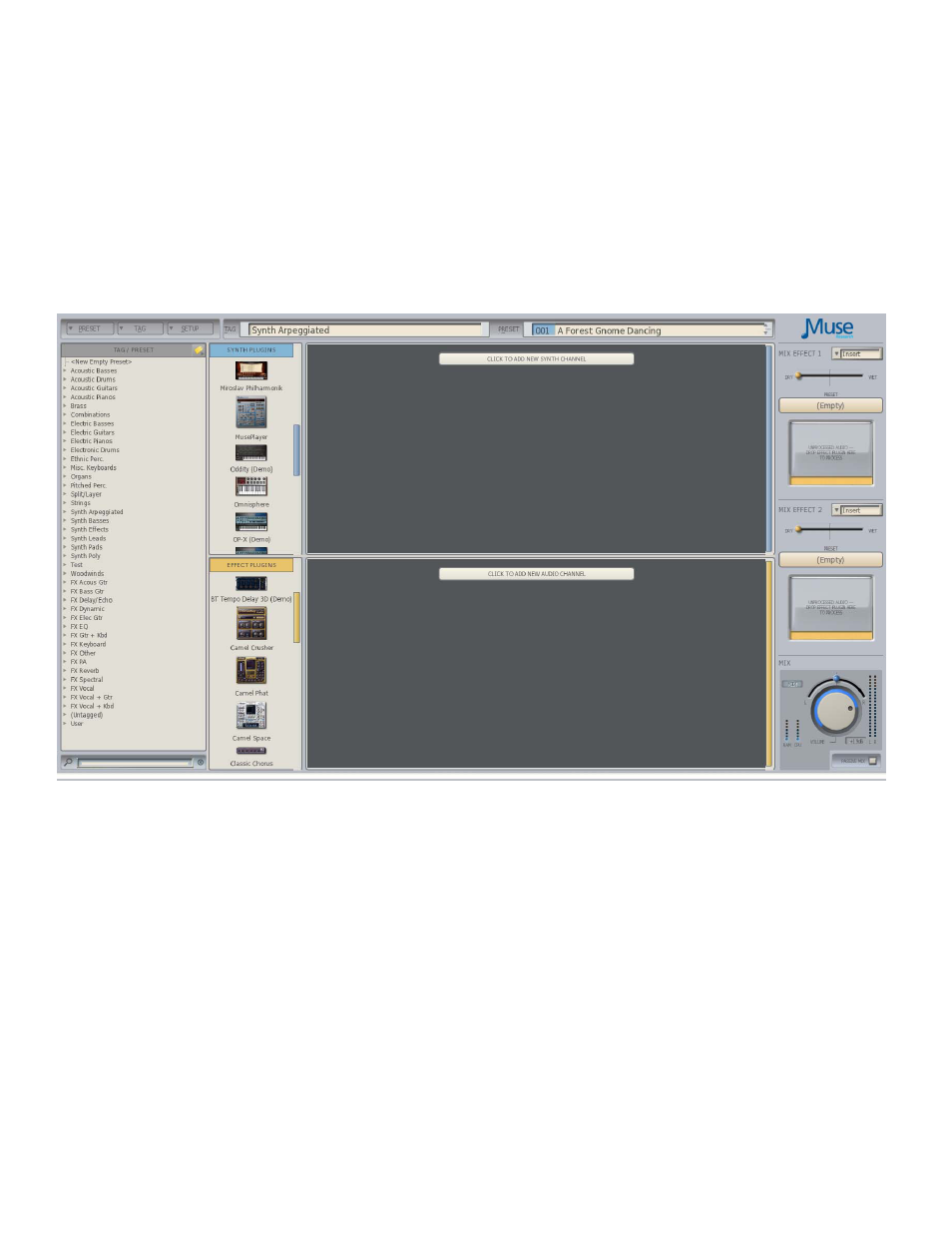
21
Using the RECEPTOR Graphical User Interface
The RECEPTOR Graphical User Interface (GUI), lets you see what is happening inside your
RECEPTOR, as well as letting you use a keyboard and mouse to make edit the factory presets or
make new ones. To view the RECEPTOR GUI, simply connect a standard computer VGA or HDMI
monitor to the VGA or HDMI jack on the rear of the unit, and a USB mouse and QWERTY keyboard
to the USB Ports. You can also see this interface on your Mac or PC by installing the supplied
"Muse Tools" software, and then connecting the supplied "crossover" cable between your RECEPTOR
(configured in crossover mode) and your computer. For more information on how this is done,
please view one of our tutorials on our website, you'll be glad you did.
. The Graphical User Interface will appear on your screen like this:
Exploring the GUI: The PRESET Menu Tab
In the top left-hand corner, you'll see the PRESET Tab. Here you can create a new empty preset, or
SAVE an existing preset that you've edited, or use SAVE AS to save your changes as a new preset.
Note that each time you save a preset, you can also "tag" the preset so that it shows up in the
categories you select. You can also rename, or delete a preset using the menu items in this tab.
Exploring the GUI: The TAG Tab
Next to the Preset Tab menu is the TAG Tab, which lets you Create a New Empty Tag, Add Tags to
an existing preset, Remove Tags from an existing preset, or Rename a Tag.
This menu is also how you enter into LIVE MODE (see chapter on LIVE mode for more
information).
