Muse Research Receptor V2.0.1 Software Update Manual User Manual
Page 12
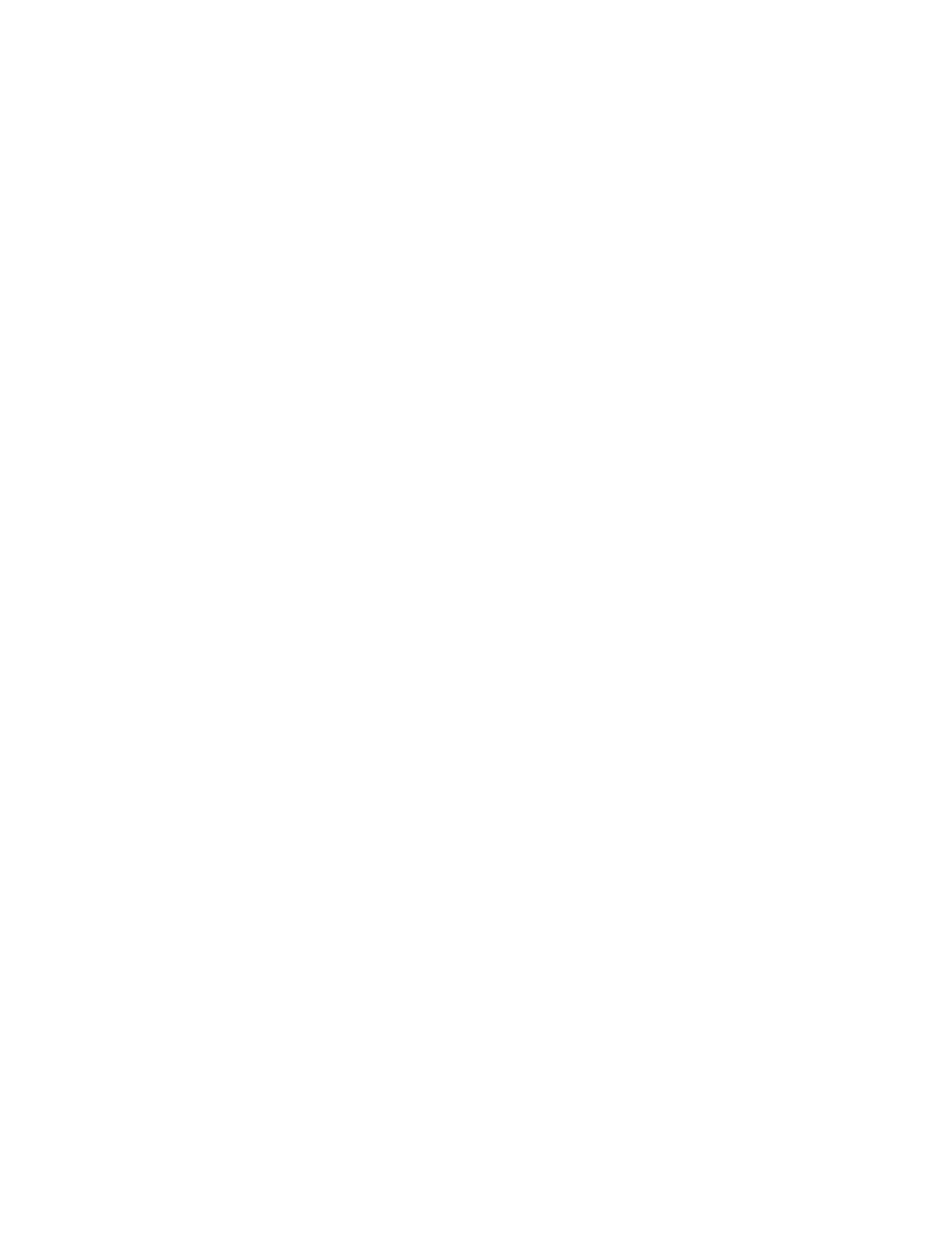
12
4. Play your guitar and adjust the Input 1 GAIN control on the AudioBox 1818 so that the red clip
light on the interface does not illuminate, even when playing loud.
5. Play your guitar and enjoy the incredibly realistic amp modeling provided by RECEPTOR.
Feel free to browse the other Guitar Effect presets; especially in some of the other TAGs since there
are many different sounds available to you. RECEPTOR's high-resolution floating point processing
and 24-bit audio output will makes your guitar sound amazing!
RECEPTOR as an Effects box
1. Start by plugging a line level audio source, like another keyboard, into the line inputs on the
back of your Receptor.
2. Power up RECEPTOR if its not already on. If it isn't already lit, press the PLAY button.
3. Turn the BOTTOM knob and select "TAG: FX: Keyboard". Select the preset "PianoChannelStrip"
using the top knob and push the knob to load. Play your keyboard and adjust the input level
control for Input 2 so that the clip light never illuminates.
Enjoy the high quality processing of your vocals. Feel free to browse the other effets processing
presets and enjoy how RECEPTOR enhances the sound of your other gear!.
4. Note that you can change the input assignments in yout Receptor by simply pressing EFFECT
button (with the new layout) and SETUP, which allows you to re-assign the effects to different
inputs.
You can also set up any of the input or output routings using the GUI of your RECEPTOR, described
later in this guide, which is easier to do if you have a lot of channels running.
