Saving the presets you’ve created, Verifying your midi connection, Selecting presets at a gig – Muse Research Receptor V2.0.1 Software Update Manual User Manual
Page 19
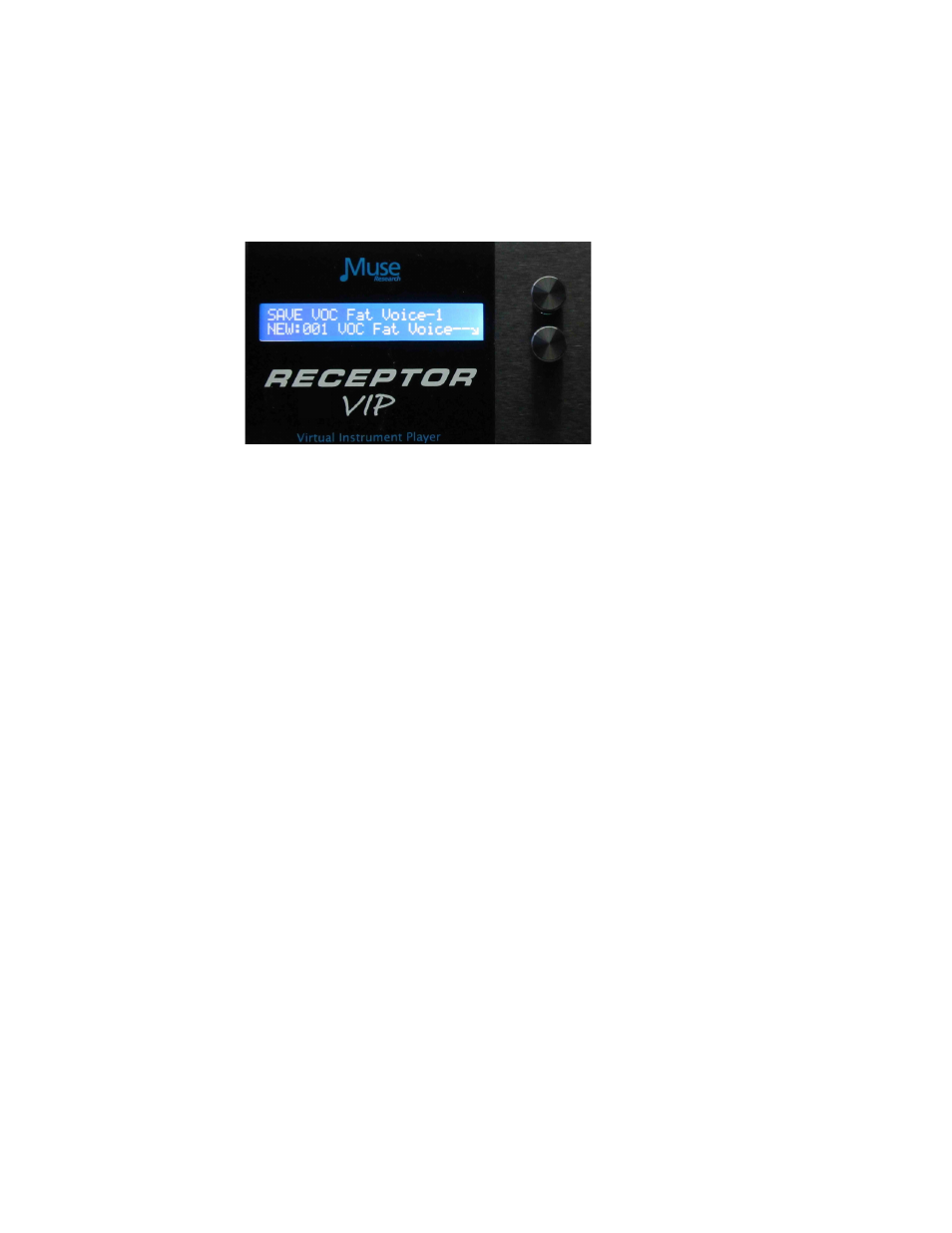
19
Saving the Presets You’ve Created
Any new preset you create, as well as any modifications to the factory presets can quickly be
saved from the front panel. Always be sure to save any changes you make as they are NOT
retained when you turn off the power!
To save a preset, simply PRESS and HOLD the EDIT button. You have the option to "save over"
an existing preset, or create a NEW one (labeled as USER-X, where X is the last saved user preset
number plus one). All saved presets will show up under the "USER" Tag for easy access.
Simply use the bottom knob to select the location you want to save, and then press the bottom
encoder to either create (if "new") or save (if writing over) the preset. Writing a preset takes a
moment, after which time it will say "Created" on the display. All naming is automatic, but if you
want to give them specific names you can do so using the Graphical User Interface.
If you change your mind and decide not to save the preset, simply hit the PLAY button to exit
the SAVE screen. Remember, presets can be renamed and re-tagged using the Graphical User
Interface.
Verifying Your MIDI Connection:
What do you do if you have your keyboard connected and you think you should be hearing sound,
but you don't? Just follow these simple steps:
1. Verify your MIDI keyboard OUTPUT jack is connected to RECEPTOR MIDI INPUT jack.
2. Make sure there is a synth PRESET selected in PLAY mode on RECEPTOR.
3. Verify the Master Volume on the front of the unit is turned up.
4. With PLAY selected, press the SETUP button to turn on the MIDI monitor. Play a note, and if
it doesn't display on the system, then your keyboard is not transmitting MIDI or it is improperly
connected.
5. If MIDI data is displayed, make sure the MIX levels of the individual channel you are playing
have not been turned down.
Selecting Presets at a Gig
When performing with RECEPTOR, you'll most likely want to quickly move from preset to preset on
stage without having to touch the RECEPTOR itself. This is easily accomplished either 1) sending
MIDI Program Change messages to RECEPTOR from your MIDI keyboard, or 2) turning the front
panel knob and pressing the button to load the next preset (automatic in Live Mode, more later!)
If you have a MIDI keyboard attached, you can send a MIDI program change message and
RECEPTOR will load the corresponding presets in that particular TAG. If you change to a different
TAG, then your program changes will select presets within that new TAG.
You can easily create a custom named TAG before your gig using the Graphical User Interface and
then TAG the presets of interest to reside in that TAG. If you don't have the GUI handy, you can
simply save the presets into the USER TAG and select them there.
