Setup: midi settings, Setup: midi mixer control, Setup: network settings – Muse Research Receptor V2.0.1 Software Update Manual User Manual
Page 32
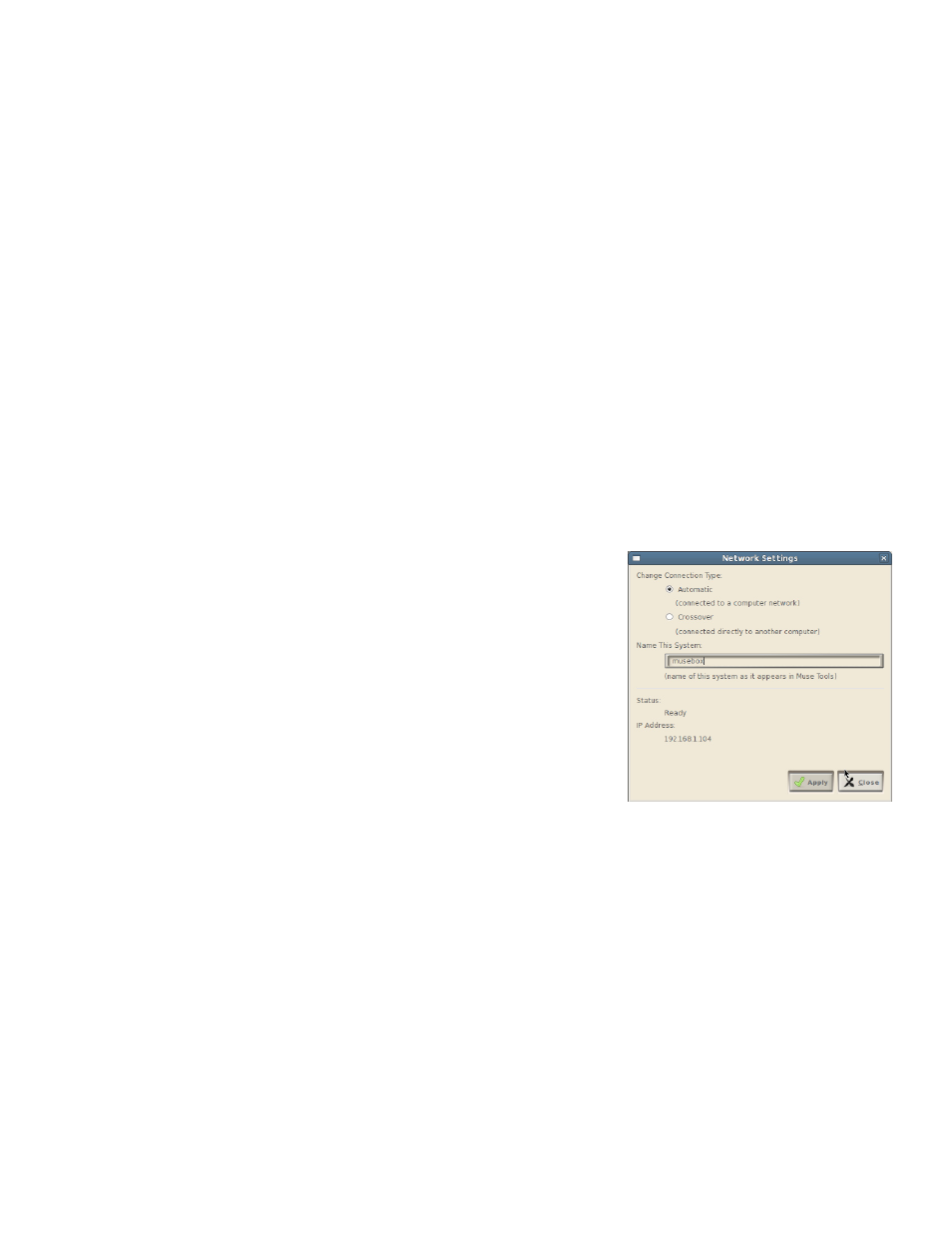
32
Setup: MIDI settings
The new V2.0.1 software release lets you change some of the MIDI characteristics of your RECEPTOR by
selecting the MIDI SETUP menu in the main SETUP menu.
The MIDI SETUP menu lets you set the internal MIDI clock rate which will provide tempo information to
any synth or effect that uses MIDI clock to set tempos for things like LFOs, delays, and drum patterns. It
also lets you set the tempo source to either be Internal (self-generated and set by the tempo setting) or
External (synchronized to the incoming MIDI clock, if there is one).
Finally, the MIDI SETUP menu lets you change the numbering scheme for presets used in your RECEPTOR.
By selecting "Start at One" the first preset in any Tag or Bank will be preset #1. By selecting "Start at
Zero" the first preset in any Tag or Bank will be Preset #0. This lets you accommodate different preset
numbering convention used by different manufacturers.
Setup: MIDI Mixer Control
The MIDI MIXER CONTROL menu lets you select different parameters in the main rack area to respond
to MIDI controller and program change data. This is in ADDITION to all the learnable parameters on
the plug-in level. For example, in this screen you can assign a MIDI controller to control the volume or
panning of the system or a particular channel, select the next or previous preset or tag, or control various
send levels of assignable parameters.
This menu also lets you remove the ability of the unit to accept program changes (by unlearning the
Select presets within Tag parameter). As you add new synths and audio channels to the rack area, those
parameters become available to assign as well.
Setup: Network Settings
The Network Settings window allows you to configure your
RECEPTOR for connection to another computer directly (crossover
mode) or via a local area network (automatic mode).
Automatic mode lets your RECEPTOR update its software assuning
the computer network has access to the Internet. Either mode lets
you use the Muse Tools software to view the GUI on your RECEPTOR.
In Automatic mode, it is assumed that your RECEPTOR is connected
to a computer network that has a device like a cable or DSL modem
with router functionality to supply it with a network address. This is also the mode to connect your
RECEPTOR to a WiFi router for viewing the GUI using a mobile device.
Crossover mode lets you connect your RECEPTOR directly to your computer with nothing in-between
except a crossover cable (supplied). In this mode, the assumption is that you will be using the computer
primarily to view the GUI using the Muse Tools program.
This window also provides you with your Network Status so you can verify whether your network is
properly configured. Proper status is indicated by the Status message "READY" and a network address
listed below that.
