Synth channel control functions – Muse Research Receptor V2.0.1 Software Update Manual User Manual
Page 24
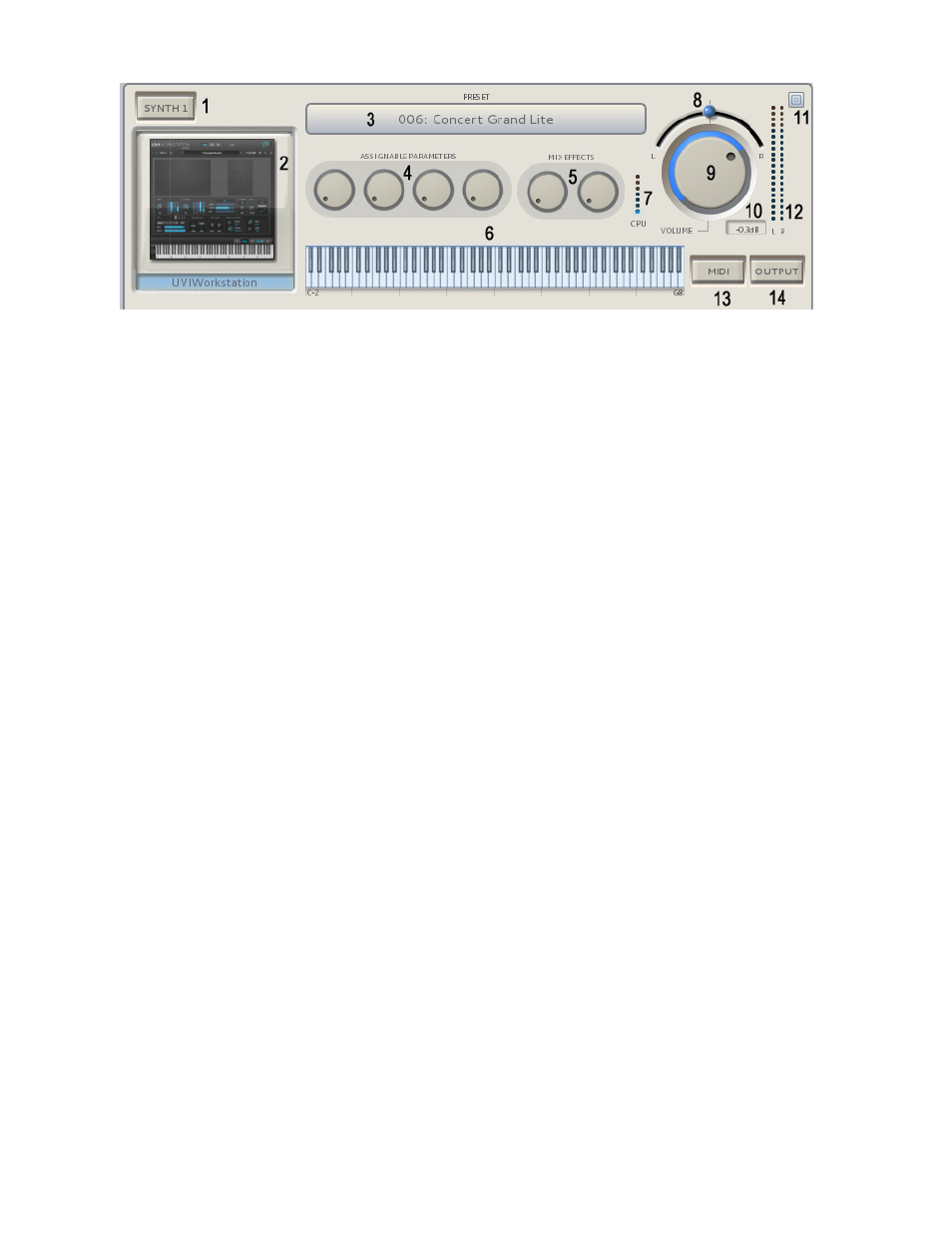
24
Synth Channel Control Functions
1. Channel Solo Switch: Solos this channel and mutes all others when pressed / lit.
2. Synth Graphical Editor: Shows a small picture of the synth loaded into that channel. Click on
the picture to open up the graphical editor for that synth for programming using your mouse.
3. Preset selector: Opens up the preset selection window for that particular plugin.
4. Assignable Parameters: These two knobs are "assignable parameters" which are either the
first four pre-assigned parameters, or the first four you assign using the MIDI Learn function.
Tip: Knobs can be moved by clicking and moving your mouse in a circular fashion, or by simply
resting the mouse indicator on the knob and using your mouse scroll wheel to rotate the knob.
5. MIX Effect Sends: These two knobs control how much signal is sent from this channel to the
MIX bus effects assuming an effect is loaded and that effect is configured in SEND mode.
6. Keyboard Playing Range: Sets the playing range for this channel. Allows you to create splits
and zones easily by simply clicking and dragging on the left side of the keyboard to set the lower
range limit, and clicking and dragging the right side to set the upper note range limit.
7. CPU indicator: This meter shows the relative load on the CPU for this particular plugin. The
more demanding the synth is, and the more notes you play will increase the CPU load indication.
8. Channel Output Pan Control: Adjusts the output between the left and right channels.
9. Channel Output Volume Control: Adjusts the relative level of this channel’s output.
10 Output dB readout: Indicates the current volume control setting in dB.
11. Channel Shrink / Expand button: Pressing this button "shrinks" the channel strip to show
only the most vital information for an individual channel. .
Tip: Double clicking any where on a channel strip will cause ALL channels to shrink or expand.
12. Channel Output Level Meters: Shows channel output level for current output volume setting.
Clipping will illuminate the top segments and are reset by clicking on the top segment indicators.
13. MIDI Filter Button: Indicates MIDI activity and also opens the MIDI FILTER when clicked. The
MIDI Filter page lets you re-assign MIDI channels, apply transposition, modify the play range, and
list all incoming MIDI information for that channel.
14. Channel Output Button: Opens the output channel assignment menu. This lets you assign
any of the channels to one of your Receptor's audio outputs.
