Exploring the gui: the tag filter – Muse Research Receptor V2.0.1 Software Update Manual User Manual
Page 22
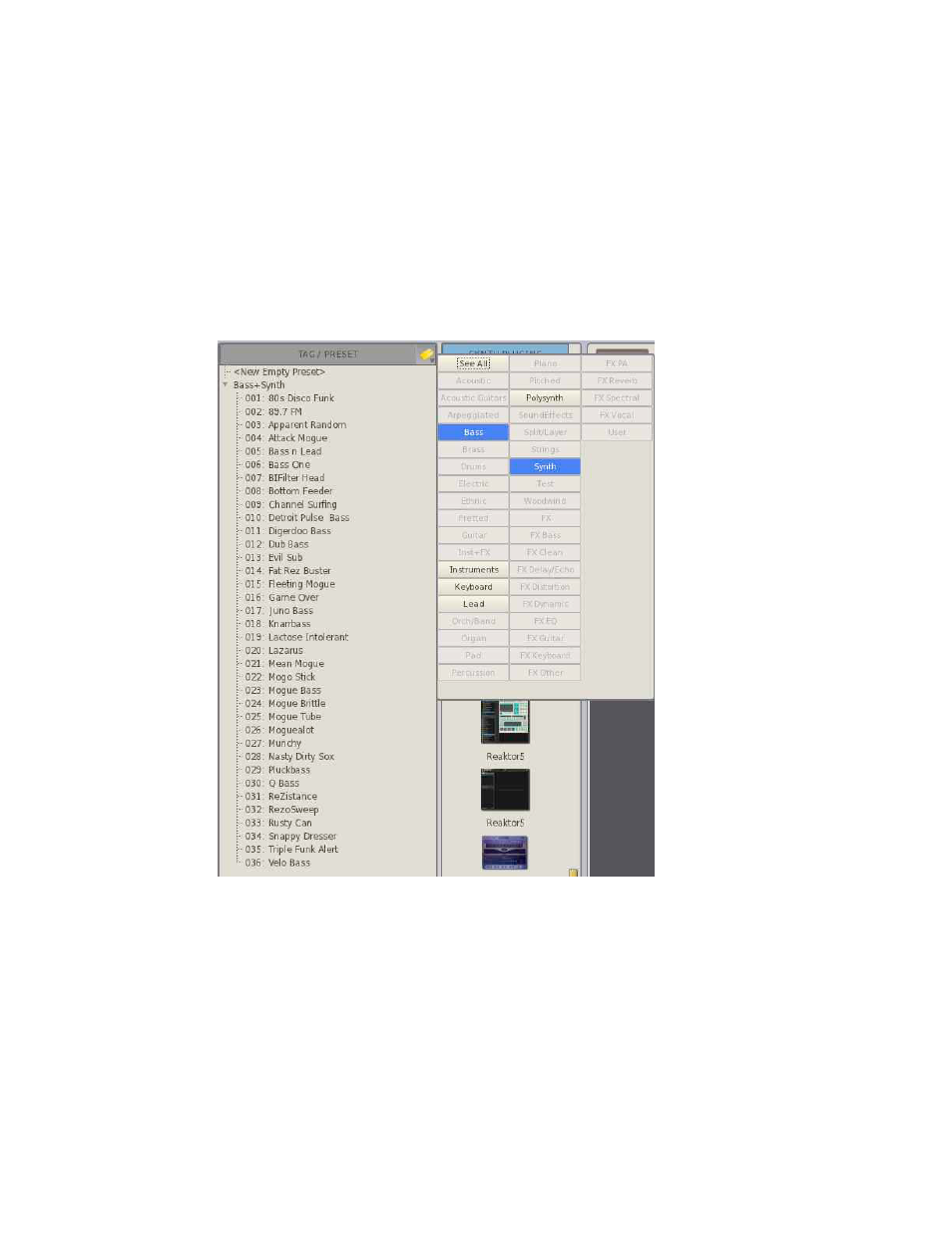
22
Exploring the GUI: Tags/Presets List Area ("SoundFinder")
List
On the left hand side of the screen you'll see a column with the heading Tags/Presets. This is the
GUI's representation of the front panel SOUNDFINDER feature, and works the same way - select
a Tag (by clicking on the little triangle) and load a preset (by clicking on it). Only difference is that
here you sell ALL the Tags at once!
Exploring the GUI: The Tag Filter
You can have a lot of Tags in RECEPTOR, so we make it easy to focus on just the Tags of interest by
providing the TAG filter. You can open the Tag filter by clicking on the small Tag symbol (it looks like
a price tag) to the right of the TAG / PRESETS header bar. When you click on the button, the TAG
Filter will open to the right of the button:
The Tag Filter is really easy to use. Simply click on the terms that are descriptive of the type of
sound or effect that you are looking for. For example, if you are interested in all of the Basses
located across all the Tags in your RECEPTOR, click on "BASS". The SoundFinder area now displays
all of the presets (regardless of the particular Tag in which they preside) that are associated with
the term "Bass".
Let's narrow our search a bit more. Let's look for only Bass sounds that are created with Synths.
For this, we simply add the word "Synth" to the Tag Filter and now the SoundFinder window shows
all the presets associated with "Synth + Bass". To clear the search parameters, simply click on
the "See All" button at the top and you'll once again see all the Tags to the left in the SoundFinder
window.
Being able to combine search terms together gives you get another powerful tool in RECEPTOR by
which to organize, manage, and choose your sounds and effects.
