MF Digital Spectrum 2 Thermal (Rev: 03/05/01) User Manual
Page 57
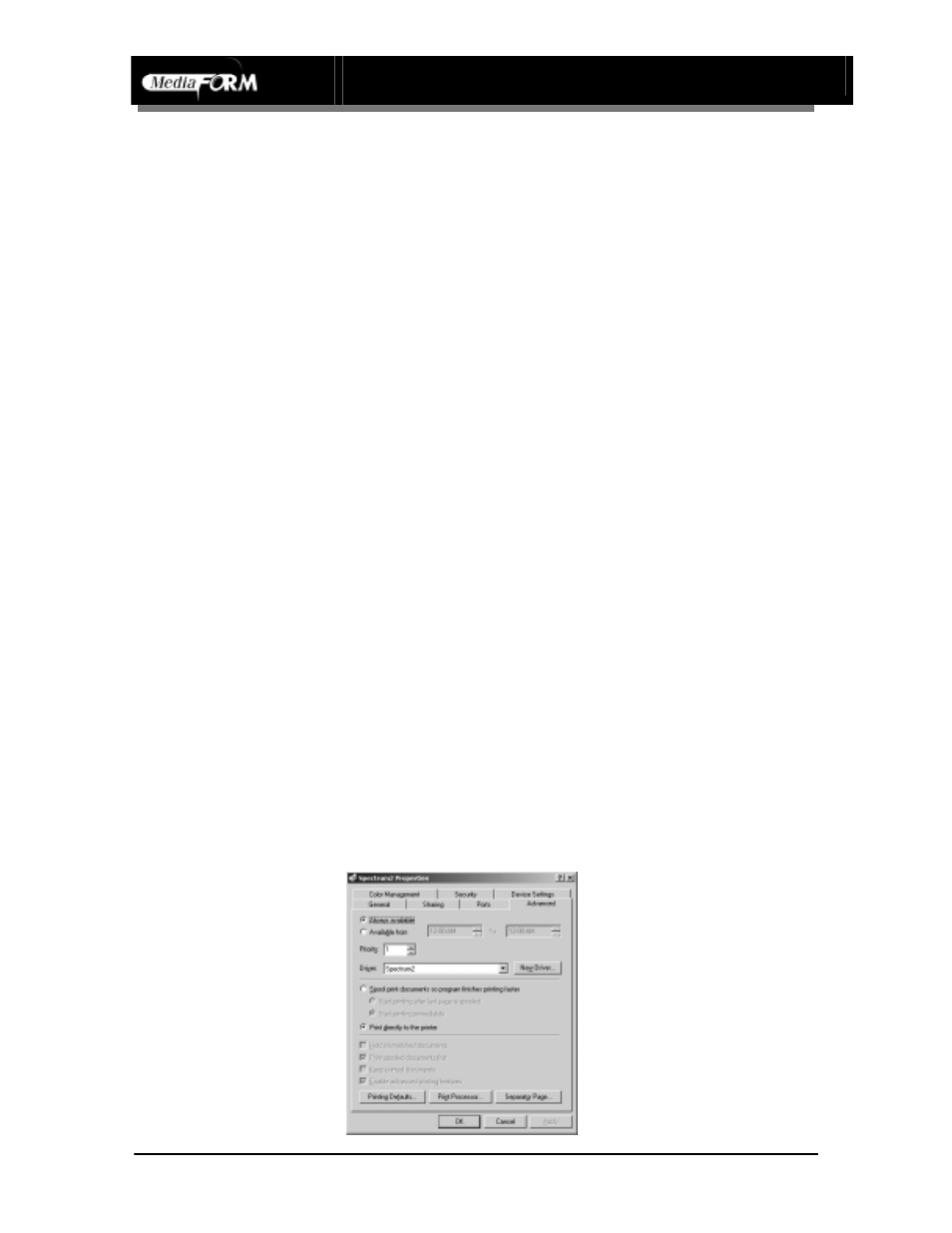
Spectrum2 Printer Operator’s Guide
Document Revision: 100102
56
•
Strobe value may be set by clicking the Auto check box (recommended) or manually
by slider bar selection (for fine tuning the darkness or lightness of print).
•
For Auto setting: use Auto Checkbox to set Strobe to Auto. When checked, printer
will use factory default settings that should work with most standard CD discs. While
the value of the Auto Setting is not shown, typically for black ribbon it is 15 and for a
color ribbon is 15.
•
For manually setting the Strobe Setting, use the Slider Bar to adjust strobe over a
range of values. In general, a higher strobe setting results in darker labeling.
•
If label is too dark, reduce strobe setting by 5 units and re-print. Repeat this process
until proper print out is obtained.
•
If label is too light increase strobe setting by 5 units and re-print, repeat this process
until proper print out occurs. Please note: if strobe setting is above the 15 unit range
or higher and print is light, first try a lower strobe setting in the 15 unit range and
increase the strobe. In some cases a very high strobe setting will result in an uneven
print, and increasing the strobe setting further may cause the ribbon to melt or tear
when printing. If this occurs, reduce the strobe setting and check the printout. If print
out is fuzzy, cleaning the print head may be required (see Maintenance Section for
print head cleaning information).
Spool Settings
•
Set spool settings as indicated below:
•
Go to Printer Properties
•
Click the Advanced tab
•
If you are operating a standalone printer click Spool print jobs so program
finishes printing faster.
•
If you are operating with automation click Print directly to printer.
•
Click OK
