MF Digital Spectrum 2 Thermal (Rev: 03/05/01) User Manual
Page 17
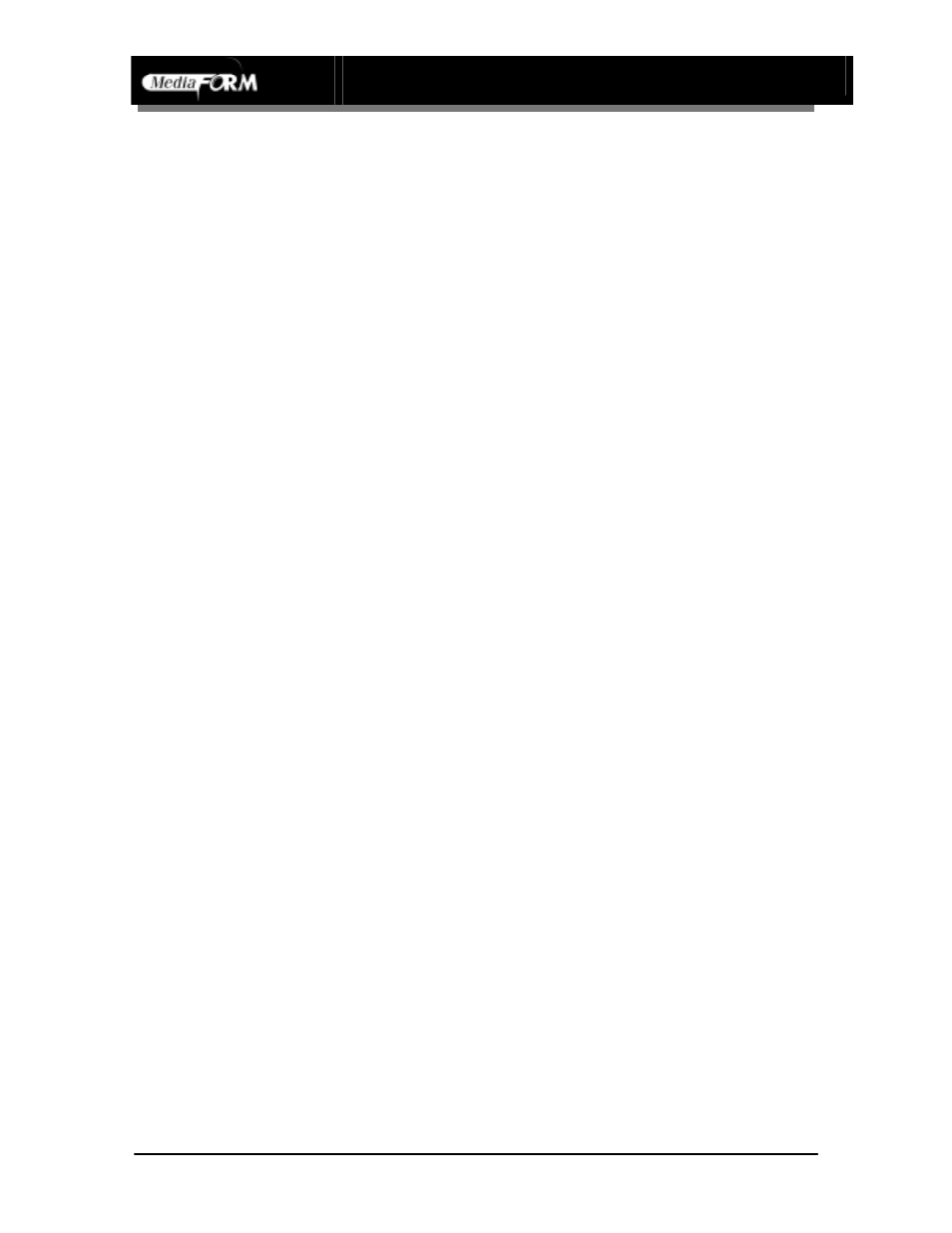
Spectrum2 Printer Operator’s Guide
Document Revision: 100102
16
Printer Driver Installation for Windows 2000 and XP
In order to print labels on discs, the Spectrum2 printer needs to be connected to a
computer that has the Spectrum2 printer driver software installed. The printer driver
software controls the printer's functions and allows adjusting the print density (darkness
or lightness of label), and other printing characteristics. Typically, when printing a disc
label, the printer driver dialog box is displayed showing the name of the printer and
choices for selecting the number of copies and selecting printer properties. Listed below
are instructions for installing the Spectrum2 printer driver for Windows 2000.
Printer driver installation for Windows 2000:
•
Place Spectrum2 CD-ROM disk into computer's CD-ROM drive
•
Click Start button (found on Windows toolbar)
•
Select Settings
•
Click on Printers
•
Double Click Add Printer
•
Click Next at Add Printer Wizard, make sure Local Printer is selected, then click Next
•
Select LPT1: then Click Next
•
Click Have Disk Button
•
Click Browse
•
Select the CD-ROM Drive that has the Spectrum2 Software CD
•
Double Click Drivers folder
•
Double Click Spectrum2 folder
•
Double Click WIN2000 folder
•
Select Spectrum2, Click Open
•
Click OK
•
Highlight MediaFORM Spectrum2, Click Next
•
Select Yes to set printer as default, Click Next. This makes the Spectrum2 printer
selected first over other printers attached to the computer.
•
Select Do Not Share this printer, Click Next
•
When prompted to print test page, Select No
•
Complete the Add Printer selection, Click Finish
•
Wait for the Driver installation process to finish, then re-start the computer
