Live viewing – KGUARD Security EL1622 User Manual
Page 95
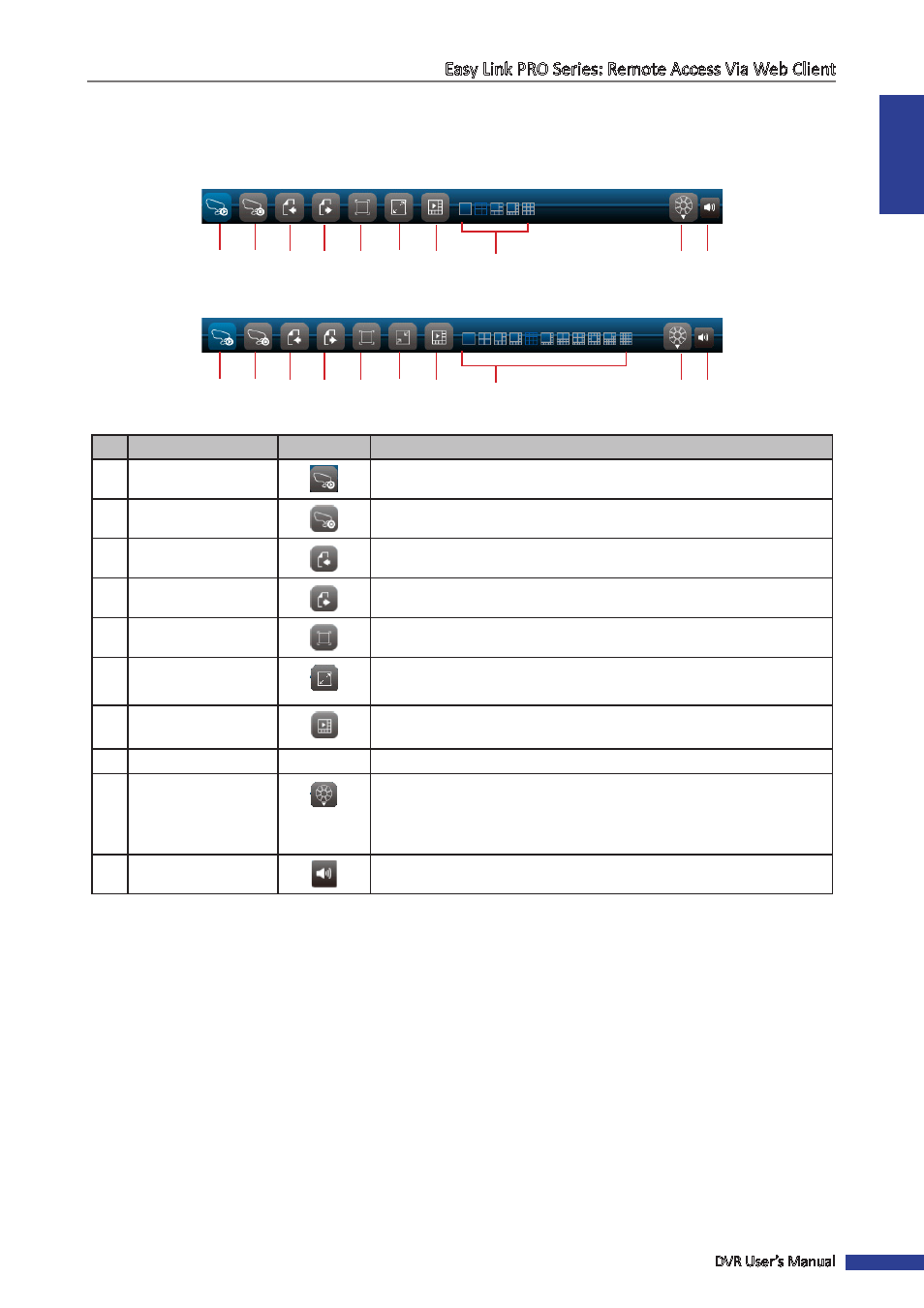
ENGLISH
Easy Link PRO Series: Remote Access Via Web Client
DVR User’s Manual
95
Live Viewing
From the Live screen, use the Display Controls to open or close the channels and switch between screen modes.
• 8-channel DVR
1
2
3
4
5
6
10
8
7
9
• 16-channel DVR
1
2
3
4
5
6
10
8
7
9
No. Button
Description
1
Open All Channels
Click to open all channels for viewing.
2
Close All Channels
Click to close all channels for viewing.
3
Previous
Click to view the previous channels.
4
Next
Click to view the next channels.
5
Full Screen
Click to view the channels in full screen mode.
6
Stretch
Click to stretch the screen. Click it again to return to the original
proportions.
7
Display / Hide Screen
Modes
Click to display or hide the screen mode icons.
8
Screen Mode Icons
Click a screen mode icon to switch the screen display.
9
PTZ Control
Click to set the video size. A menu opens.
You can choose Original proportion or stretched.
NOTE
: This option is available if you open a channel in full screen
mode.
10 Audio
Turn off or turn on the audio.
