Interface overview – KGUARD Security EL1622 User Manual
Page 94
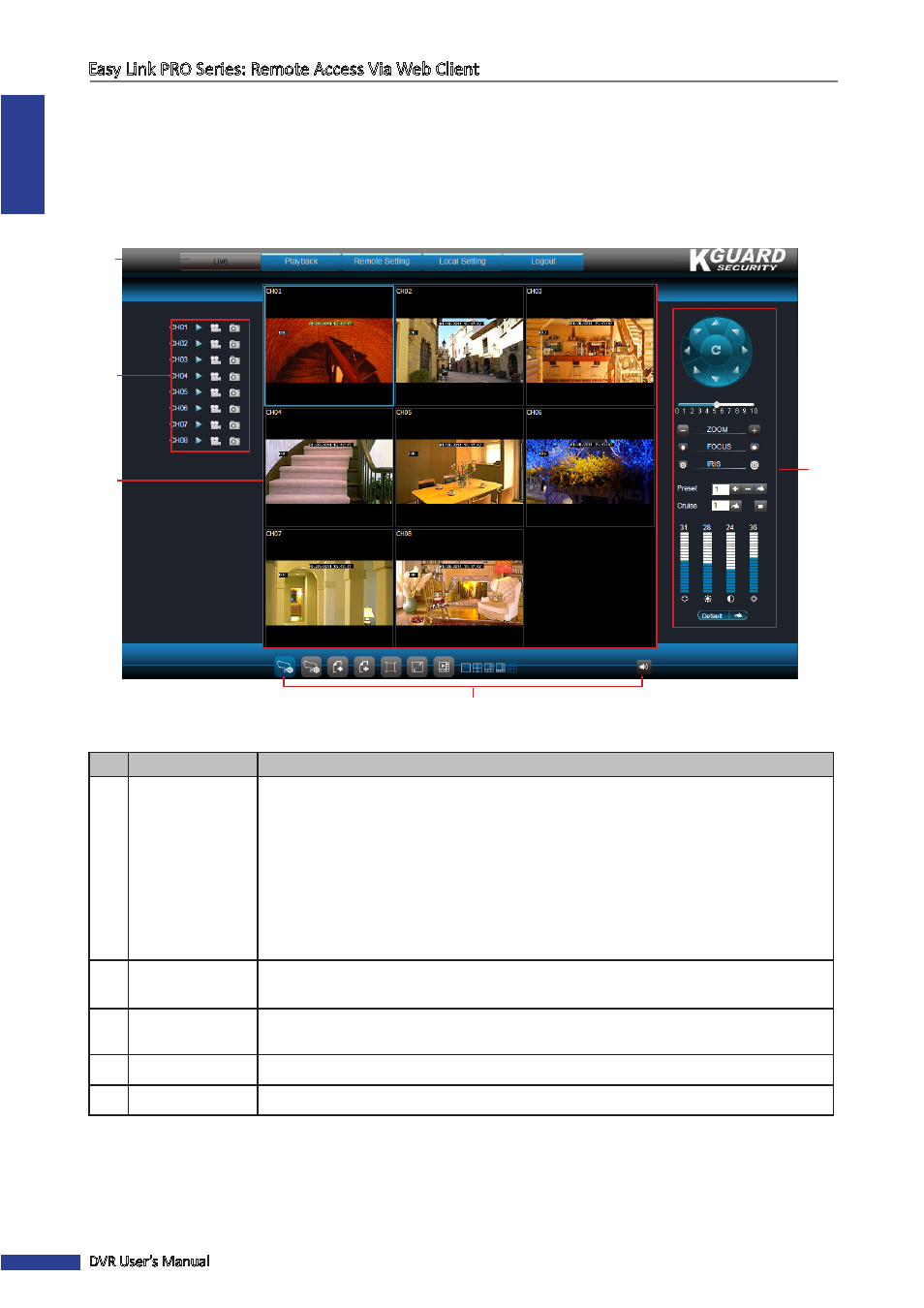
ENGLISH
Easy Link PRO Series: Remote Access Via Web Client
94
DVR User’s Manual
Interface Overview
After you log in to Web Client, the live screen appears.
NOTE
: The number of channels displayed may vary depending on the DVR model. The illustration below is from a
8-channel DVR.
1
2
3
5
4
No. Item
Description
1
Main Menu
Click a menu item to access. Options are:
• Live: For viewing the Live screen, manage recordings and playback options.
• Playback: Allows you to search, playback, and download recorded videos.
• Remote Setting: Allows you to configure the DVR remotely.
• Local Setting: Allows you to specify the local disk drive location to save recorded
videos, captured screen shots, and downloaded videos.
• Logout: Click to logout from the Web Client.
2
Channel Controls
Lists all channels that can be connected to the DVR.
The icons of each channel are used to manage the channel.
3
Display Screen
Displays the channels in grid mode or full screen mode.
4
Display Controls
Controls for live viewing display, switching screen modes, mute the sound.
5
PTZ Controls
Manage the PTZ speed dome.
