Network: email – KGUARD Security EL1622 User Manual
Page 72
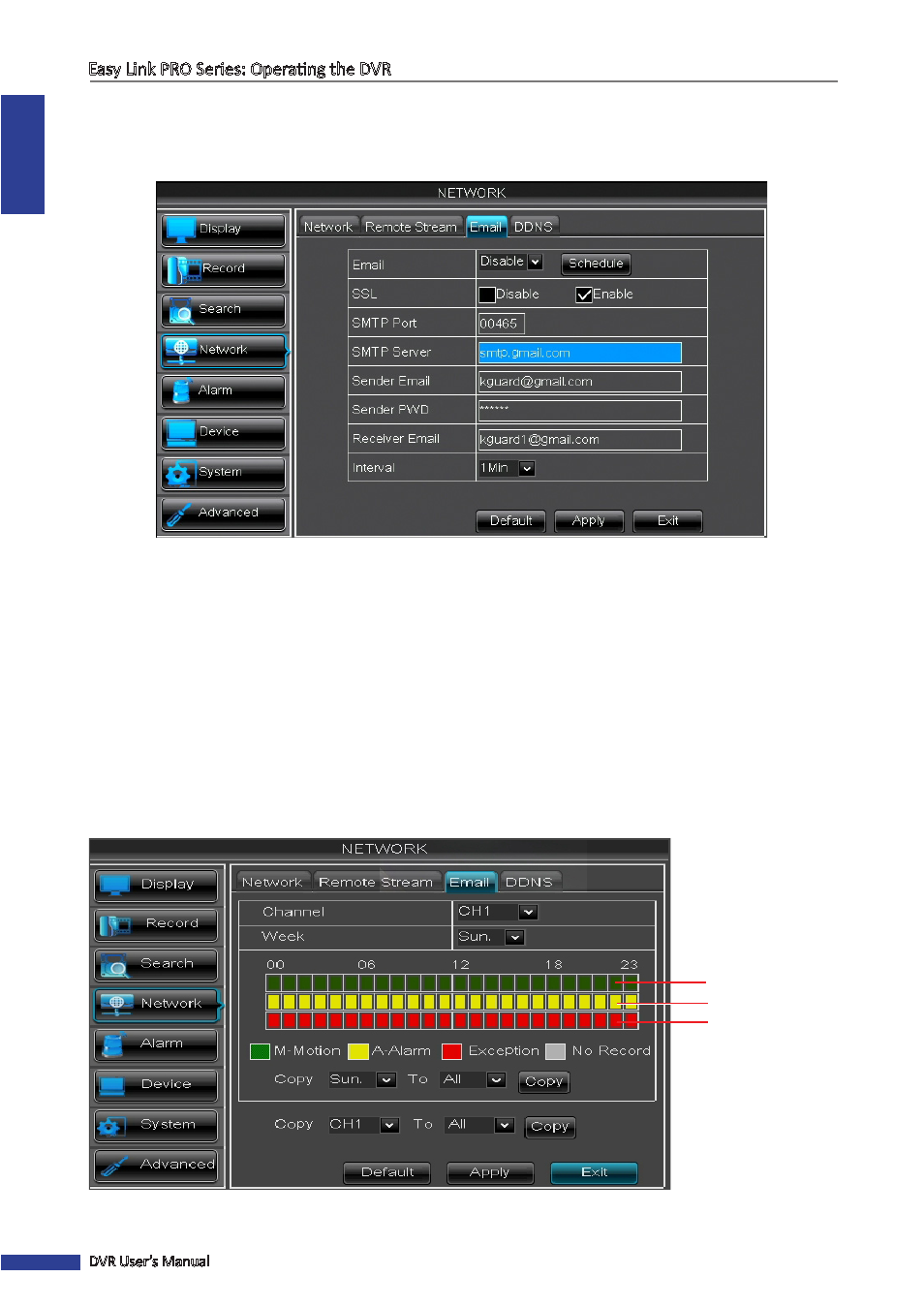
ENGLISH
Easy Link PRO Series: Operating the DVR
72
DVR User’s Manual
Network: Email
Please complete the Email settings if you want to receive a notification e-mail when a motion is detected, HDD
becomes full, HDD is in error state, or Video Loss occurs.
• SSL: Enable if your e-mail server requires the SSL verification. If you are not sure, please consult your e-mail
service provider. For example, if you are using Gmail then this option should be enabled.
• SMTP Port: Enter the SMTP port of your e-mail server. For example, if you are using Gmail, the SMTP port is 465.
• SMTP Server: Enter the SMTP server address of your e-mail.
• Sender Email: Enter your e-mail address.
• Sender Password: Enter the password of your e-mail.
• Receiver Email: Enter the e-mail address where you want to receive the event notifications from the DVR.
• Interval: Configure the length of the time interval between the notification e-mails from DVR. Please be
noted that if you set the interval, for example 1 minute, have not configured the e-mail event Schedule, and
your mailbox has a size limit, then your mailbox may become full very fast. In this case you may miss the new
notifications from the DVR.
• Email: You need to enable the e-mail function, to allow the DVR to send you notification e-mails when an event
occurs. For your convenience, you can define a schedule when and what type of events you want to be notified.
To set up a schedule, click Schedule.
Slot for Motion
Slot for Exception
(HDD full, HDD
error, or Video
Loss)
Email Schedule
Slot for Alarm
NOTE
: Alarm is only available for 16-channel model.
