Dropbox – KGUARD Security EL1622 User Manual
Page 82
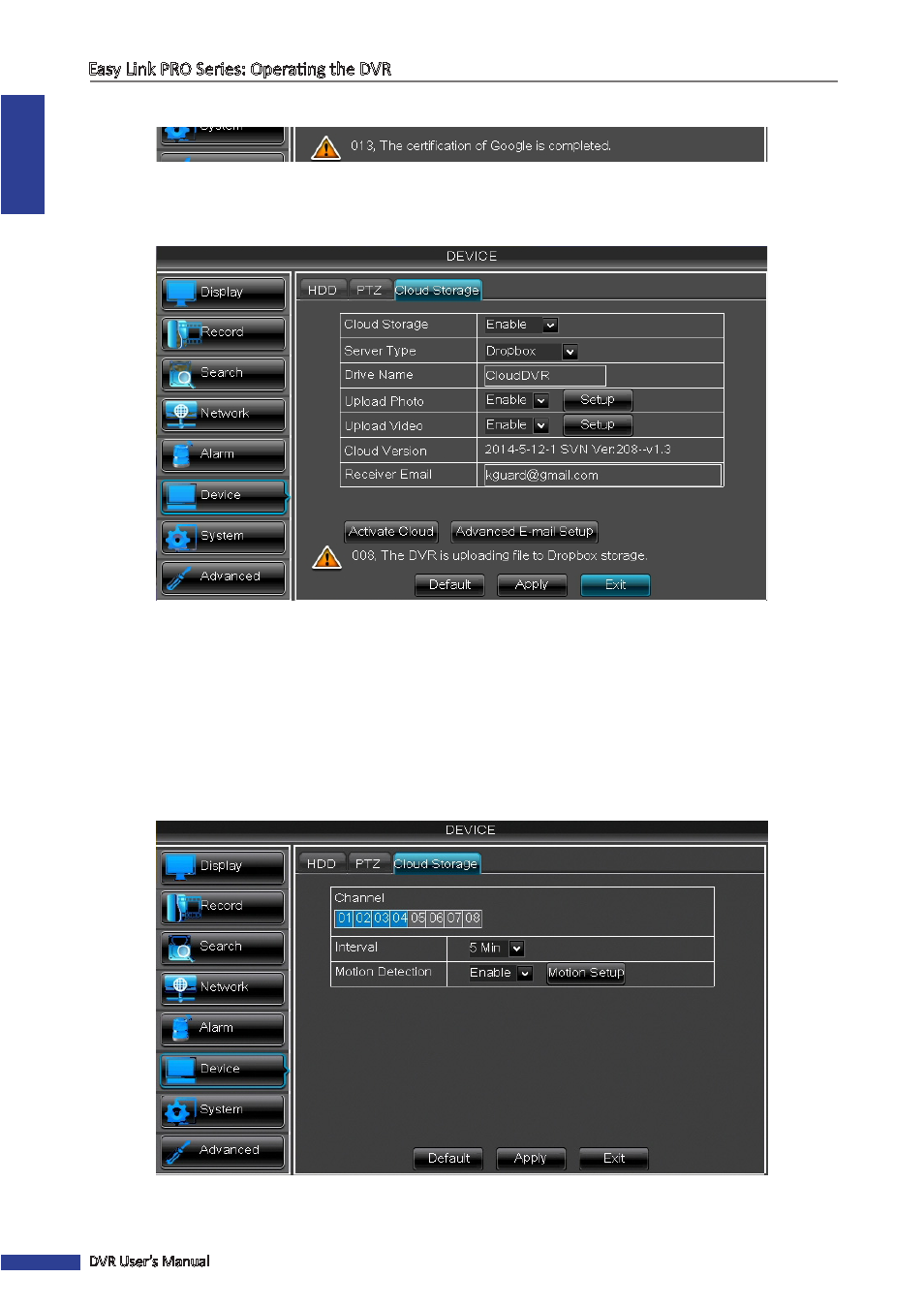
ENGLISH
Easy Link PRO Series: Operating the DVR
82
DVR User’s Manual
TIP
: See the connection status below the screen. For example, a notification of a successful connection:
Dropbox
• Cloud Storage: Allow cloud settings.
• Server Type: Select Dropbox from the list.
• Drive Name: Enter the cloud storage name for your DVR. When linking the KGuard Cloud Uploader to your
Dropbox, the Drive Name will be used as the folder name where KGuard uploads the snapshots and/or videos.
• Cloud Version: Current cloud storage service version.
• Receiver Email: Enter your e-mail address that is associated with your Dropbox account. The DVR will be sending
the activation e-mail to this e-mail address for asking your acceptance to link the DVR to the Dropbox.
Click Apply to save the settings. Then continue configuring the photo/video upload settings.
• Upload Photo: Enable and click Apply if you want to upload photos from the cameras. Click Setup to configure
the photo upload options.
