KGUARD Security EL1622 User Manual
Page 40
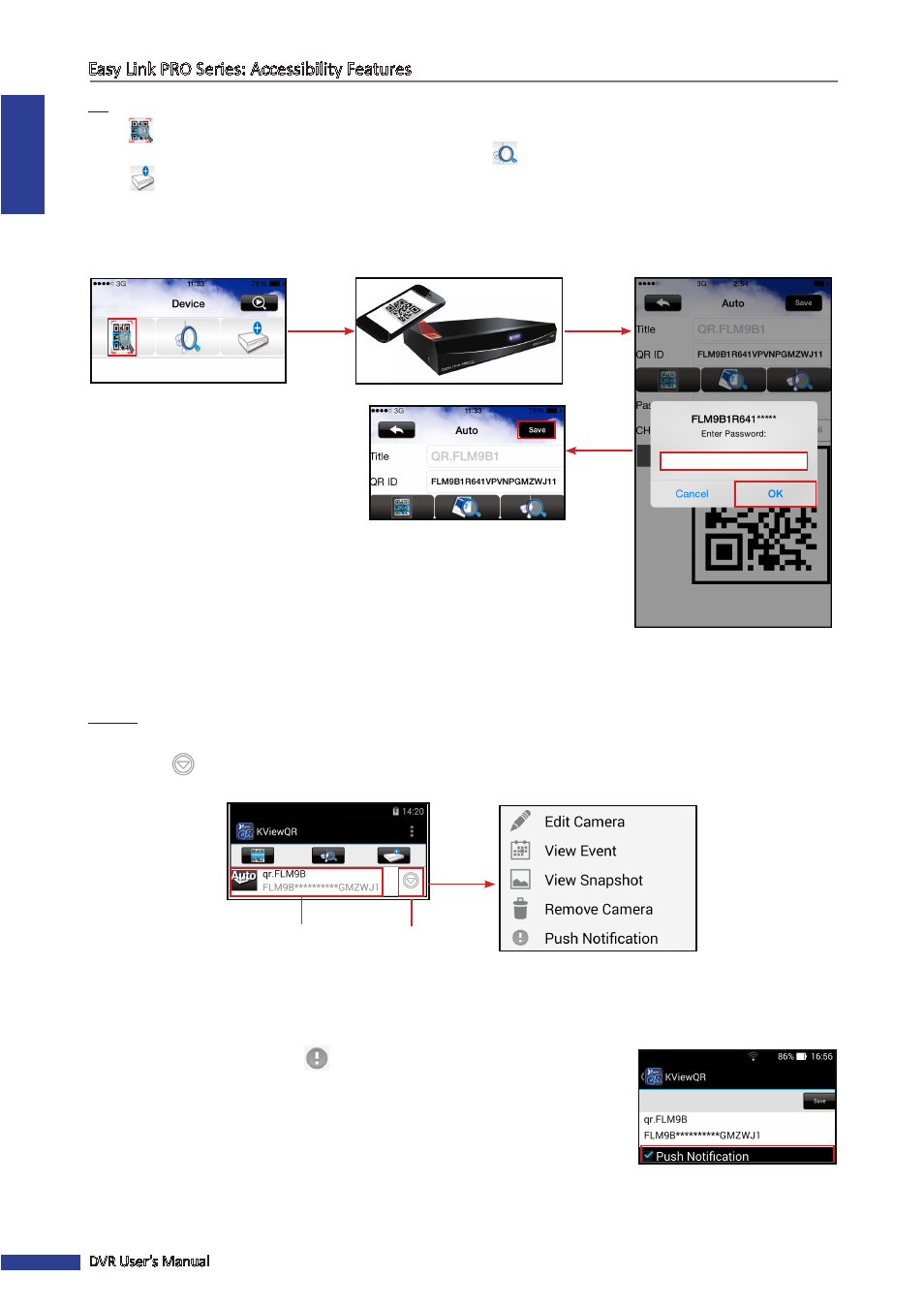
ENGLISH
Easy Link PRO Series: Accessibility Features
40
DVR User’s Manual
iOS:
a. Tap
and use the camera of your smart phone/tablet to scan in the QR code on top of the DVR.
NOTE
: As an alternative, you can identify the DVR by tapping on
and search for local devices, or tapping on
and enter the DVR ID print on the label manually.
b. Enter the password and tap OK.
NOTE
: The default user name is “admin” and password is “123456”.
c. Tap Save to save the settings. The DVR will be listed on the KViewQR application main page.
Step 5: View the Live Screen
Android:
a. Tap on the DVR name to open the live screen.
NOTE
: Tap
to edit the connection parameters, view camera events, captured
snapshots, delete the connection, or configure push notifications.
Settings
DVR name
Tap
Settings
NOTE:
Push notification function helps you to keep current with the events that are detected by the camera(s).
When an event occurs or an intrusion is detected, the DVR will automatically send out a push messages to
your smart phone/tablet in minutes, even when the APP is off-line. To configure the push notification, do the
following:
1) Tap Push Notification (
).
2) Check the Push Notification checkbox.
3) Tap Save.
