Display: live – KGUARD Security EL1622 User Manual
Page 55
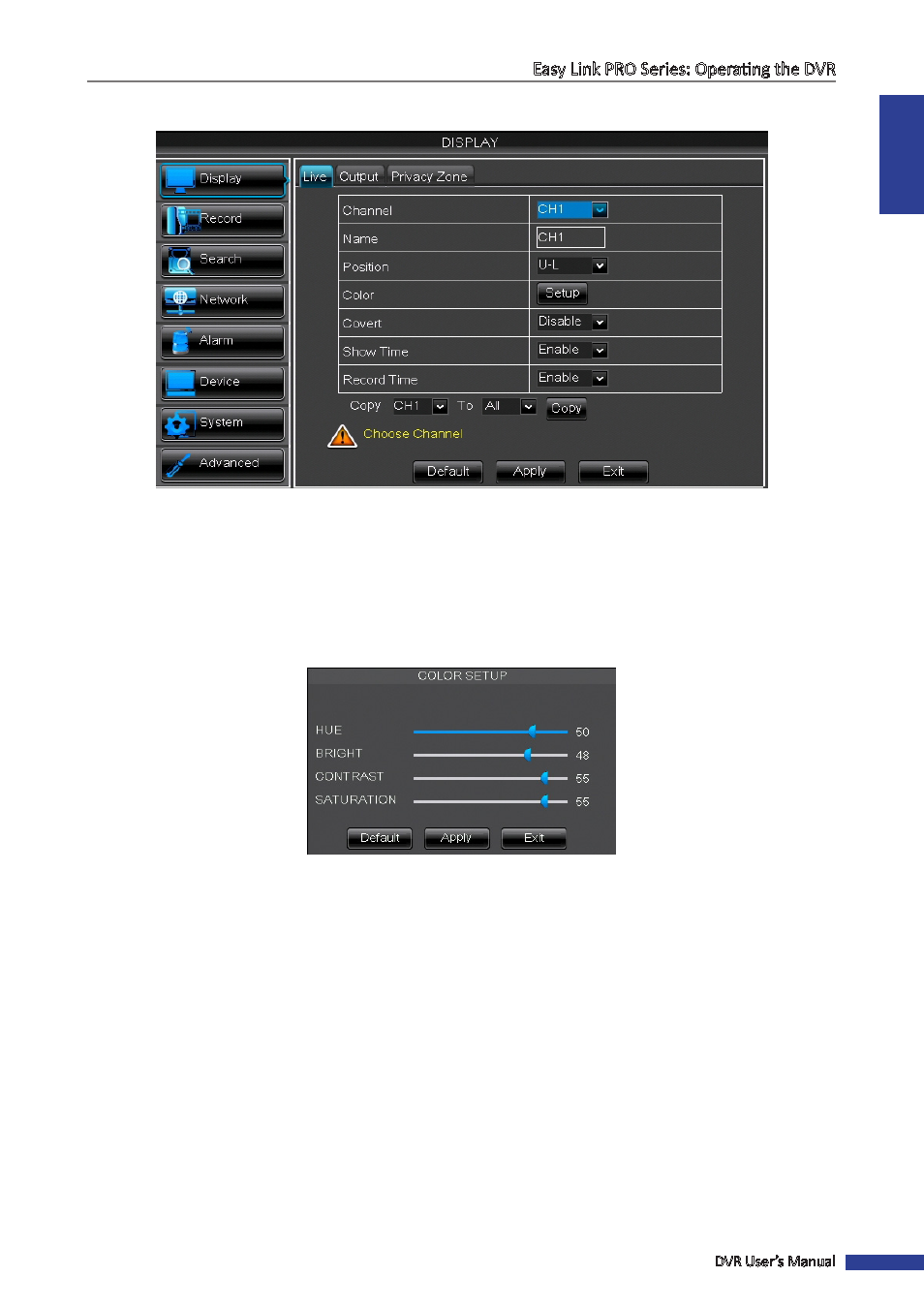
ENGLISH
Easy Link PRO Series: Operating the DVR
DVR User’s Manual
55
Display: Live
• Channel: In this menu you can configure how the channels are displayed on the Live Viewing screen. Select the
channel from the drop-down menu.
• Name: If you do not like the default name of the channel, just click on the field and using the on-screen keyboard
input the new name. It is recommended to keep the names short and relevant to the camera location.
• Position: Determine where you want the channel name to be displayed on the Live Viewing screen. For example,
“U-L” means the name is displayed on the “Upper-Left” side on the Live Viewing screen.
• Color: Change these values only if it is inevitable. The color changes influence your recording.
To modify the Color, click Setup. The Color Setup menu opens.
Brightness (BRI): Defines how bright the image appears on the display.
Contrast (CON): Increases the difference between the darkest black and the whitest white in the image. Modify
the contrast if the sections of the image “grey out”.
Hue: Changes the color mix of the image.
Saturation (SAT): Alters how much color is displayed in the image. The highest the saturation, the brighter and
vivid colors will appear to be. Setting this parameter too high can degrade the image quality.
• Covert: Determine if you want to show this channel on the Live Viewing screen or not. Please be noted that if the
connected channel is not displayed on LIve Viewing screen, it does not affect the recording from the channel on
HDD, unless you have disabled the recording for the channel.
• Show Time: Decide if you want to see the timestamp on the channel live view or not. By default this function is
enabled.
• Record Time: Decide if you want to see the recording time on the channel live view or not. By default this
function is enabled.
