Instruction manual tu_us, Sauter gmbh – KERN & SOHN TU 300-0.01US User Manual
Page 7
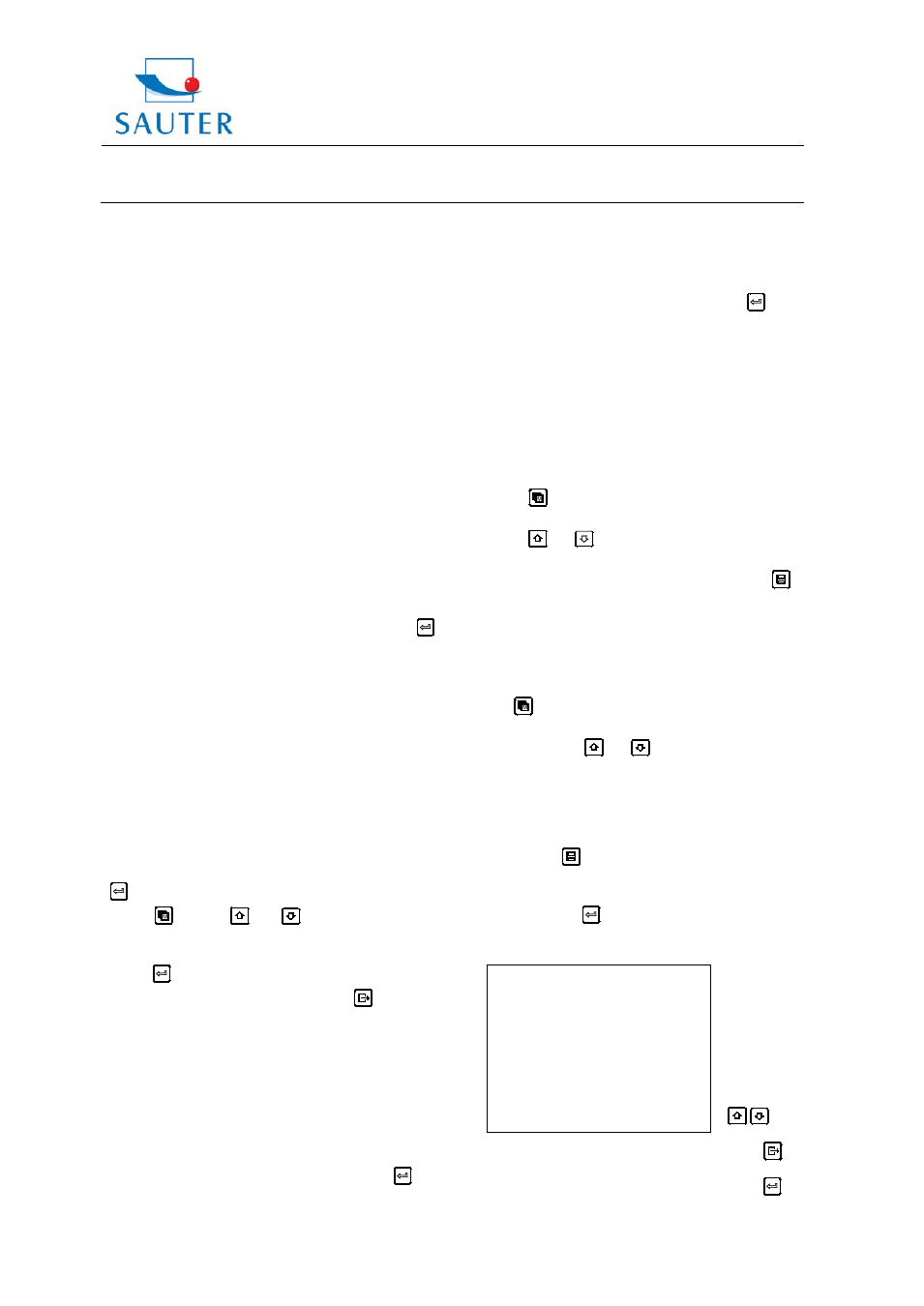
Sauter GmbH
Ziegelei 1
D-72336 Balingen
E-Mail: [email protected]
Tel: +49-[0]7433- 9933-199
Fax: +49-[0]7433-9933-149
Internet: www.kern-sohn.com
Instruction Manual
TU_US
TU_US-BA-e-1212
7
8) Steps 3 to 7 are to be repeated. The hint will change
back to “DPC”.
The instrument is now ready to perform measurements
within its range.
4.7 Scan mode
While the instrument excels in making single point
measurements, it is sometimes necessary to examine a
larger region, searching for the thinnest point. This
instrument includes a feature, called SCAN- Mode, which
allows to do just that.
During normal operation, it performs and displays four
measurements every second which is adequate for single
measurements. In SCAN- Mode, however, the instrument
performs ten measurements every second and displays
the readings while scanning. While the transducer is in
contact with the material to be measured, it is always
keeping track to finding the lowest measurements. The
transducer may be “scrubbed” across the surface, any
brief interruptions of the signal will be ignored. If it looses
contact with the surface for more than two seconds, the
instrument will display the smallest measurement it found.
On the 【 Test Set】 ->【 Work mode】 menu item the
key has to be pressed to toggle between single point mode
and scan mode.
4.8 Limit set
With the Limit set feature the user is able to set an audible
and visual parameter while taking measurements.
If a measurement is beyond the limit range, set by the
user, the beeper will sound, if enabled. With this, the
speed and efficiency of the inspection process is improved
by elimination of constant viewing of the actual reading
displayed. In the section below it is described how to set
up this feature:
1) On the 【 Test Set】 ->【 Tolerance Limit 】 menu item the
key has to be pressed to activate the limit set screen.
2) The
key, the
and
key are to be used to
change the bottom limit and the upper limit value to the
desired values.
3) The
key has to be pressed to confirm the change
and to return to the previous screen, or the
key has to
be pressed to cancel the change.
If the measurement range is exceeded, the user will be
reminded to re-set. If the bottom limit is larger than the
upper limit, the values will be exchanged automatically.
4.9 Changing resolution
The instrument has got a selectable display resolution,
which is 0.1 and 0.01mm.
On the 【 Test Set】 ->【 Resolution】 menu item the
key
has to be pressed to switch between “high” and “low”.
4.10 Unit scale
On the 【 Test Set】 ->【 Unit 】 menu item the
key has
to be pressed to switch back and forth between imperial
and metric units.
4.11 Memory management
4.11.1 Storing a reading
There are 20 files (F00-F19) which can be used to store
the measurement values inside the instrument.
At most 99 records can be stored in each file.
The following steps outline how to do this:
1) The
key has to be pressed to activate the
【 File Name】 item on the main measurement screen.
2) The
and
key are to be used to select the desired
file to save the data.
3) After a new measurement reading appears, the
key
has to be pressed to save the measurement value to the
current file. If the 【 Auto Save 】 function is activated, the
measurement value will be automatically saved to the
current file after a new measurement operation.
4.11.2 Viewing a stored reading
The
key has to be pressed multiple times until the
【 Record No 】 area on the measurement screen is
highlighted. The
and
key are to be used to change
the record number. The stored values, according to the
record number from the memory, will be automatically
read. They are displayed on the “Thickness reading” area
of the screen simultaneously.
If the displayed record data shall be deleted from the
memory, the
key has to be pressed.
The other way to view the stored record is by menu
operations. On the 【 Memory Manager】 ->【 View Mem
Data】 menu the
key has to be pressed to activate the
memory viewing screen.
At most eight
files, including
the file name,
the record
counts and the
ratio used of
the file can be
showed on one
screen.
Use the
/
key to
scroll up/down.
Press
to
exit browsing.
Press
to
see details of
F00 05 5%
F01 00 0%
F02 00 0%
F03 00 0%
F04 00 0%
F05 00 0%
F06 00 0%
↓F07 00 0%
