Gallery settings, 97 gallery settings – Samsung Galaxy Alpha User Manual
Page 97
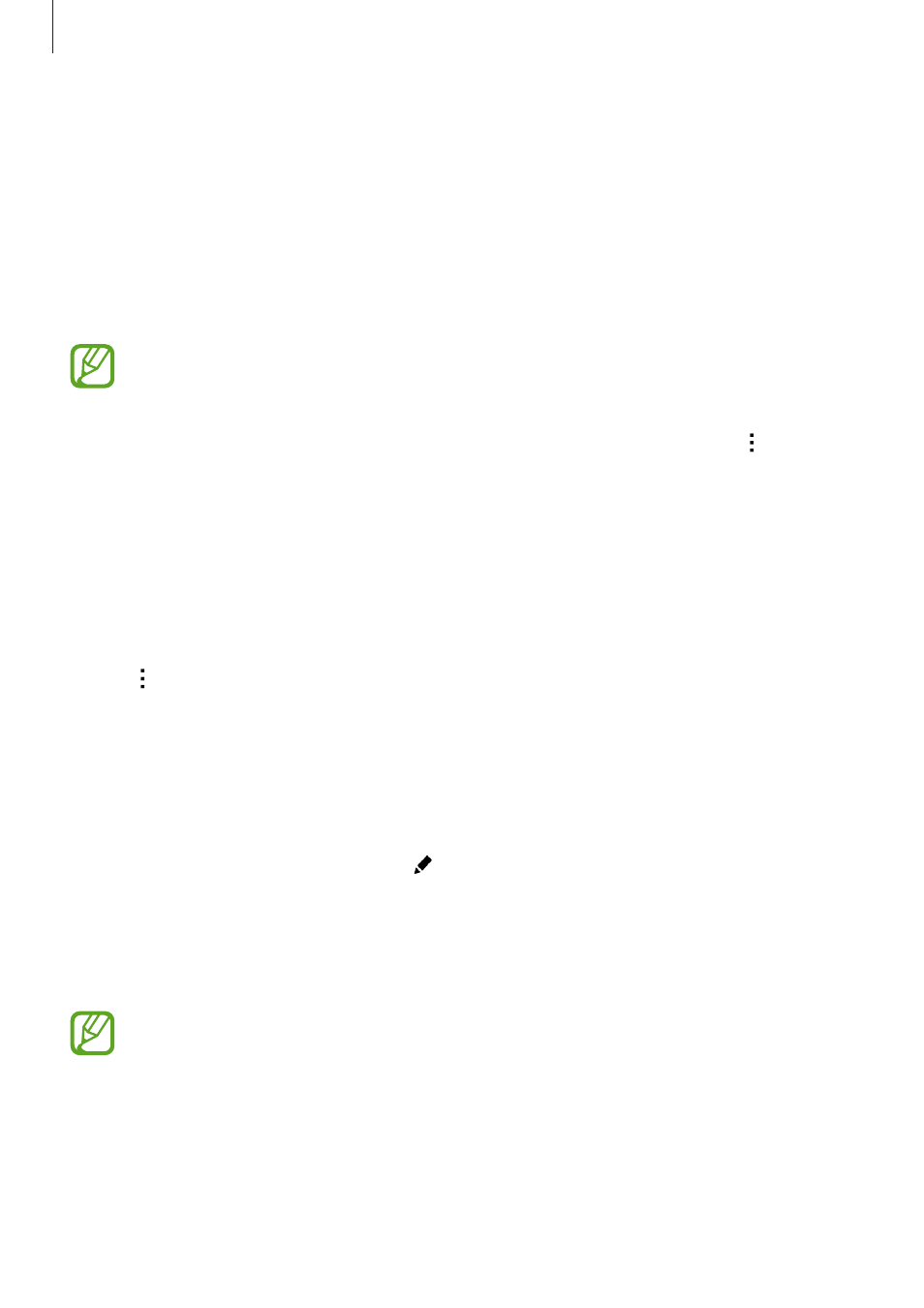
Gallery
97
• Slideshow: Start a slideshow with the images in the current folder.
• Set as: Set the image as wallpaper or a contact image.
• Print: Print the image by connecting the device to a printer. Refer to
for
more information.
• Move to Private: Move files to the private folder. This option appears once you activate
Private mode. Refer to
for more information.
• Settings: Change the Gallery settings.
The available options may differ depending on the selected file.
To select multiple files from the file list, tap and hold a file, and then tap the other files.
When the files are selected, you can share or delete them at the same time or tap to access
additional options.
Gallery settings
1
Tap Gallery on the Apps screen.
2
Tap
→ Settings.
3
Use the following options:
• Sync via Wi-Fi only: Set the device to sync content only when the Wi-Fi connection is
activated.
• Tag buddy: Tag photos with information, such as date and location. To edit tags, tap
the information on an image, tap , edit the details, and then tap Done.
• Face tag: Assign tags to faces in an image. A white frame appears around a face when
it is detected. Select the face, tap Add name, and then select a contact to identify the
face tag. When the face tag appears on an image, tap it and access various options,
such as calling or sending a message to the person.
When you use Face tag, face recognition may fail depending on the face angle,
face size, skin colour, facial expression, light conditions, or accessories the subject is
wearing.
