Viewing content on a tv, Stopping viewing the content – Samsung Galaxy Alpha User Manual
Page 160
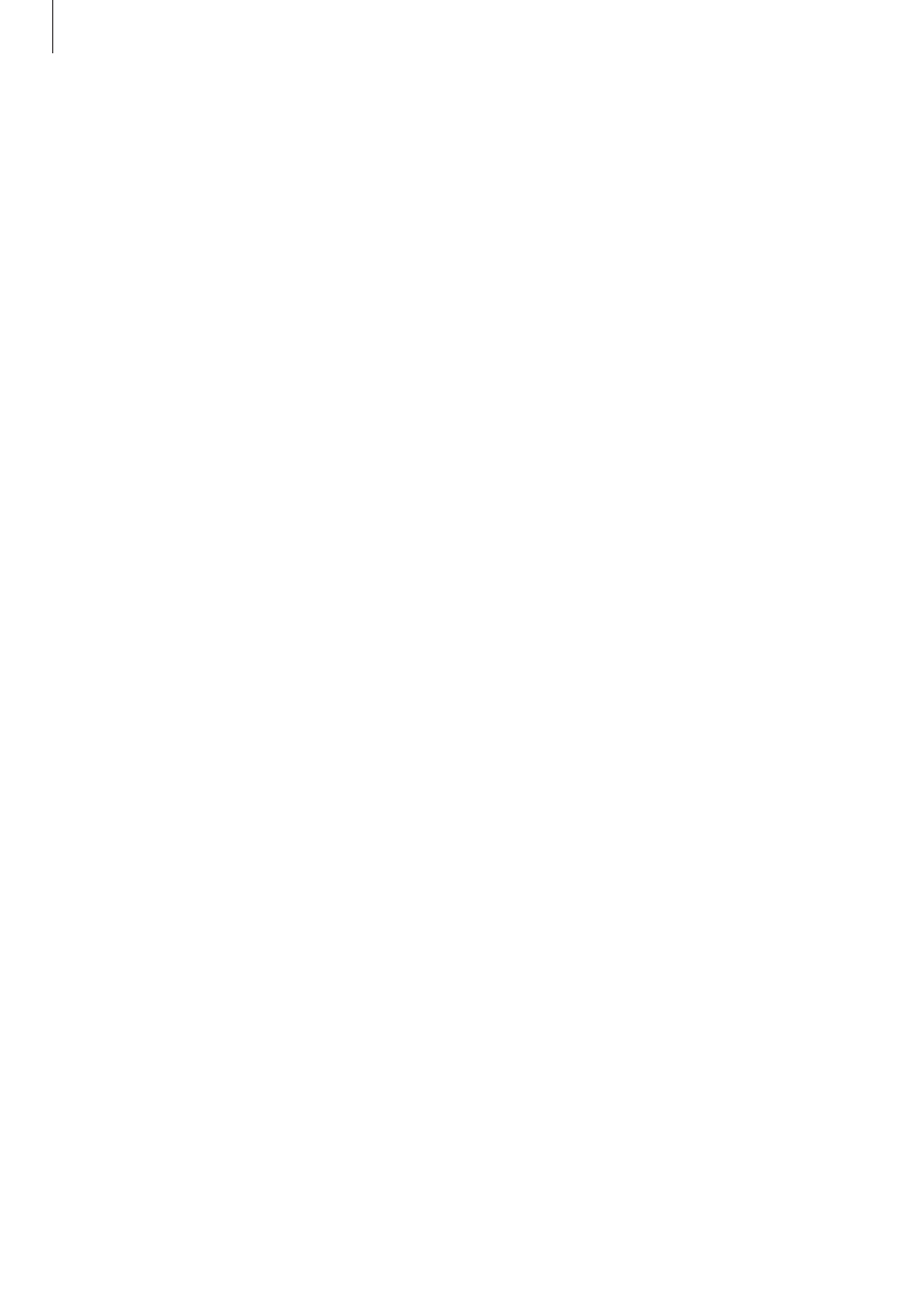
Connecting with other devices
160
Viewing content on a TV
Before you connect a TV to your device, connect the TV and the screen mirroring-enabled
device. To set up the connection, refer to the device’s user manual. The following actions are
an example of viewing content on a TV connected via an AllShare Cast dongle.
1
Connect the screen mirroring-enabled device to the TV using an HDMI cable.
2
On the TV, select a connection mode, such as HDMI mode, to connect an external device.
3
On the Apps screen, tap Settings
→ Screen Mirroring.
The detected devices are listed.
4
Select a device to connect to.
Your device’s screen appears on the TV screen.
If you connect the device for the first time, tap and hold the dongle’s name in the list and
enter the PIN shown on the TV screen.
5
Open or play a file, and then control the display with the keys on your device.
Stopping viewing the content
On the Apps screen, tap Settings
→ Screen Mirroring, and then tap the Screen Mirroring
switch to deactivate it.
