Managing contacts, 74 managing contacts, Editing a contact – Samsung Galaxy Alpha User Manual
Page 74
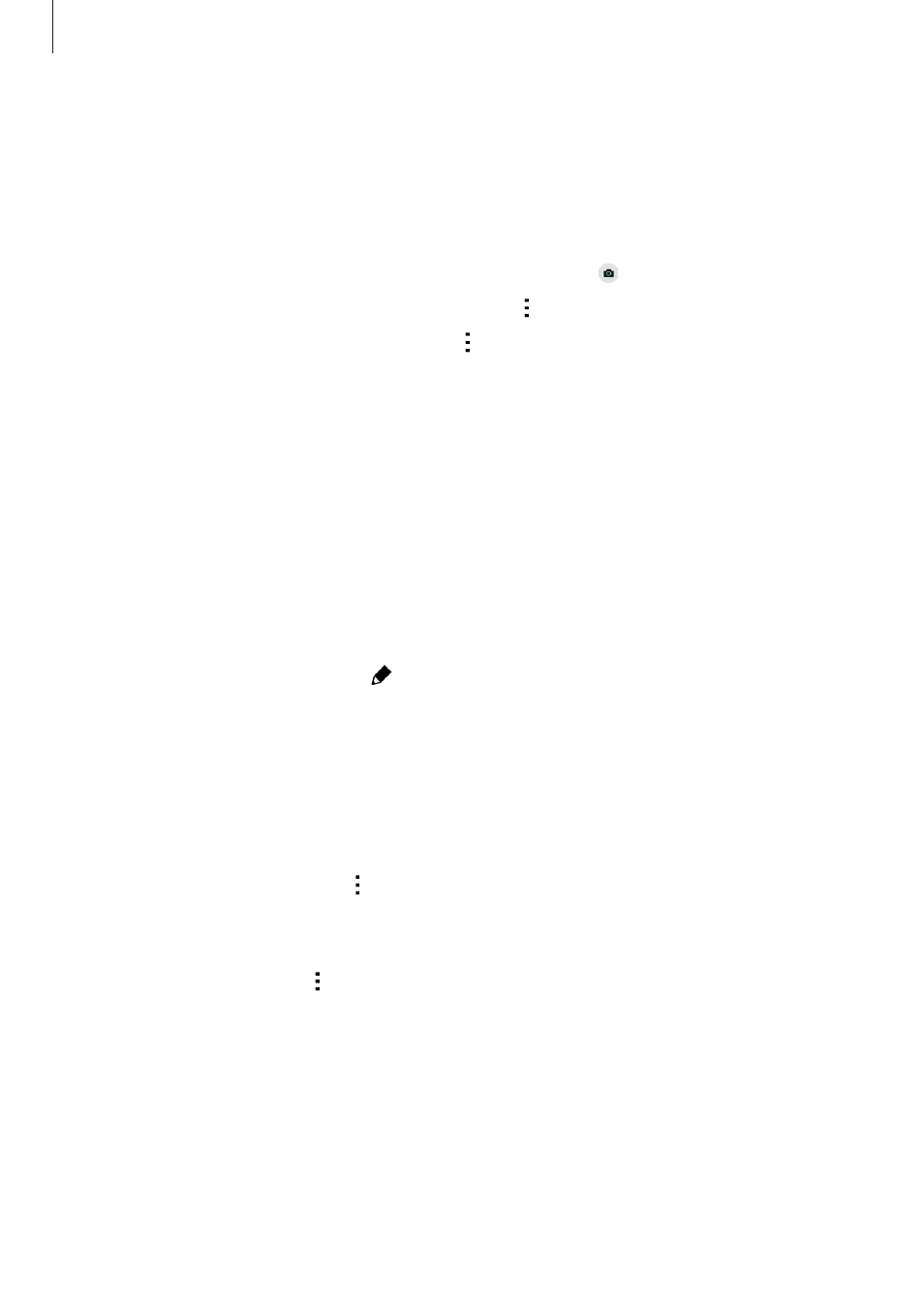
Contacts
74
3
Place a business card on the flat surface and rotate the device to landscape orientation.
4
Adjust the device to fit the card inside the frames on the screen. When the frames
turn green, the device automatically takes a photo. The device also reads the contact
information from the business card and converts it to a contact entry.
• If the device does not take the photo automatically, tap .
• To take photos of business cards manually, tap
→ Auto capture → Off.
• To extract text from a stored image, tap
→ Load image.
5
Edit or add more information and tap Save.
Managing contacts
Editing a contact
1
On the Apps screen, tap Contacts
→ Contacts.
2
Select a contact to edit and tap .
3
Edit the contact information or tap Add another field to add more contact information.
4
Tap Save.
Deleting a contact
Select a contact to delete and tap
→ Delete.
Sharing a contact
Select a contact to share, tap
→ Share name card, and then select a sharing method.
