Screen capture, 33 screen capture, Copying and pasting – Samsung Galaxy Alpha User Manual
Page 33
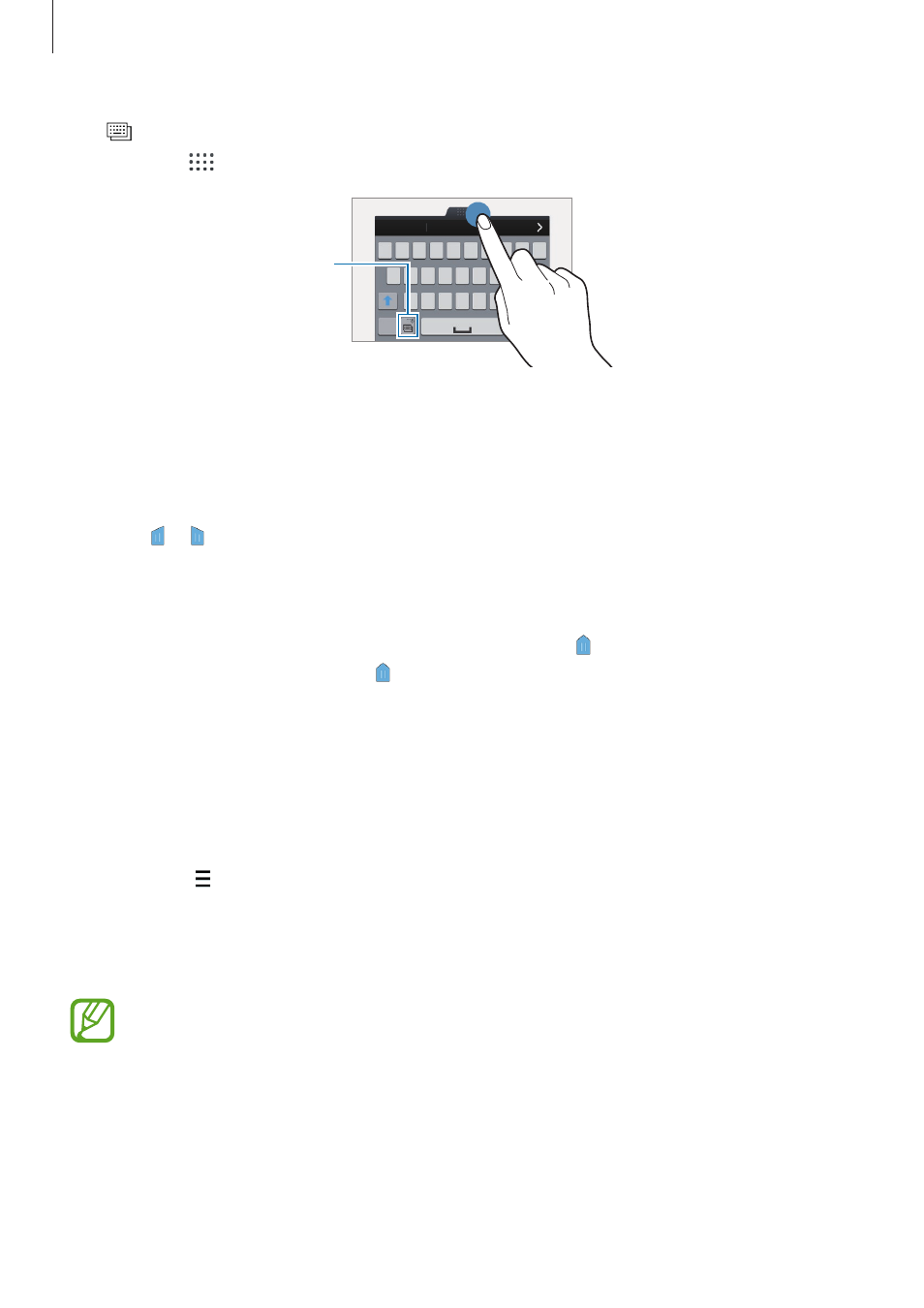
Basics
33
•
: Switch to the floating keyboard. You can move the keyboard to another location by
dragging
.
Switch to the standard keyboard.
Copying and pasting
1
Tap and hold on text.
2
Drag or to select the desired text, or tap Select all to select all text.
3
Tap Copy or Cut. The selected text is copied to the clipboard.
4
Place the cursor where the text is to be inserted and tap
→ Paste. To paste text that
you have previously copied, tap
→ Clipboard and select the text.
Screen capture
Capture a screenshot while using the device.
Press and hold the Home button and the Power button simultaneously. The image is saved in
the Gallery
→ → Album → Screenshots folder. After capturing a screenshot, you can edit
the image and share it with others.
You can also capture screenshots using other methods. Refer to
for
more information.
It is not possible to capture a screenshot while using some apps.
