Adjusting the sound balance, Mono audio, Auto haptic – Samsung Galaxy Alpha User Manual
Page 210: Adjusting the sound balance mono audio auto haptic, Google caption
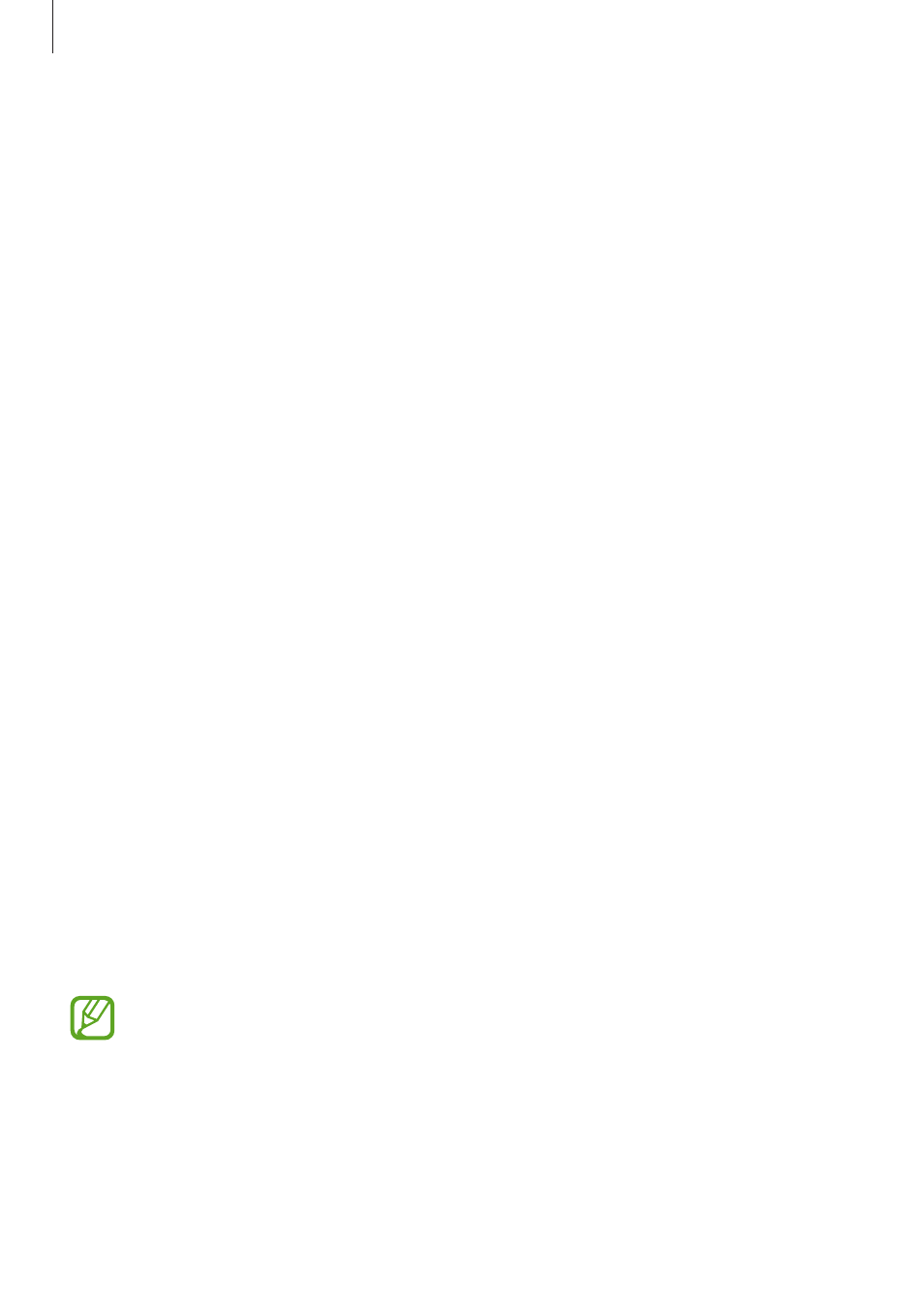
Accessibility
210
Google caption
On the Apps screen, tap Settings
→ Accessibility → Hearing → Google subtitles (CC), and
then tap the Google subtitles (CC) switch to activate it.
Use the following options:
• Language: Select a display language for the caption.
• Text size: Change the font size.
• Caption style: Change the caption style.
Adjusting the sound balance
Set the device to adjust the sound balance when using a headset.
To adjust the sound balance, connect a headset to the device. On the Apps screen, tap
Settings
→ Accessibility → Hearing → Sound balance. Drag the adjustment bar to the left
or right and adjust the sound balance, and then tap Set.
Mono audio
Set the device to switch the sound output from stereo to mono when a headset is connected.
Mono output combines stereo sound into one signal that is played through all headset
speakers. Use this if you have a hearing impairment or if a single earbud is more convenient.
On the Apps screen, tap Settings
→ Accessibility → Hearing, and then tick Mono audio.
Auto haptic
Set the device to vibrate when playing sounds in downloaded apps, such as games.
On the Apps screen, tap Settings
→ Accessibility → Hearing, and then tick Auto haptic.
Some apps may not support this feature.
