Reading messages, Adding contacts to the priority list – Samsung Galaxy Alpha User Manual
Page 82
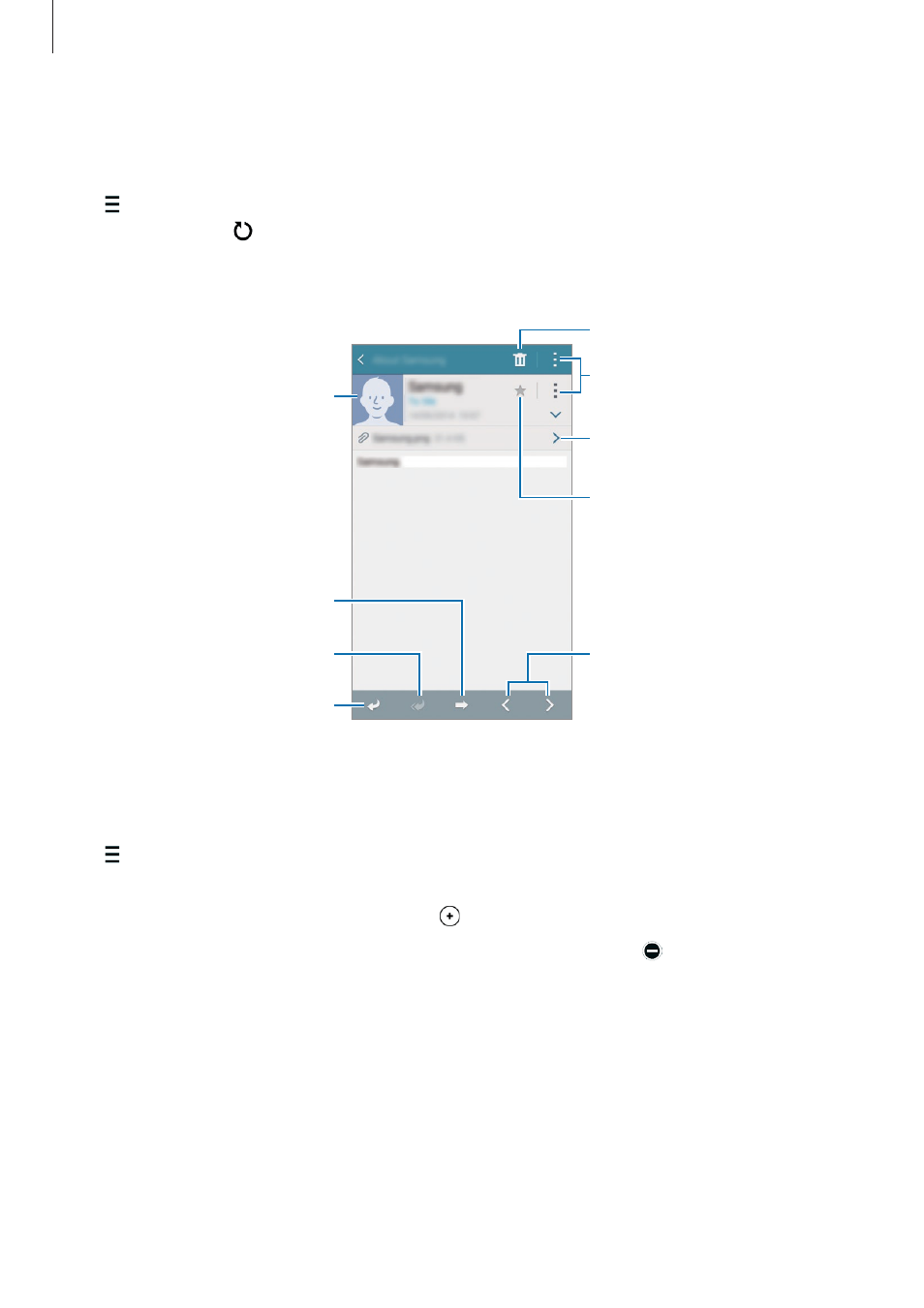
Messages & email
82
Reading messages
Tap Email on the Apps screen.
Tap , select an email account to use, and new messages are retrieved. To manually retrieve
new messages, tap .
Tap a message to read.
Open attachments.
Reply to the message.
Add this email address to the
contacts list or view other
options.
Mark the message as a reminder.
Reply to all recipients.
Forward the message.
Go to the previous or next
message.
Delete the message.
Access additional options.
Adding contacts to the priority list
Set contacts that you communicate with frequently as priority contacts.
Tap
→ Priority senders → Tap to add priority senders → Enter email or Contacts, enter
email addresses or select contacts to add, and then tap OK or Done.
To add more contacts to the priority list, tap .
To remove contacts from the priority list, tap and hold a contact, tap on each contact, and
then tap Done.
