Finger scanner, 60 finger scanner, For better fingerprint recognition – Samsung Galaxy Alpha User Manual
Page 60: Registering fingerprints
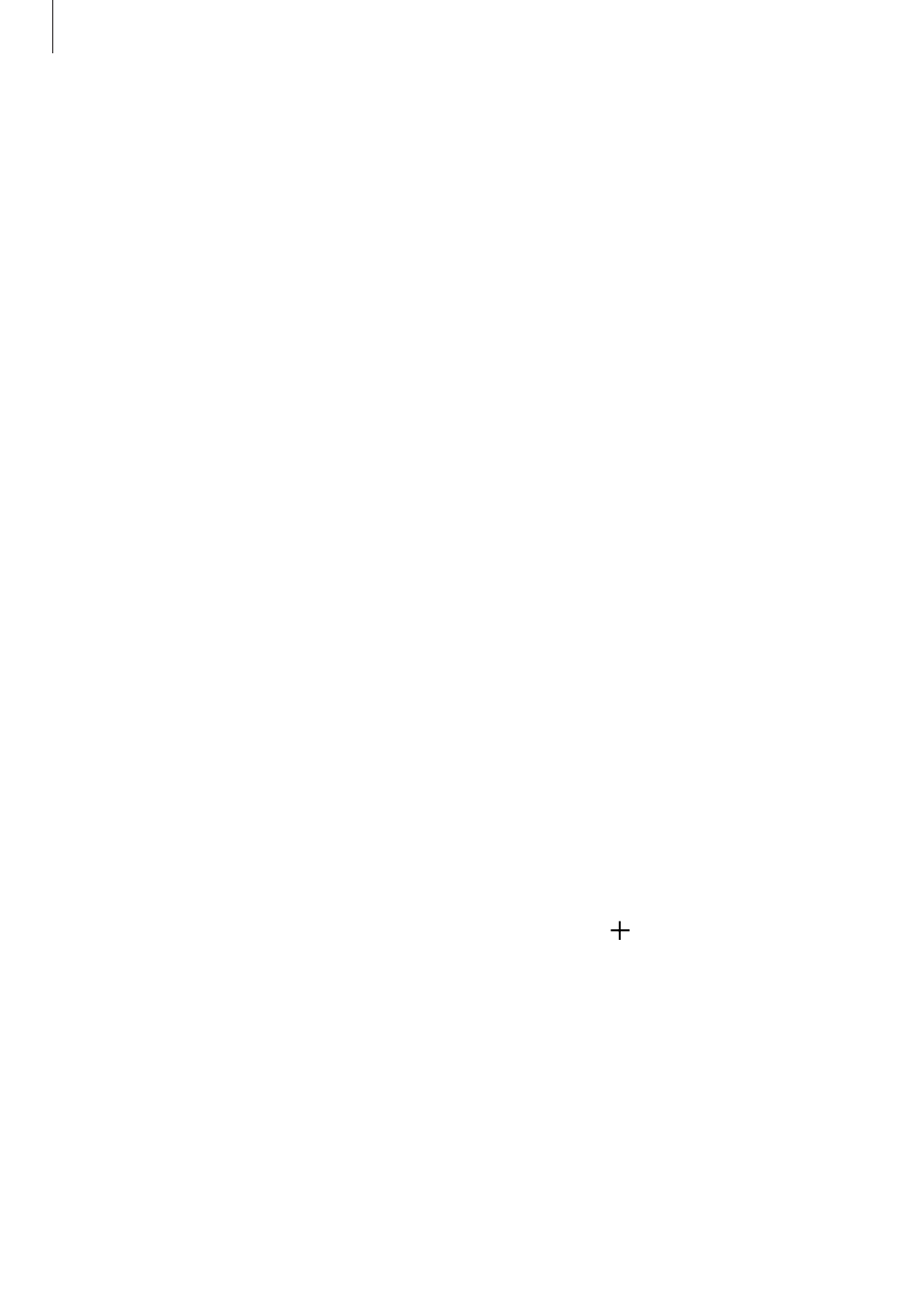
Personalizing
60
Finger Scanner
For better fingerprint recognition
When you scan your fingerprints on the device, be aware of the following conditions that
may affect the feature’s performance:
• The Home button contains a fingerprint recognition sensor. Ensure that the Home button
is not scratched or damaged by metal objects, such as coins, keys, and necklaces.
• The screen protector supplied with the device may cause the fingerprint recognition
sensor to malfunction. Remove the screen protector to improve fingerprint sensitivity.
• Ensure that the fingerprint recognition area and your fingers are clean and dry.
• The device may not recognize fingerprints that are affected by wrinkles or scars.
• The device may not recognize fingerprints from small or thin fingers.
• To improve recognition performance, register fingerprints of the hand used most often to
perform tasks on the device.
• Do not drag your finger too quickly or slowly. Drag your finger at a moderate speed to
allow the device to recognize it.
• In dry environments, static electricity can build up in the device. Avoid using this feature
in dry environments or before using the feature, discharge static electricity by touching a
metal object.
Registering fingerprints
1
On the Apps screen, tap Settings
→ Finger Scanner → Fingerprint manager.
2
If you are registering more fingerprints, a fingerprint recognition pop-up window
appears. Scan a registered fingerprint on the device and tap .
