Setting flash notification, Turning off all sounds, Caption settings – Samsung Galaxy Alpha User Manual
Page 209: Samsung caption
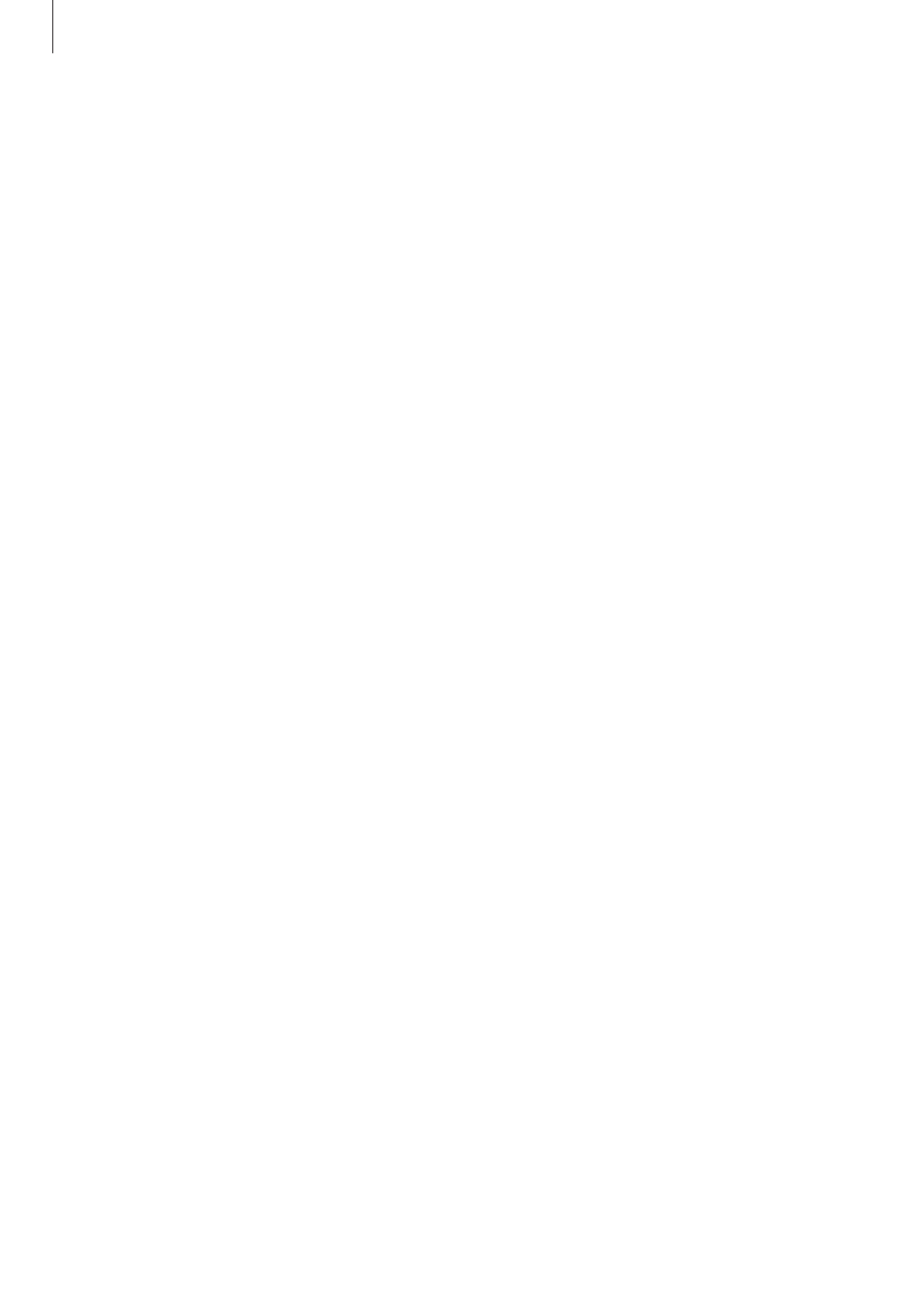
Accessibility
209
Setting flash notification
Set the flash to blink when you have incoming calls, new messages, or notifications.
On the Apps screen, tap Settings
→ Accessibility → Hearing, and then tick Flash
notification.
Turning off all sounds
Set the device to mute all device sounds, such as media sounds, and the caller’s voice during
a call.
On the Apps screen, tap Settings
→ Accessibility → Hearing, and then tick Turn off all
sounds.
Caption settings
Samsung caption
On the Apps screen, tap Settings
→ Accessibility → Hearing → Samsung subtitles (CC),
and then tap the Subtitles (CC) switch to activate it.
Use the following options:
• Alignment: Change the position of the caption.
• Font: Change the font type.
• Size: Change the font size.
• Edge: Change the edge of the subtitle text.
• Font: Change the colour and transparency of the text.
• Background: Change the colour and transparency of the caption box background.
• Caption window: Change the colour and transparency of the caption window.
