Google voice typing, Voice search – Samsung Galaxy Alpha User Manual
Page 181
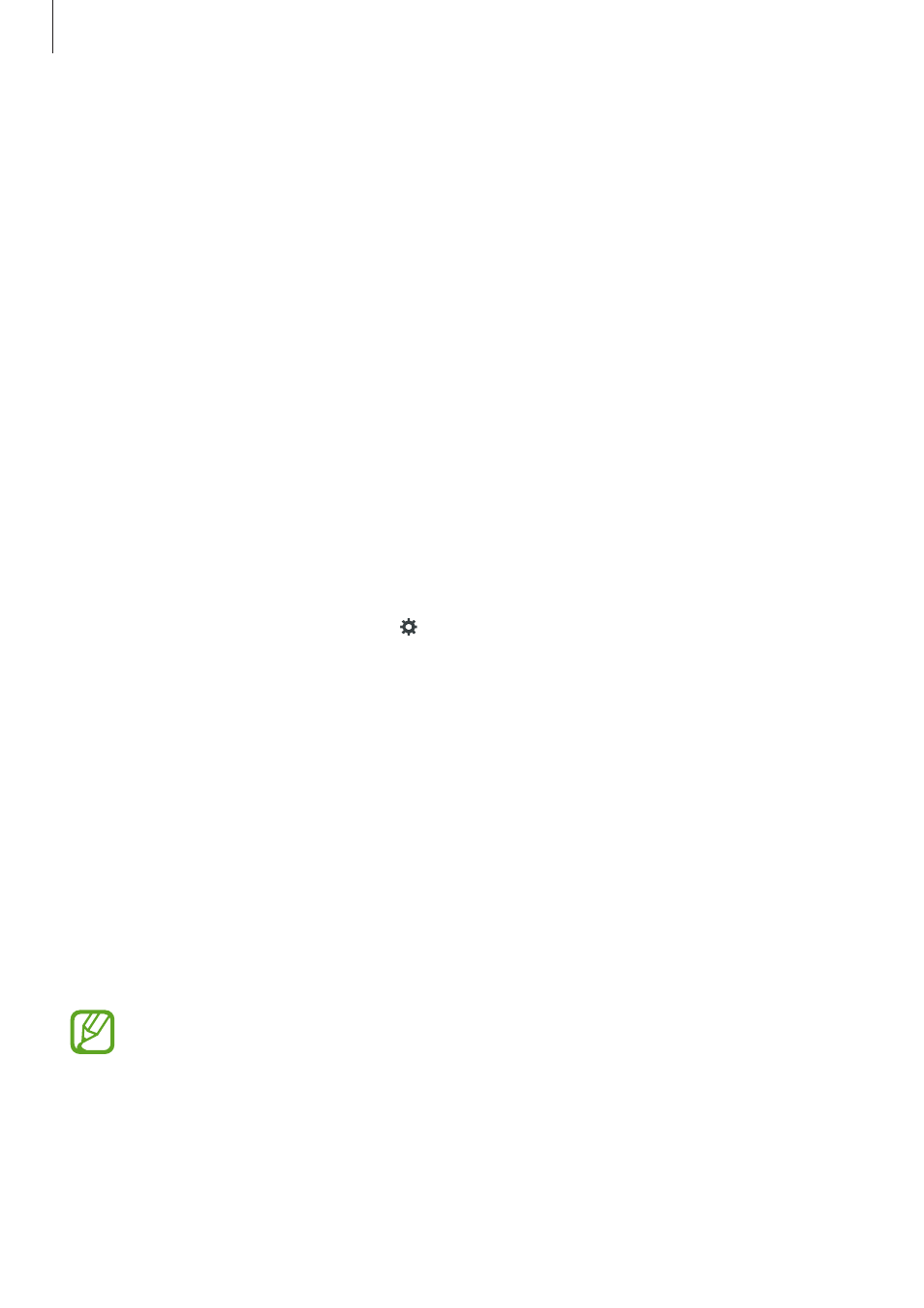
Settings
181
• Auto punctuate: Set the device to insert a period when you double-tap the space bar.
• Keyboard swipe:
– None: Set the device to deactivate the keyboard swipe feature.
– Continuous input: Set the device to enter text by sweeping on the keyboard.
– Cursor control: Enable the smart keyboard navigation feature to move the cursor by
scrolling the keyboard.
– Flick input: Enable or disable the keyboard to enter numbers or symbols when you
tap and hold a key, and then flick your finger upwards.
• Sound: Set the device to sound when a key is touched.
• Vibration: Set the device to vibrate when a key is touched.
• Character preview: Set the device to display a large image of each character tapped.
• Tap and hold delay: Set the recognition time for tapping and holding the screen.
• Reset settings: Reset Samsung keyboard settings.
Google voice typing
To change the voice input settings, tap .
• Choose input languages: Select languages for text input.
• Block offensive words: Set the device to prevent the device from recognizing offensive
words in voice inputs.
• Offline speech recognition: Download and install language data for offline voice input.
Voice search
• Language: Select a language for voice recognition.
• Speech output: Set the device to provide voice feedback to alert you to the current
action.
• “Ok Google” Detection: Set the device to begin voice recognition when you say the
wake-up command while using the search app.
This feature may not be available depending on the region or service provider.
