Email, 80 email, Managing messages – Samsung Galaxy Alpha User Manual
Page 80: Setting up email accounts
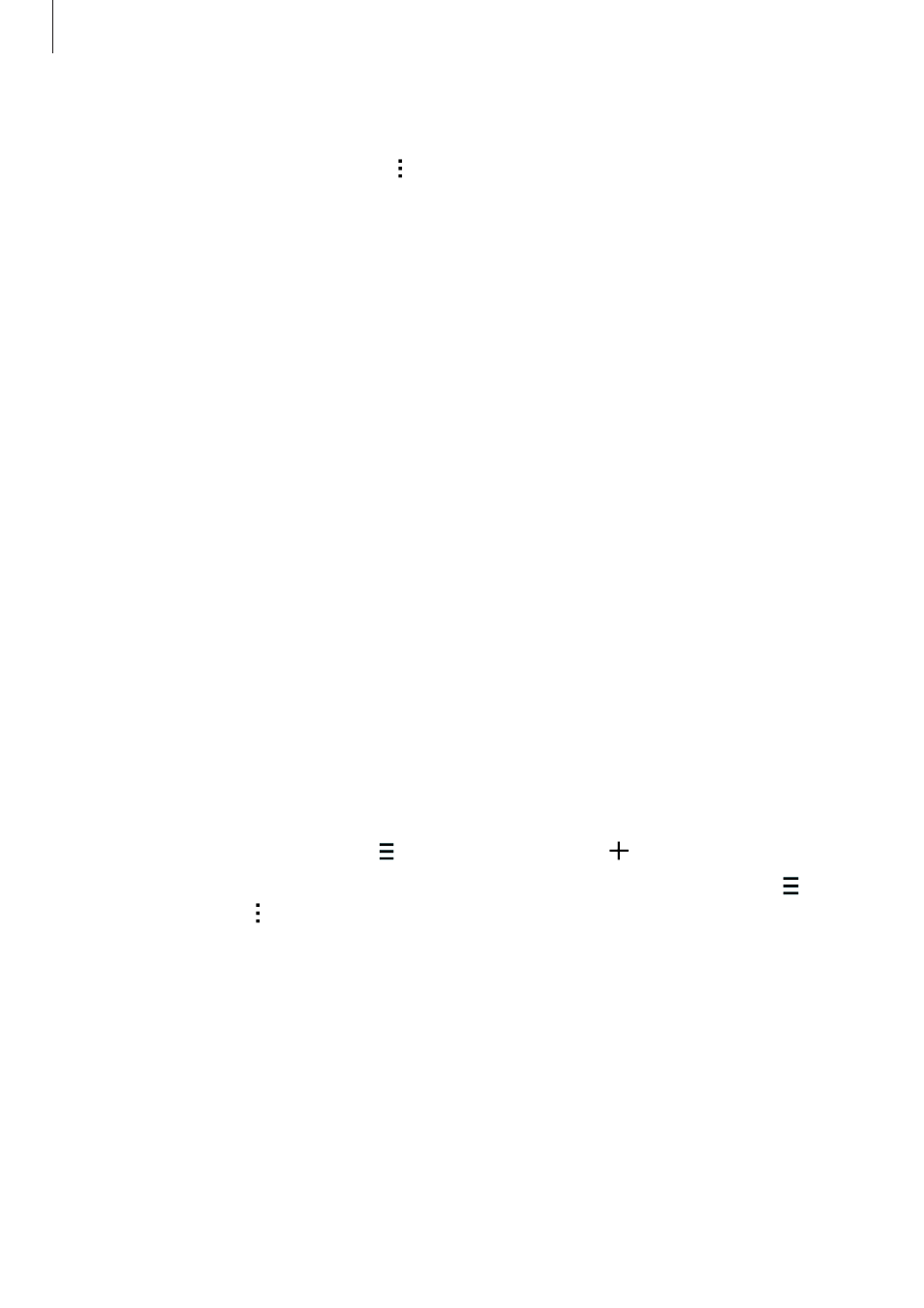
Messages & email
80
Managing messages
While viewing the list of messages, tap and use the following options:
• Select: Select messages to apply options.
• Delete: Delete all or selected messages.
• Draft messages: View messages saved for later delivery.
• Locked messages: View locked messages.
• Scheduled messages: View scheduled messages.
• Spam messages: View spam messages.
• Font size: Change the font size of text in the text field.
• Settings: Change message settings.
• Help: View help information about sending and managing messages.
Setting up email accounts
Tap Email on the Apps screen.
Set up an email account when opening Email for the first time.
Enter the email address and password. Tap Next for a private email account or tap Manual
setup for a company email account. After that, follow the on-screen instructions to complete
the setup.
To set up another email account, tap
→ Manage accounts → .
If you have more than one email account, you can set one as the default account. Tap
→
Manage accounts
→ → Set as default account.
