Managing the all apps screen – Samsung Galaxy Note Edge User Manual
Page 79
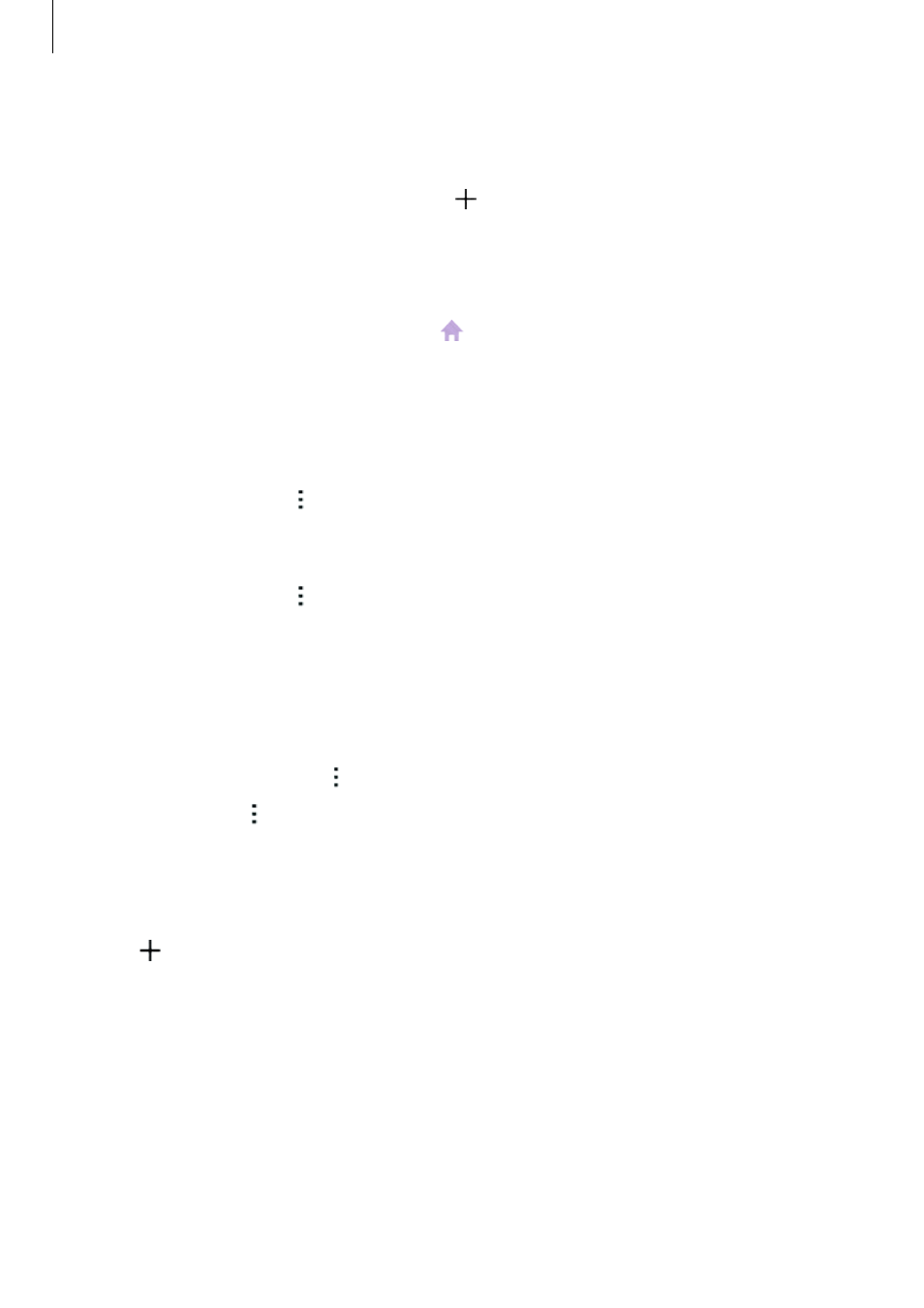
Personalizing
79
Managing panels
On the Home screen, tap and hold an empty area to add, move, or remove a panel.
To add a panel, swipe to the left, and then tap .
To move a panel, tap and hold a panel preview, and then drag it to a new location.
To remove a panel, tap and hold a panel preview, and then drag it to
Remove at the top of
the screen.
To set a panel as the main Home screen, tap .
Managing the All apps screen
Changing the sorting method
On the All apps screen, tap
→ Sort by and select a sorting method.
Moving items
On the All apps screen, tap
→ Edit. Tap and hold an item and drag it to a new location.
To move the item to another panel, drag it to the side of the screen.
To move an item to a new panel, drag it to
Create page at the top of the screen.
Creating folders
1
On the All apps screen, tap
→ Create folder.
Alternatively, tap
→ Edit, tap and hold an app, and then drag it to Create folder at the
top of the screen.
2
Enter a folder name.
3
Tap , tick the apps to move to the folder, and then tap Done.
