Pausing talkback, Adding and managing image labels, Configuring settings for talkback – Samsung Galaxy Note Edge User Manual
Page 179
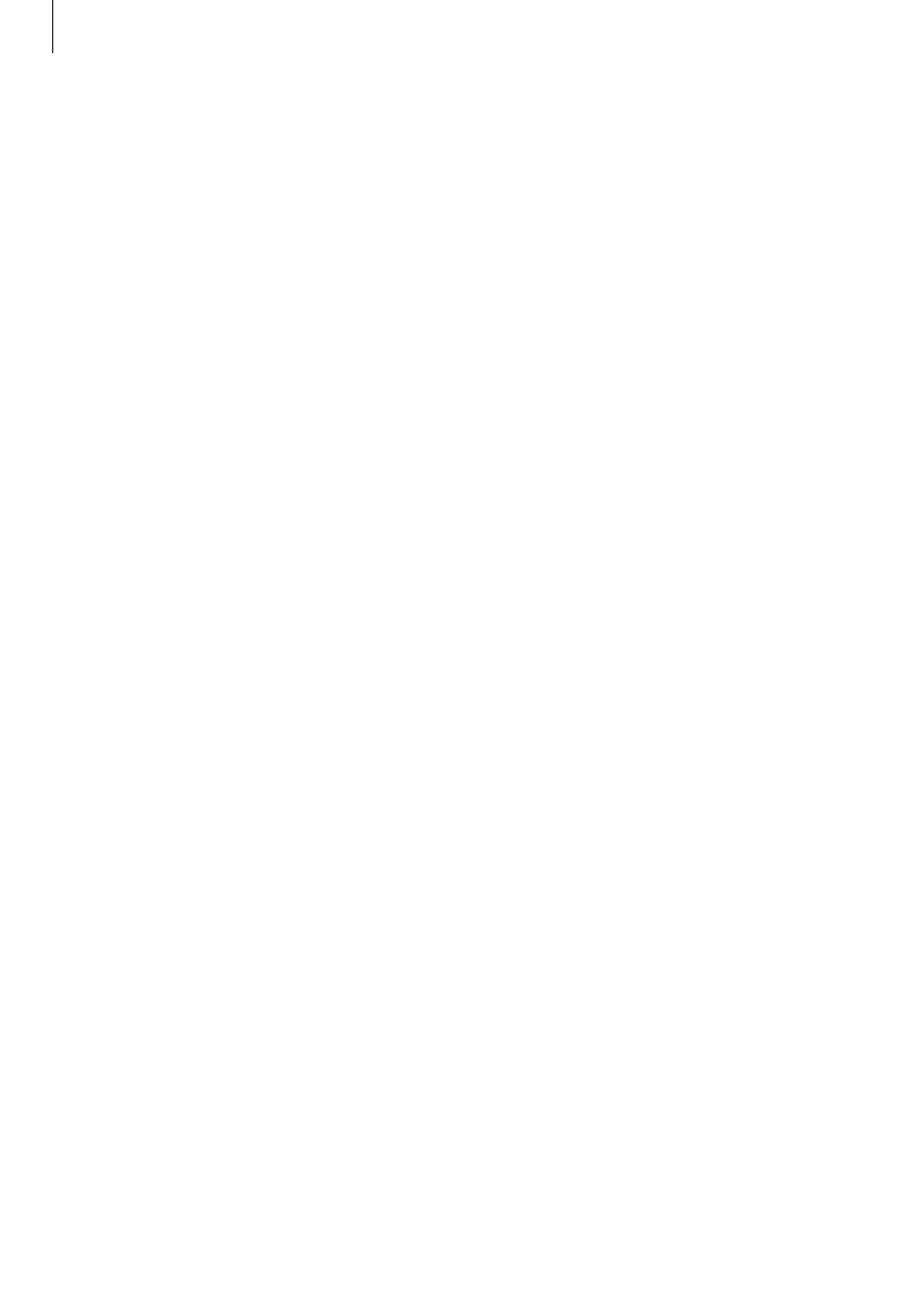
Accessibility
179
Pausing TalkBack
Open the global contextual menu by dragging your finger downwards and then to the right
on the screen without releasing it. When you select Pause feedback at the top left of the
screen, TalkBack pauses.
Adding and managing image labels
You can assign labels to images on the screen. The device reads aloud the labels when the
images are selected. Add labels to unlabelled images by using the local contextual menu.
Open the local contextual menu by dragging your finger upwards and then to the right on
the screen without releasing it. Tap and hold the screen and draw a circle around the menu
with your finger to explore the menus. When you hear the add label menu, release your finger
to add labels.
To view the labels, open the All apps screen and tap Settings
→ Accessibility → Vision →
TalkBack
→ Settings → Manage custom labels.
Configuring settings for TalkBack
Configure settings for TalkBack for your convenience.
On the All apps screen, tap
Settings
→ Accessibility → Vision → TalkBack → Settings.
• Speech volume: Adjust the volume level for voice feedback.
• Use pitch changes: Set the device to read aloud text at a low pitch when it is entered
using a keyboard.
• Keyboard echo: Set the device to read aloud a word that you enter using a keyboard
when you tap the space key.
• Speak when screen is off: Set the device to provide voice feedback when the screen is
turned off.
• Use proximity sensor: Set the device to pause voice feedback when you place your hand
over the sensor at the top of the device.
• Shake to start continuous reading: Set the device to read aloud the text displayed on
the screen when you shake the device. You can select from various shaking speeds.
