Taking photos or recording videos, Launching camera on the locked screen – Samsung Galaxy Note Edge User Manual
Page 104
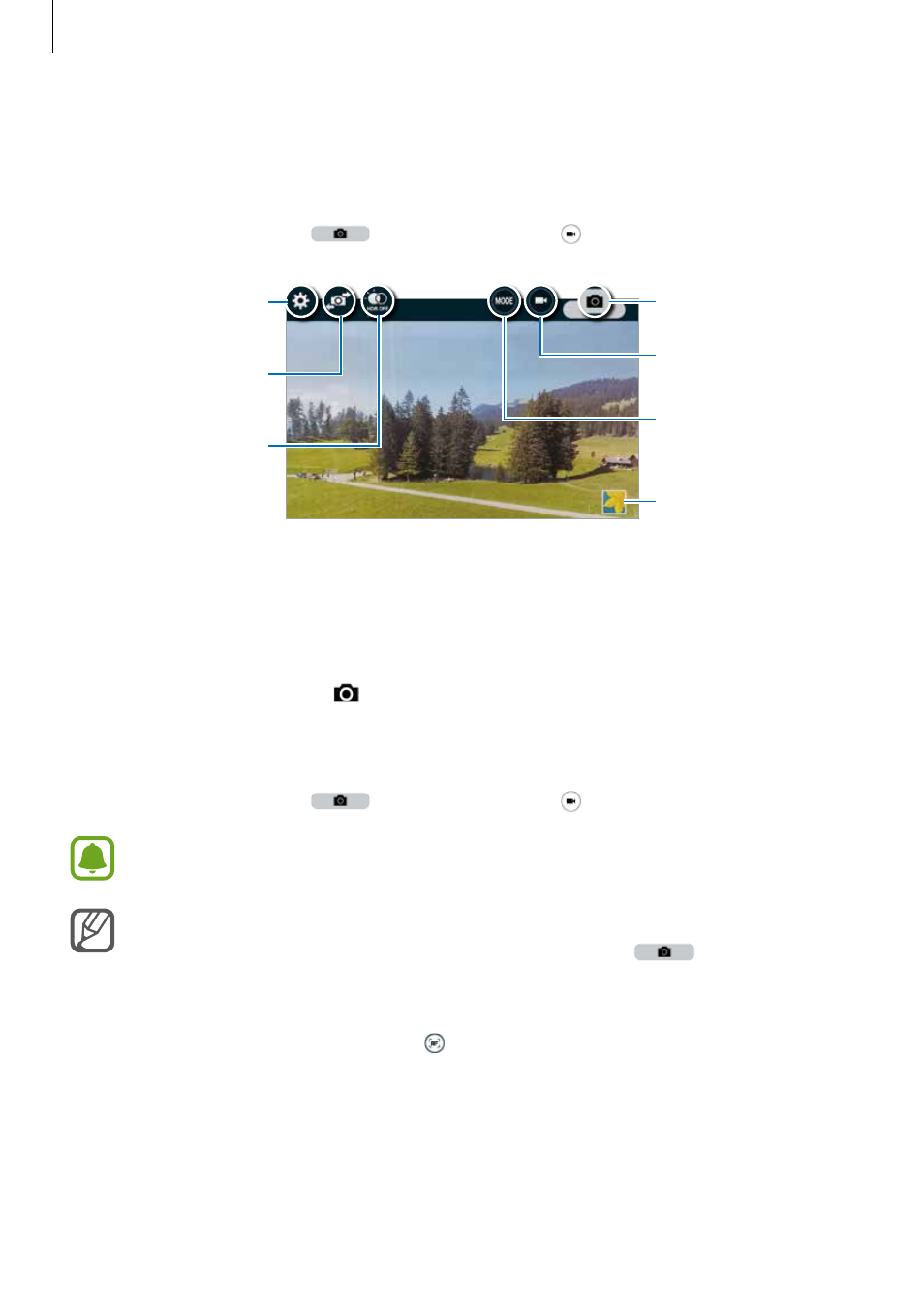
Camera & gallery
104
Taking photos or recording videos
1
Tap the image on the preview screen where the camera should focus.
2
On the Edge screen, tap
to take a photo or tap to record a video.
Change camera
settings.
Switch between the
front and rear cameras.
HDR (Rich tone)
Change the shooting
mode.
View photos and
videos you have
captured.
Start recording a video.
Take a photo.
Launching Camera on the locked screen
To quickly take photos of special moments, launch Camera on the locked screen.
1
On the locked screen, drag outside the large circle.
2
Tap the image on the preview screen where the camera should focus.
3
On the Edge screen, tap
to take a photo or tap to record a video.
This feature may not be available depending on the region or service provider.
• Spread two fingers apart on the screen to zoom in, and pinch to zoom out.
• To capture an image from the video while recording, tap
on the Edge
screen.
• To change the focus while recording a video, tap where you want to focus. To focus
on the centre of the screen, tap on the Edge screen.
