Device & data manager, Updating the device, 155 updating the device – Samsung Galaxy Note Edge User Manual
Page 155: Device and data manager, Updating over the air, Updating with samsung kies
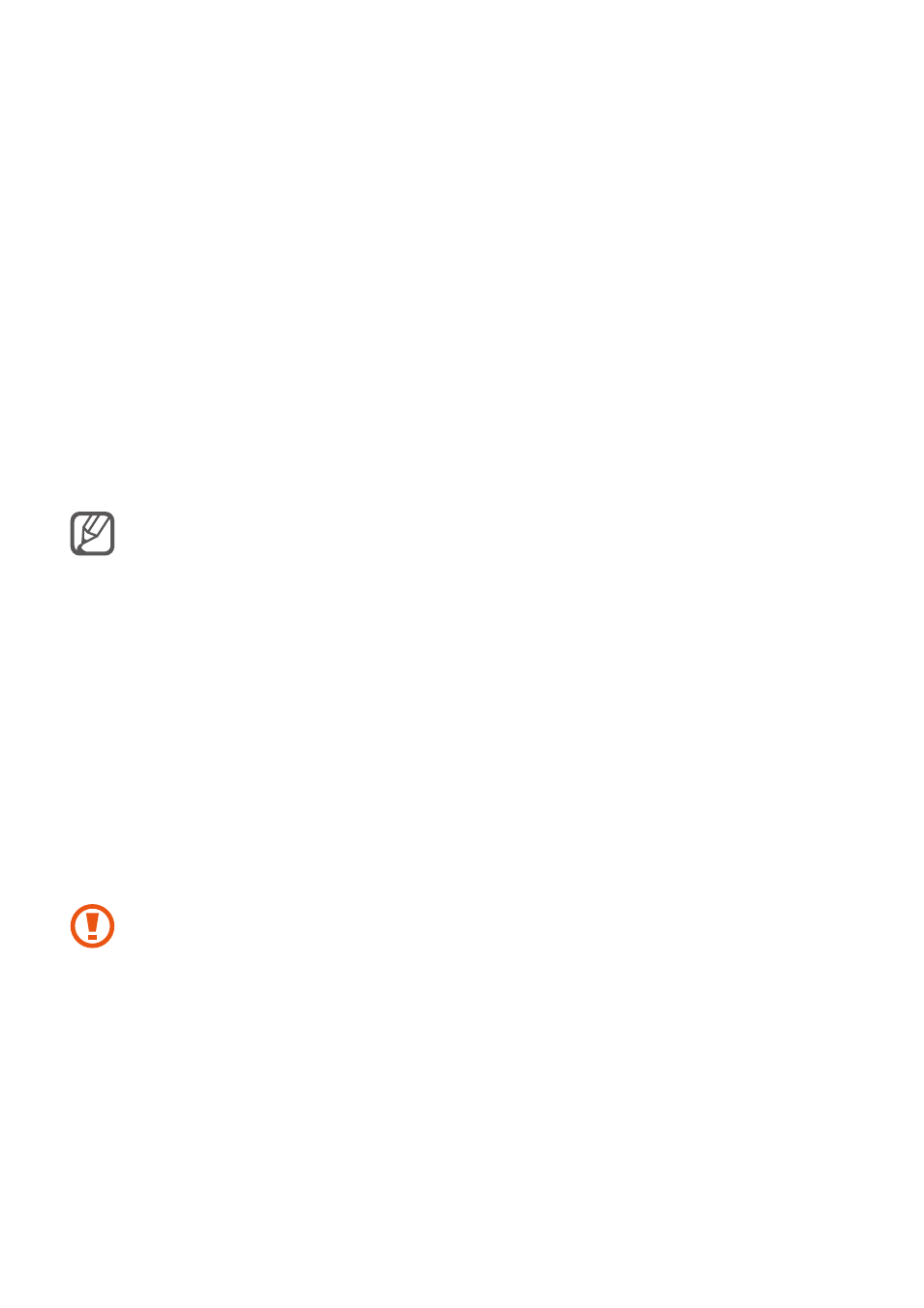
155
Device and data manager
Updating the device
The device can be updated to the latest software.
Updating over the air
The device can be directly updated to the latest software by the firmware over-the-air (FOTA)
service.
On the All apps screen, tap
Settings
→ About device → Software updates → Update now.
Tick Auto update to automatically check for available updates. To download updates
only when a Wi-Fi connection is activated, tick Wi-Fi only.
Updating with Samsung Kies
Connect the device to a computer and update the device to the latest software.
1
On the computer, download the latest version of Samsung Kies from the Samsung
website.
2
On the computer, launch Samsung Kies and connect the device to the computer using a
USB cable.
3
Follow the on-screen instructions to update the device.
• Do not turn off the computer or disconnect the USB cable while the device is
updating.
• While updating the device, do not connect other media devices to the computer.
Doing so may interfere with the update process. Before updating, disconnect all
other media devices from the computer.
