Changing the recording mode – Samsung Galaxy Note Edge User Manual
Page 132
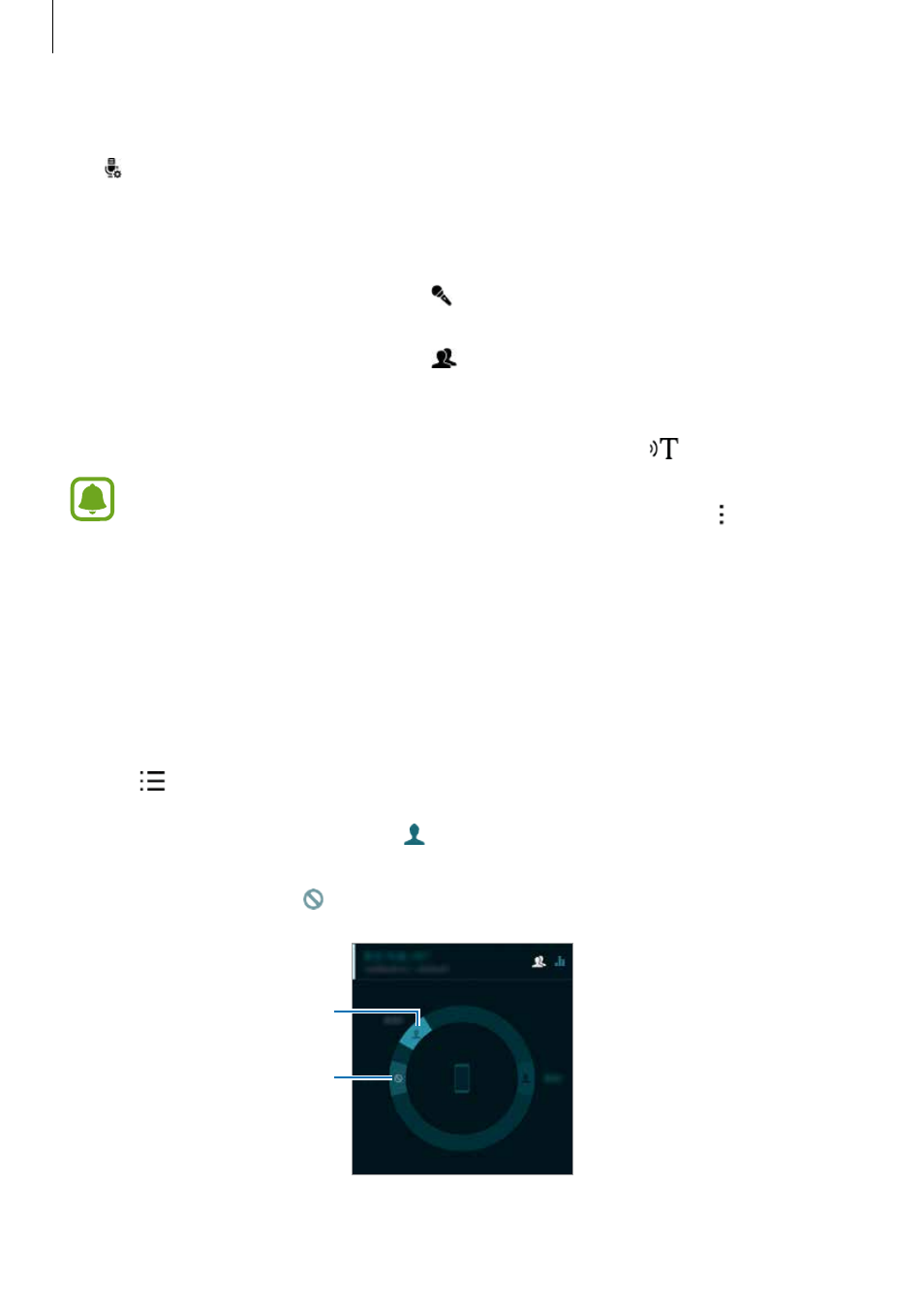
Useful apps
132
Changing the recording mode
Tap to select a mode from the list.
• Normal: This is the normal recording mode.
• Interview: The microphone is sensitive to sounds from two directions. In this mode, both
the top and the bottom of the device pick up equal amounts of sound. Voice memos
recorded in this mode appear with the icon next to them.
• Meeting: The microphone is sensitive to sounds from various directions. Voice memos
recorded in this mode appear with the icon next to them.
• Voice memo: The device records your voice and simultaneously converts it to on-screen
text. For best results, keep the device near your mouth and speak loudly and clearly in a
quiet place. Voice memos recorded in this mode appear with the
icon next to them.
If the voice memo system language does not match the language you are speaking,
the device will not recognize your voice. Before using this feature, tap
→ Settings →
Language to set the voice memo system language.
Playing selected voice memos
When you review interview or meeting recordings, you can mute or unmute certain sound
sources in the recording.
1
Tap Voice Recorder on the All apps screen.
2
Tap and select a voice memo recorded in meeting mode.
3
To mute certain sound sources, tap for the corresponding direction that sound is to be
muted.
The icon will change to and the sound will be muted.
Unmuted sound source
Muted sound source
