Samsung Galaxy Note Edge User Manual
Page 111
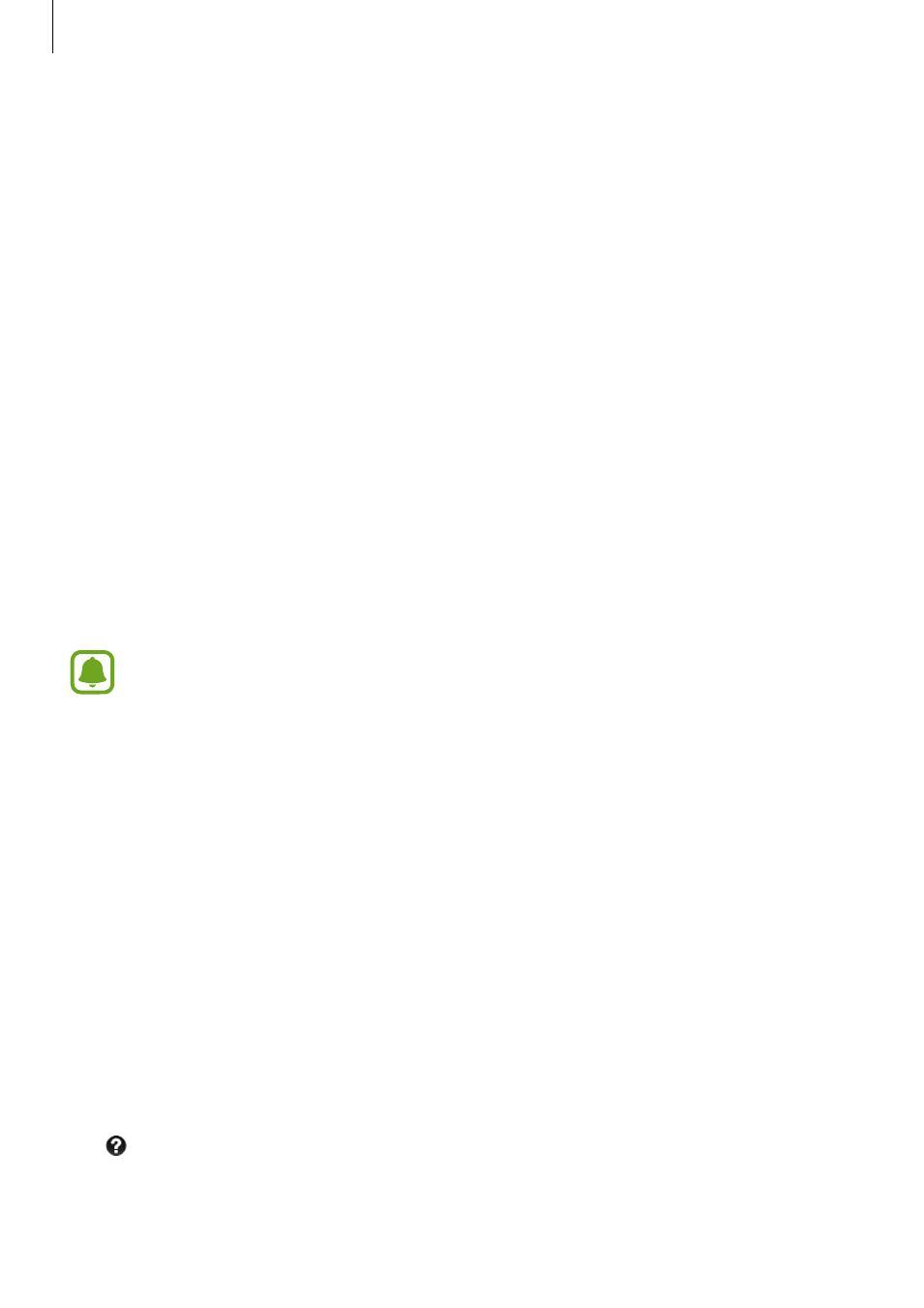
Camera & gallery
111
• ISO: Select an ISO value. This controls camera light sensitivity. Low values are for
stationary or brightly lit objects. Higher values are for fast-moving or poorly lit objects.
However, higher ISO settings can result in noise in photos.
• White balance: Select an appropriate white balance, so images have a true-to-life colour
range.
• Metering modes: Select a metering method. This determines how light values are
calculated. Centre-weighted measures background light in the centre of the scene. Spot
measures the light value at a specific location. Matrix averages the entire scene.
• HDR (Rich tone): Use this to take photos with rich colours and reproduce details even in
bright and dark areas.
• Tap to take pics: Tap the image on the preview screen to take photos.
• Video size: Select a resolution for videos. Using a higher resolution will result in higher
quality photos, but they will take up more memory.
• Recording mode: Change the recording mode.
• Video stabilisation: Activate anti-shake to reduce or eliminate blurriness resulting from
camera shake while recording a video.
• Location tags: Attach a GPS location tag to the photo.
• To improve GPS signals, avoid shooting in locations where the signal may be
obstructed, such as between buildings or in low-lying areas, or in poor weather
conditions.
• Your location may appear on your photos when you upload them to the Internet.
To avoid this, deactivate the location tag setting.
• Storage location: Select the memory location for storage.
• Save as flipped: Invert the image to create a mirror-image of the original scene, when
taking photos with the front camera.
• Grid lines: Display viewfinder guides to help composition when selecting subjects.
• Voice control: Set the device to take photos or record videos with voice commands.
• The volume key: Set the device to use the Volume key to control the shutter or zoom
function.
• Review pics/videos: Set the device to show photos or videos after capturing them.
• Manage shortcuts: Reorganize shortcuts to frequently used options.
• Reset settings: Reset the camera settings.
•
: View help information for using the camera.
