Hearing, 184 hearing, Setting flash notification – Samsung Galaxy Note Edge User Manual
Page 184: Turning off all sounds, Caption settings, Adjusting the sound balance
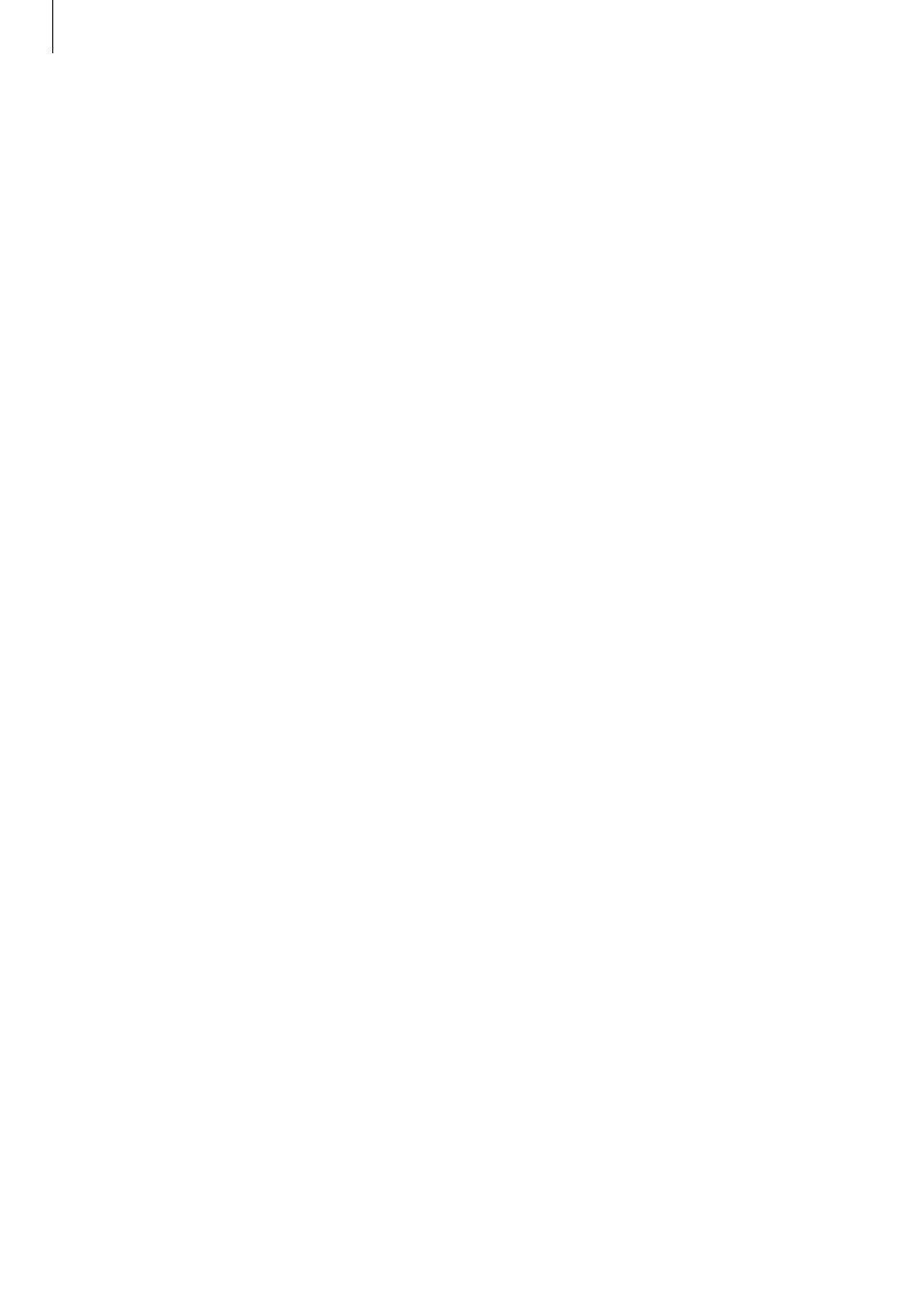
Accessibility
184
Hearing
Setting flash notification
Set the flash to blink when you have incoming calls, new messages, or notifications.
On the All apps screen, tap
Settings
→ Accessibility → Hearing, and then tick Flash
notification.
Turning off all sounds
Set the device to mute all device sounds, such as media sounds, and the caller’s voice during
a call.
On the All apps screen, tap
Settings
→ Accessibility → Hearing, and then tick Turn off all
sounds.
Caption settings
On the All apps screen, tap Settings
→ Accessibility → Hearing → Samsung subtitles (CC)
or Google subtitles (CC), and then tap the Samsung subtitles (CC) or the Google subtitles
(CC) switch to activate it.
Select an option for configuring the caption settings.
Adjusting the sound balance
Set the device to adjust the sound balance when using a headset.
1
Connect a headset to the device and wear it.
2
On the All apps screen, tap Settings
→ Accessibility → Hearing → Sound balance.
3
Drag the adjustment bar to the left or right and adjust the sound balance, and then tap
Set.
