Screen capture, Using the dictionary, 47 screen capture 47 using the dictionary – Samsung Galaxy Note Edge User Manual
Page 47: Copying and pasting
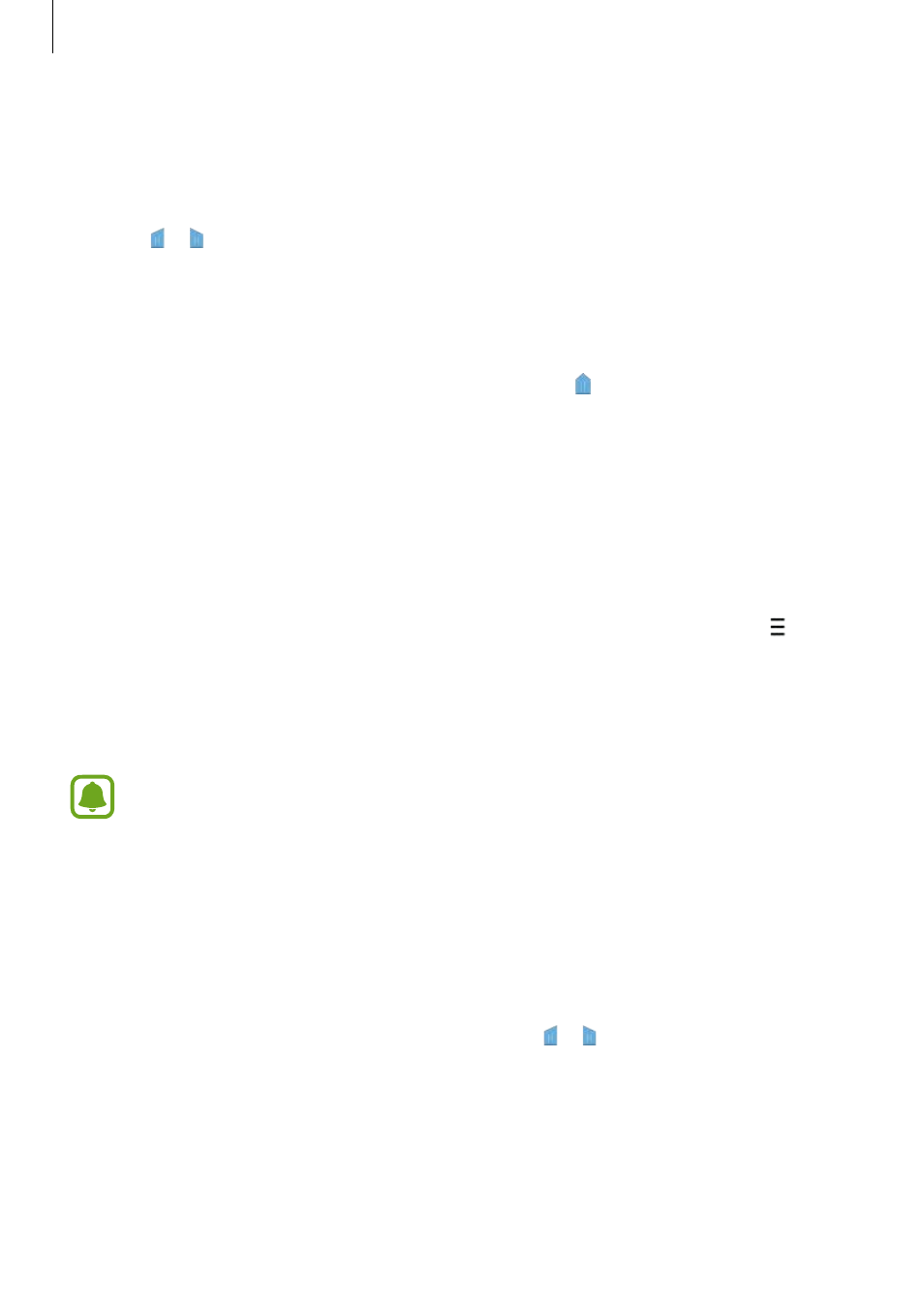
Basics
47
Copying and pasting
1
Tap and hold over text.
2
Drag or to select the desired text, or tap Select all to select all text.
3
Tap Copy or Cut.
The selected text is copied to the clipboard.
4
Place the cursor where the text is to be inserted and tap
→ Paste.
To paste text that you have previously copied, tap Clipboard and select the text.
Screen capture
Capture a screenshot while using the device.
Press and hold the Home key and the Power key simultaneously. The image is saved in the
Screenshots folder. To open the folder, open the All apps screen and tap Gallery
→ →
Album
→ Screenshots. After capturing a screenshot, you can edit the image and share it
with others.
You can also capture screenshots using other methods. Refer to
for
more information.
It is not possible to capture a screenshot while using some apps.
Using the dictionary
Look up definitions for words while using certain features, such as when browsing webpages.
1
Tap and hold over a word that you want to look up.
If the word you want to look up is not selected, drag or to select the desired text.
