Motions and gestures, Edge screen – Samsung Galaxy Note Edge User Manual
Page 167
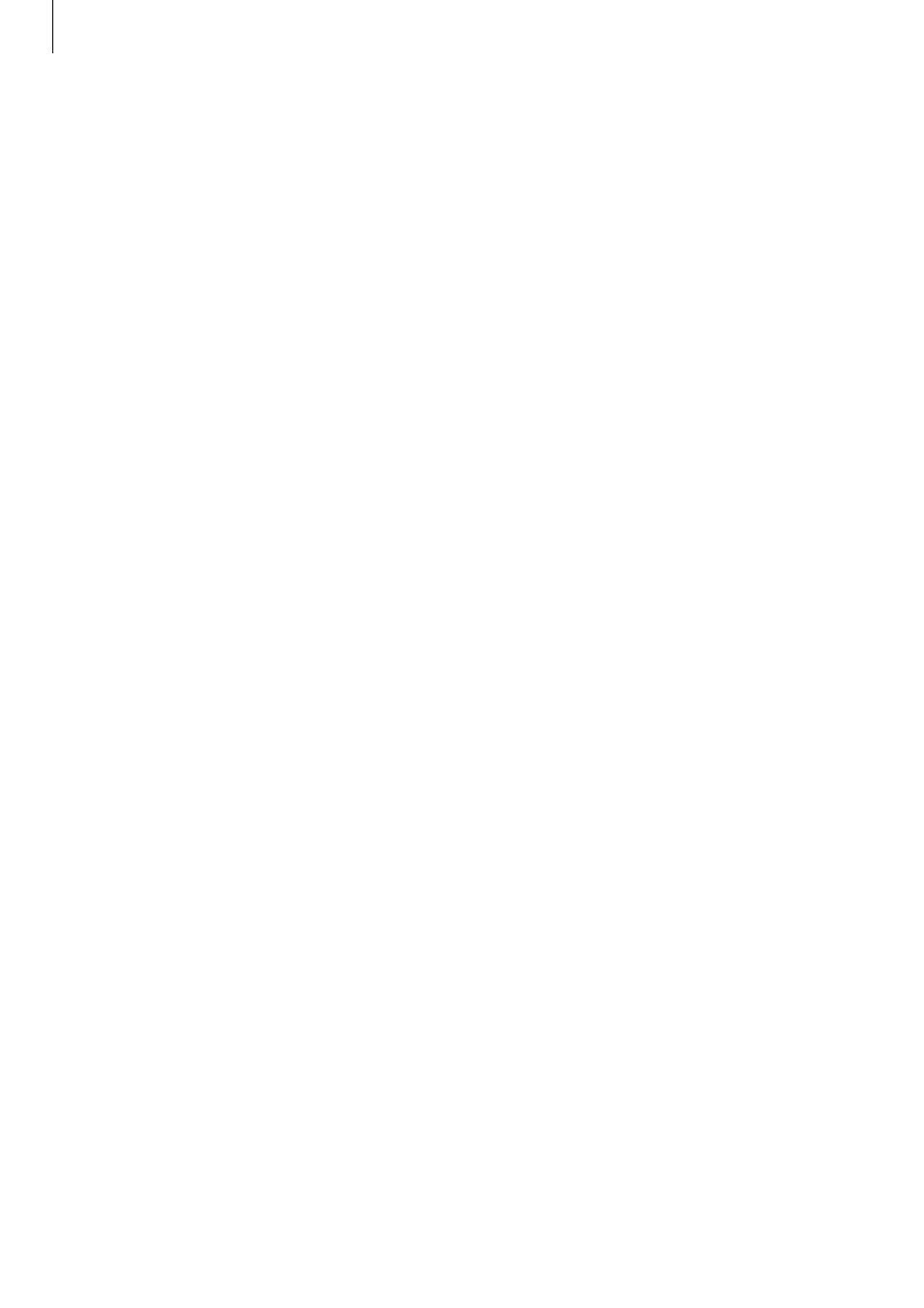
Settings
167
• Detachment options: Set the device to automatically launch Action memo or display
the air command features when the S Pen is removed from the slot.
• Attach/detach sound: Set the device to emit a sound when the S Pen is inserted or
removed from the slot.
• Attach/detach vibration: Set the device to vibrate when the S Pen is inserted or removed
from the slot.
Motions and gestures
Activate the motion recognition feature and change the settings that control motion
recognition on your device.
On the Settings screen, tap
Motions and gestures.
• Direct call: Set the device to make a voice call by picking up and holding the device near
your ear while viewing call, message, or contact details.
• Smart alert: Set the device to alert you if you have missed calls or new messages when
you pick up the device.
• Mute/Pause: Set the device to mute incoming calls or alarms when you cover the screen
with your palm or turn the device over.
• Palm swipe to capture: Set the device to capture a screenshot when you swipe your
hand to the left or right across the screen.
Edge screen
Change the settings for using the Edge screen.
On the Settings screen, tap
Edge screen.
• Manage panels: Manage panels that you can use on the Edge screen. You can download
additional panels from GALAXY Apps.
• Express me: Create or delete your own panels to use on the Edge screen.
