Samsung Galaxy Note Edge User Manual
Page 37
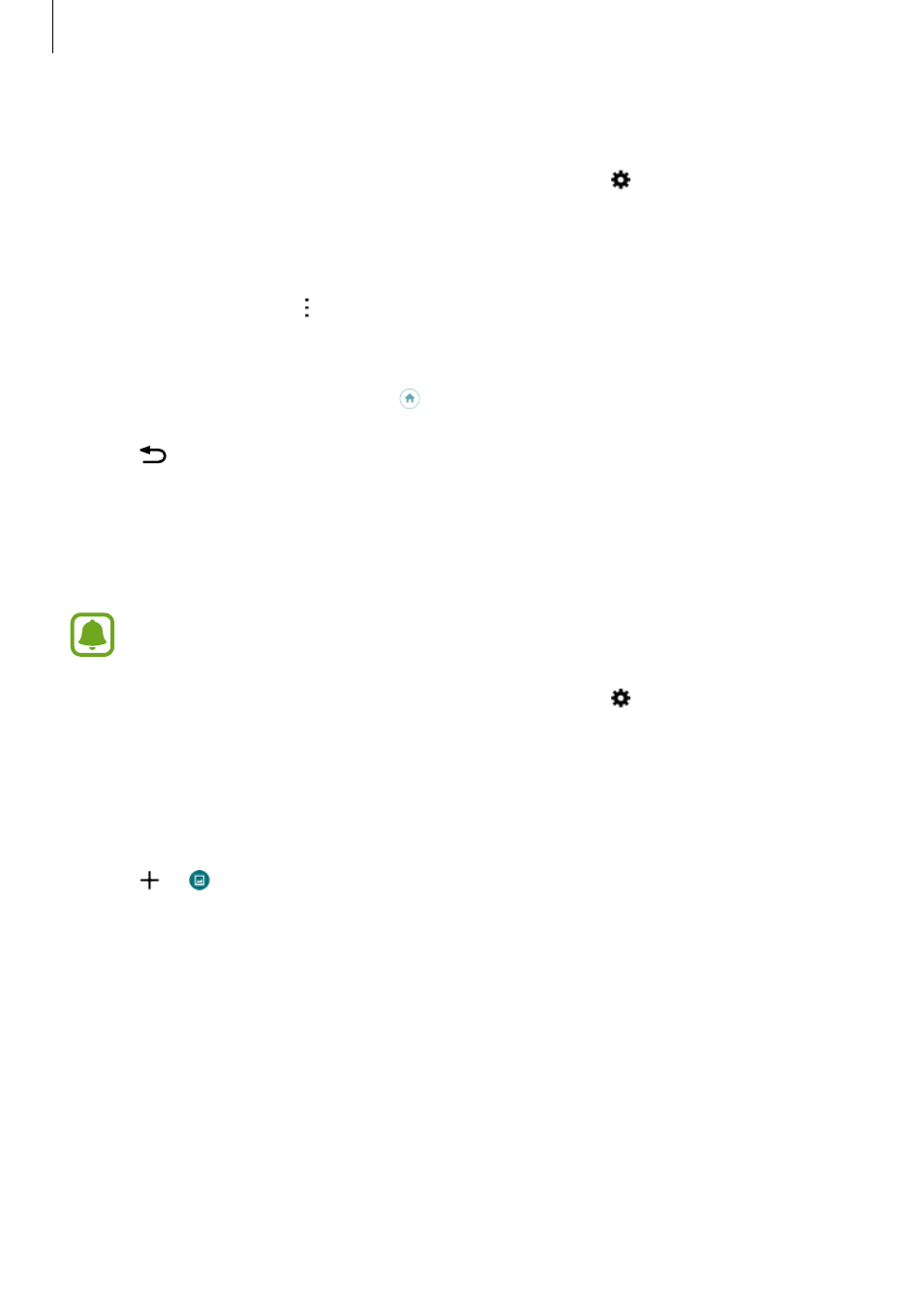
Basics
37
Rearranging panels
1
Swipe upwards from the bottom of the Edge screen and tap .
Alternatively, open the All apps screen and tap Settings
→ Edge screen.
The Edge screen settings screen will appear.
2
Tap Manage panels
→ → Reorder.
3
Tap and hold a panel and drag it to the desired location.
When you move a panel under the icon, the panel will be set as the main panel.
4
Tap .
Creating your own panels
Create your own Edge screen panels by adding handwriting or applying various effects to
images.
User-added panels will be available when the screen is locked.
1
Swipe upwards from the bottom of the Edge screen and tap .
Alternatively, open the All apps screen and tap Settings
→ Edge screen.
The Edge screen settings screen will appear.
2
Tap Express me.
3
Tap
→ and select the desired image.
4
Drag the image on the screen to specify the area to set as a panel. Then, use the available
editing options.
• Rotate: Rotate or flip the image.
• Effect: Apply various effects to the image.
• Image: Add extra images into the image.
• Object: Add extra objects, such as colours or patterns, to the image.
