Multi window, Notification panel, S pen – Samsung Galaxy Note Edge User Manual
Page 166
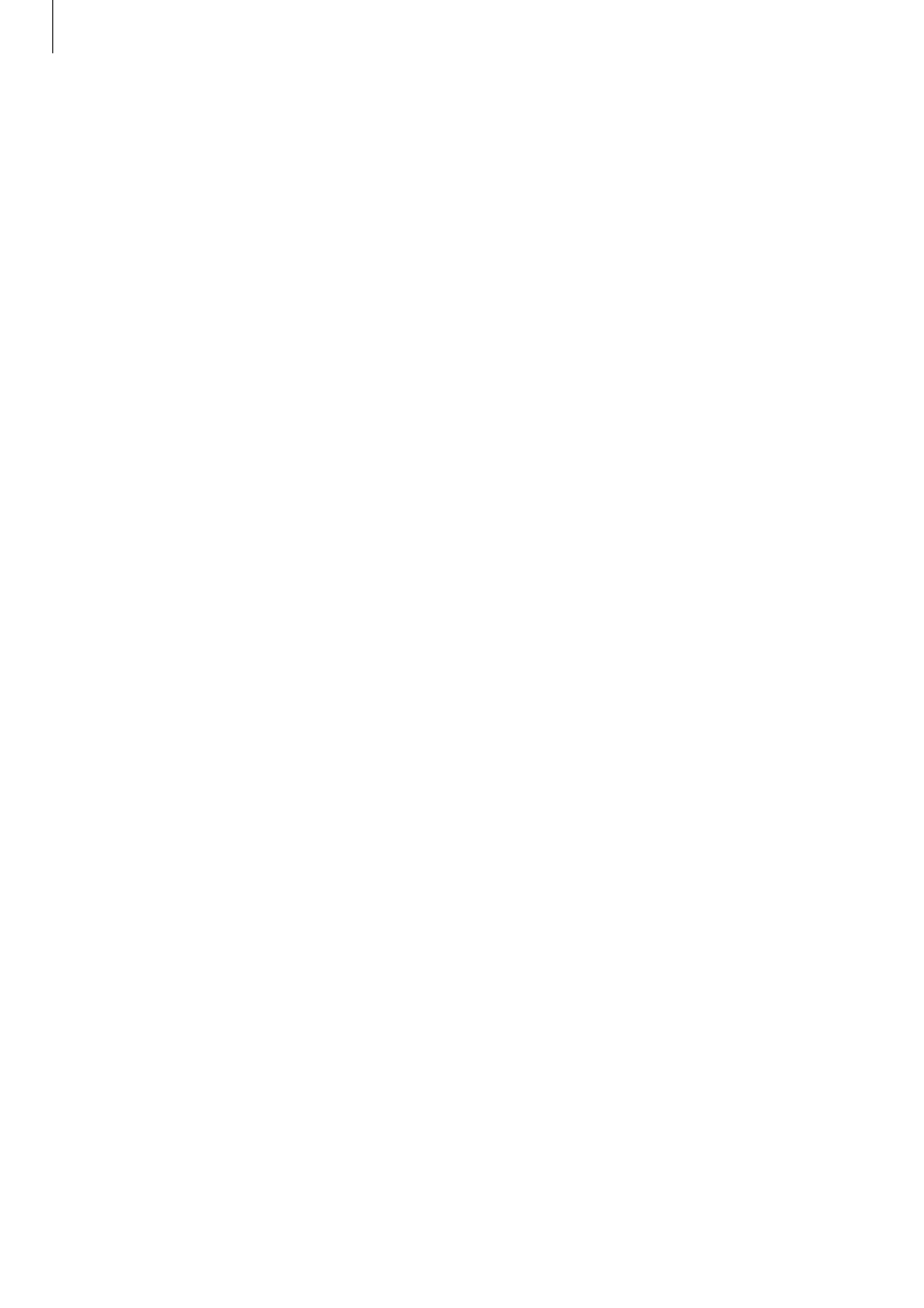
Settings
166
Multi window
Set the device to use Multi window.
On the Settings screen, tap
Multi window, and then tap the Multi window switch to activate
it.
• Open in multi window view: Set the device to activate the Multi window feature when
you open files from My Files, Video, or attachments in messages.
• Pop-up view shortcut: Set the device to display the app screen in a pop-up window
when you drag down diagonally from the left top edge of the screen.
Notification panel
Rearrange the quick setting buttons displayed on the notification panel.
On the Settings screen, tap
Notification panel.
S Pen
Change the settings for using the S Pen.
On the Settings screen, tap
S Pen.
• Air command: Set the device to display the air command features when you hover the
S Pen over the screen and press the S Pen button.
• Air view: Activate the air view feature to perform various actions with the S Pen.
• Pointer: Set the device to display the S Pen pointer when hovering the S Pen over the
screen.
• Direct pen input: Set the device to display the handwriting field icon when hovering the
S Pen over a text input field.
• S Pen alerts: Set the device to display a pop-up alert and emit a sound if you walk when
the touchscreen is off and S Pen is removed from the device.
• Disable pen detection: Set the screen not to respond when inserting or removing the
S Pen.
• S Pen sound: Set the device to make writing sounds when you write or draw on the
screen with the S Pen.
• S Pen vibration feedback: Set the device to vibrate when you write or draw on the
screen with the S Pen.
