Helpful hints (cont*d) 75, There is no sound, The picture is distorted – Philips DVP620VR/17 User Manual
Page 75: You cannot change the camera angle of a dvd
Attention! The text in this document has been recognized automatically. To view the original document, you can use the "Original mode".
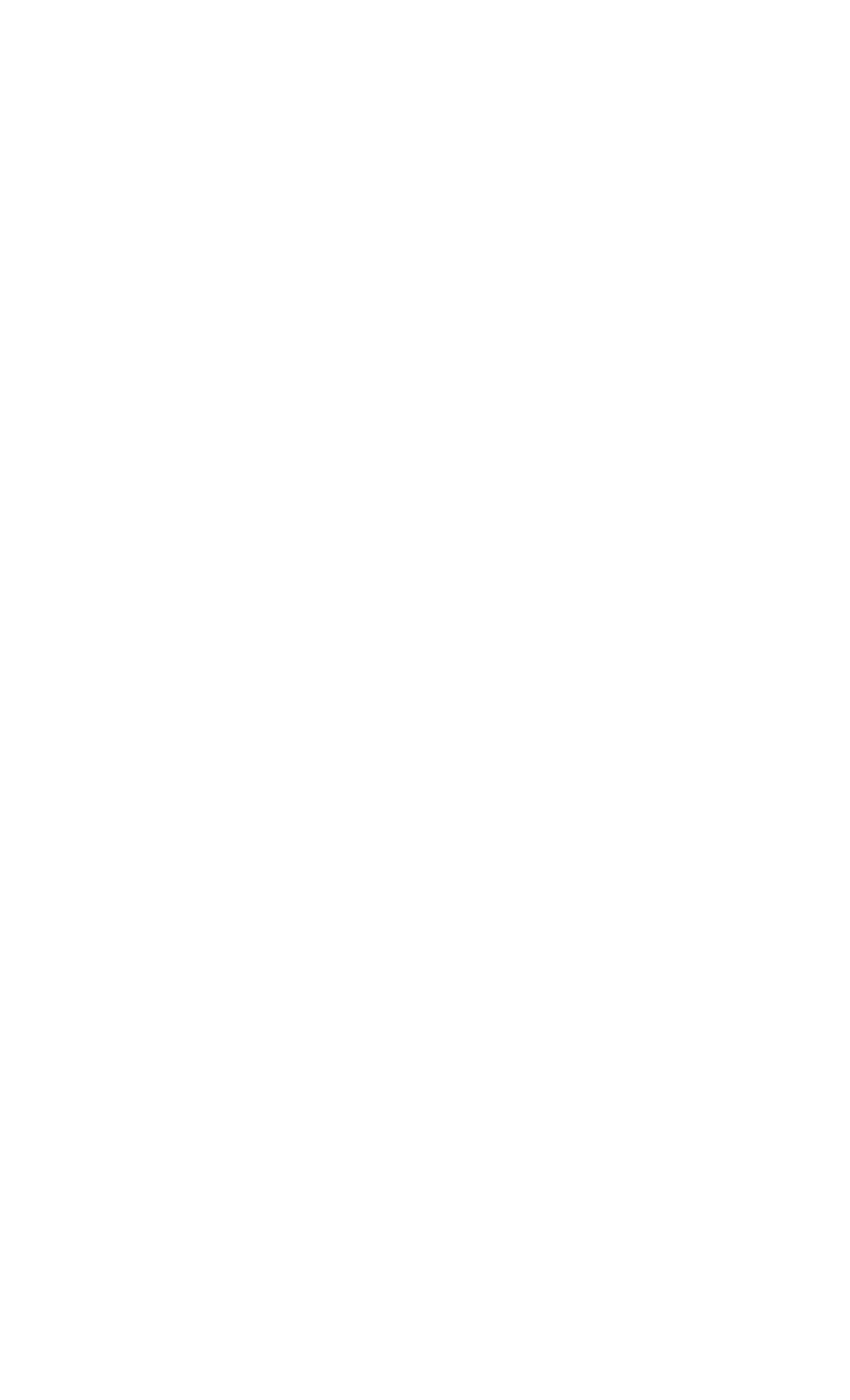
H9620UD_48_80,qx4 04.4.7
11:58 AM Page 75
Helpful Hints (cont*d) 75
There is no sound.
• Connect the audio cables firmly. Make sure the cables are connected to the AUDIO IN jacks on the TV
or Stereo. Details are on pages 11-14.
• Check the audio settings of the DVD Player. Details are on page 68.
• Check the audio settings of the DVD. For example, you may have selected “soundtrack” playback or an
unavailable sound setting (such as Dolby Digital). Details are on pages 58 and 68. Try other sound options
provided in the DVD Disc menu.
• If you used audio cables (instead of only using the supplied black RF coaxial cable) make sure the TV or
Stereo is set to the correct Audio In channel (usually the AUX IN, Auxiliary ln,A/V IN, Audio In, or
External In channel). See yourTV or Stereo owner’s manual for details.
The picture is distorted.
• Connect the DVD/VCR directly to the TV. Details are on pages 7-15. Do not connect the DVD/VCR to a
VCR, then connect the VCR to the TV. Copyright protection systems in the VCR could distort the picture
playing on the DVD/VCR.
• There are some cases where a Disc or videotape picture may be distorted slightly because of the quality
in which it was recorded.This is not a malfunction of the DVD/VCR.
• Make sure the Disc is compatible with the DVD Player of the DVD/VCR. Details are on page six.
• If yourTV is not PAL compatible, DVDs recorded in the PAL color system may play only in black and
white, the picture may roll continuously, or the picture may appear distorted.
You cannot change the camera angle of a DVD.
• The DVD might not contain segments recorded from different camera angles. See if multiple angles are
available by referring to the Disc case or DVD Disc menu. Details are on page 55.
You cannot change the audio or subtitle language of a DVD.
• The DVD does not contain audio or subtitles in the desired language. Not all DVDs contain audio or sub
titles in multiple languages. See if other languages are available by referring to the Disc case or DVD Disc
menu. Details are on pages 55 and 58.
An X appears in the top right corner of the TV screen when you try a DVD feature.
• The operation is not available at the current time or the feature is not available on the Disc. Some fea
tures are only available during playback. Others can be accessed only if play is stopped.Try stopping or
playing the Disc, then try the feature again.
The DVD/VCR switches from DVD mode to VCR mode after 35 minutes of no activity.
• When AUTO POWER OFF is set to ON, the DVD/VCR switches itself from DVD mode to VCR mode if
Disc playback stops for more than 35 minutes and you press no buttons on the remote or the
DVD/VCR. Details are on pages 64-65. This prevents possible damage to your TV’s picture tube that can
occur if a still image is left on too long.
A screen saver appears on the TV screen during DVD mode.
• The DVD logo will appear on the TV screen when you stop Disc playback. You cannot remove it.
You want to use the DVD Player during aVCR timer recording or while □ appears on the dis
play panel.
• Press STANDBY-ON (I) to turn on the DVD/VCR. Press DVD to choose DVD mode, then continue with
other DVD features as described in this manual.
