Philips DVP620VR/17 User Manual
Philips, Owner’s manual
Attention! The text in this document has been recognized automatically. To view the original document, you can use the "Original mode".
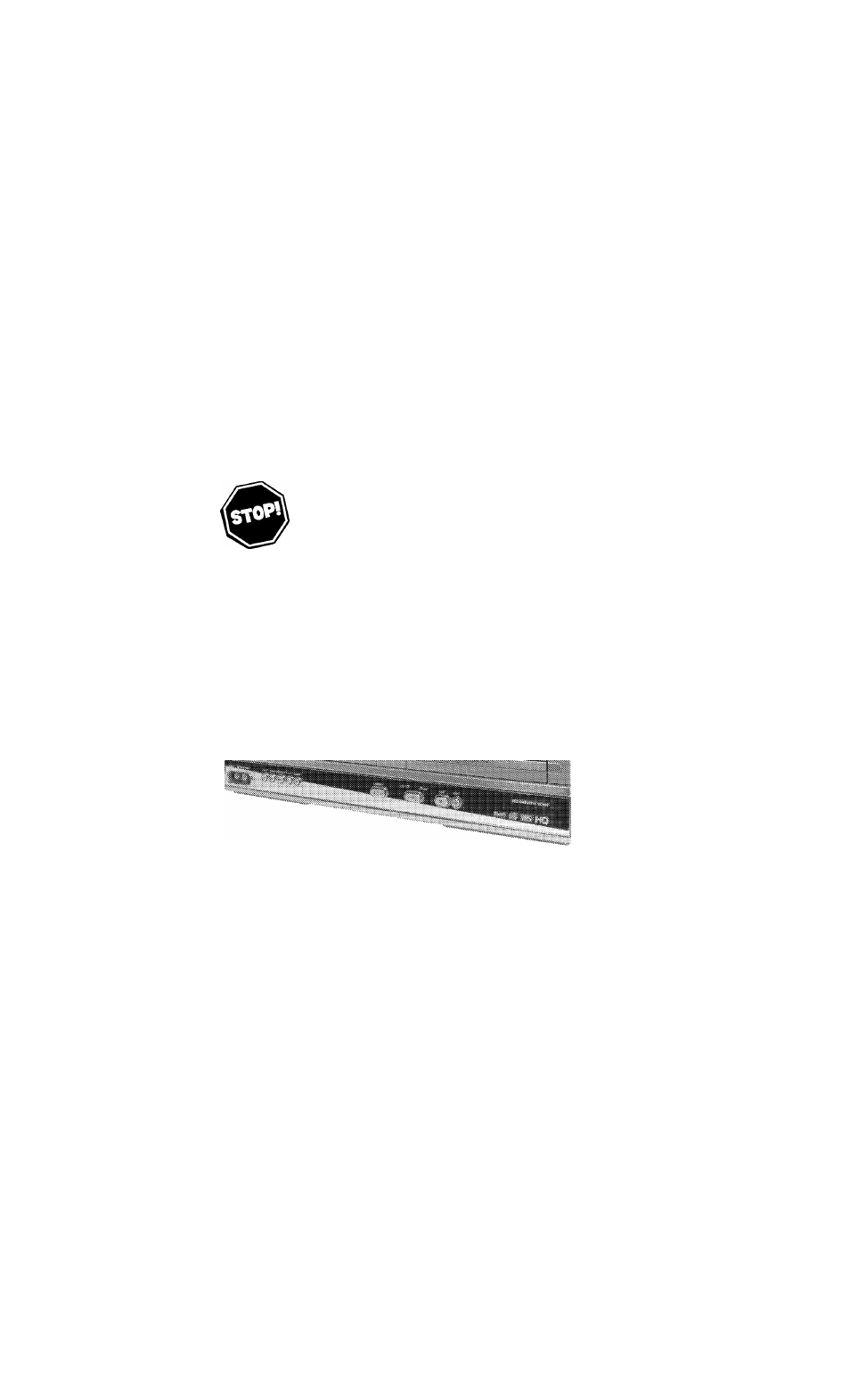
H9620UD_1_47,qx4 04.4.7
11:57 AM Page 1
Digital Video Disc Player &
Video Cassette Recorder
DVP620VR/I7
Owner’s Manual
T
hank
you
for
choosing
P
hilips
.
N
eed
help
fast
?
R
ead
your
Q
uick
-U
se
G
uide
and
/
or
O
wner
’
s
/M
anual
first
for
QUICK TIPS THAT MAKE USING YOUR PHILIPS PRODUCT MORE ENJOYABLE.
I
f
you
have
read
your
instructions
and
still
need
assistance
,
YOU MAY ACCESS OUR ONLINE HELP AT
OR
CALL 1-800-531-0039
while
with
your
product
.
PHILIPS
This manual is related to the following products:
Table of contents
Document Outline
- Digital Video Disc Player & Video Cassette Recorder
- Dear PHILIPS product owner:
- RS. To get the most from your PHILIPS purchase, be sure to complete and return your Product Registration Card at once.
- Safety and General Information 3
- 4 Table of Contents
- Introduction 5
- 6 Playable Discs and Video Cassettes
- 8 Hookups (cont*d)
- DVDA^CR to TV only
- Simplest connection using only the supplied black RF coaxial cable This connection will let you use the features of both the VCR and the DVD Player.
- DVDA^CR to Cable Box or Satellite Receiver and TV Using only bask RF coaxial cables
- This connection will let you use the features of both the VCR and the DVD Player.
- Remember...
- 10 Hookups (cont*d)
- DVDA^CR to Cable Box or Satellite Receiver and TV Using only basic RF coaxial cables
- This connection will let you use the features of both the VCR and the DVD Player.
- Remember...
- DVDA^CR to aTY that has Audio and Video In jacks Using the supplied red, white, and yellow cables This connection will let you use the features of both the VCR and the DVD Player.
- 12 Hookups (confd)
- Hookups (confd) 13
- 14 Hookups (cont*d)
- DVDA^CR to aTV and a Stereo
- Connect the antenna or Cable TV signal to the ANTIN (Antenna In) jack of your DVD/VCR.
- Connect the supplied yellow video cable to the DVD/VCRVIDEO OUT jack on the DVD/VCR and to the VIDEO IN jack on the TV.
- Connect the power cords of the DVD/VCR,TV, and Stereo to a power outlet.Turn on the TV and set it to the Video In channel. Or,
- You are ready to turn on the DVD/VCR. Go to page 17 before turning on the DVD/VCR.
- DVDA^CR to a TV and to a Stereo that is Dolby Digital-compatible Using Digital Audio connections
- Remember...
- DVDA^CR to aTV and a Stereo
- 16 Remote Control Setup
- 18 Video Cassette Playback
- With the DVD/VCR power off, insert a tape in the cassette compartment of the DVD/VCR. The VCR
- If playback does not start automatically, press VCR, then press PLAY ►.
- Press STOP ■ to stop playback.
- Press ◄◄ to rewind the tape.
- After the tape stops, press STOP/EJECT on the front of the DVD/VCR to remove the tape.
- CE>"^GD
- О О ®
- D/sc Playback 19
- 20 Display Panel (DVD)
- 22 Front Panel
- Rear Panel 23
- 24 Remote Control
- Remote Control (confd) 25
- 26 Channel Setup
- Channel Setup (confd) 27
- 28 Clock (VCR)
- 30 Language (VCR)
- 32 Videotape Recording
- Recording One Cbannel/Watcbing Another 33
- Press VCR, then press RECORD • to record the current TV channel. Details are on page 32.
- Use the TV remote control to select the channel you want to watch at the TV.
- To return to the channel being recorded, use the TV remote control to return to channel 03 or 04 at the
- Press STOP ■ to stop the recording.
- 34 One-Touch Recording
- Rerecording (Tape Duplication) 35
- 36 Timer Recording
- Timer Recording (confd) 37
- 38 Timer Recording (cont*d)
- DVD to Videotape Duplication 39
- 40 Repeat Play
- Tape Counter 41
- 42 Time Search, Index Search
- Special Effects Playback 43
- 44 Automatic Operation Features
- tAulti-Channel Television Sound 45
- 46 Multi-Channel Television Sound (confd)
- Hi-Fi Stereo 47
- 48 DVD Disc Menus
- Fast Forward/Reverse Search 49
- 50 Title/Chapter Playback, Specific Time Playback
- Track Playback 51
- 52 Paused and Step-by-Step Playback, Resume On
- 54 Markers
- Subtitles, Camera Angles 55
- 56 Parental Controls Password
- Parental Levels 57
- 58 Audio Language, Stereo Sound Mode
- DVD Slow Motion, Zoom 59
- 60 Programmed Playback
- 62 MP3/JPEG Playback
- 64 Display
- Display (cont*d) 65
- 66 Language
- 68 Audio
- While play is stopped, press SYSTEM/MENU. The
- Press or ^ to select CUSTOM at the top of the menu, then press OK.
- Press ◄ or ► to select AUDIO ( H )• P^ess OK.
- Press ▲ or ▼ to select DRC, DOLBY DIGITAL, or
- Press SYSTEM/MENU to remove the menu.
- DVD Displays
- О О О 0
- О О О О
- ^VCR^ ^CR/T^ <ЗЕ>-
- G) ® GD
- О О ®
- Q Q 0
- O O O ©
- ® ® ®
- О О ®
- 70 Black Level, Virtual Surround
- Initializing 71
- 72 Glossary
- Specifications 73
- 74 Helpful Hints
- Helpful Hints (cont*d) 75
- There is no sound.
- The picture is distorted.
- You cannot change the camera angle of a DVD.
- You cannot change the audio or subtitle language of a DVD.
- An X appears in the top right corner of the TV screen when you try a DVD feature.
- The DVD/VCR switches from DVD mode to VCR mode after 35 minutes of no activity.
- A screen saver appears on the TV screen during DVD mode.
- You want to use the DVD Player during aVCR timer recording or while □ appears on the display panel.
- 76 Helpful Hints (cont*d)
- Helpful Hints (cont*d) 77
- IZ Care and Maintenance
- Limited Warranty 79
- 80 Information Index
