48 dvd disc menus, Press a., ▼, or ► to select an item, then press, Using the title menu – Philips DVP620VR/17 User Manual
Page 48: Press a., or ► to select a title, then, Dvd disc menus
Attention! The text in this document has been recognized automatically. To view the original document, you can use the "Original mode".
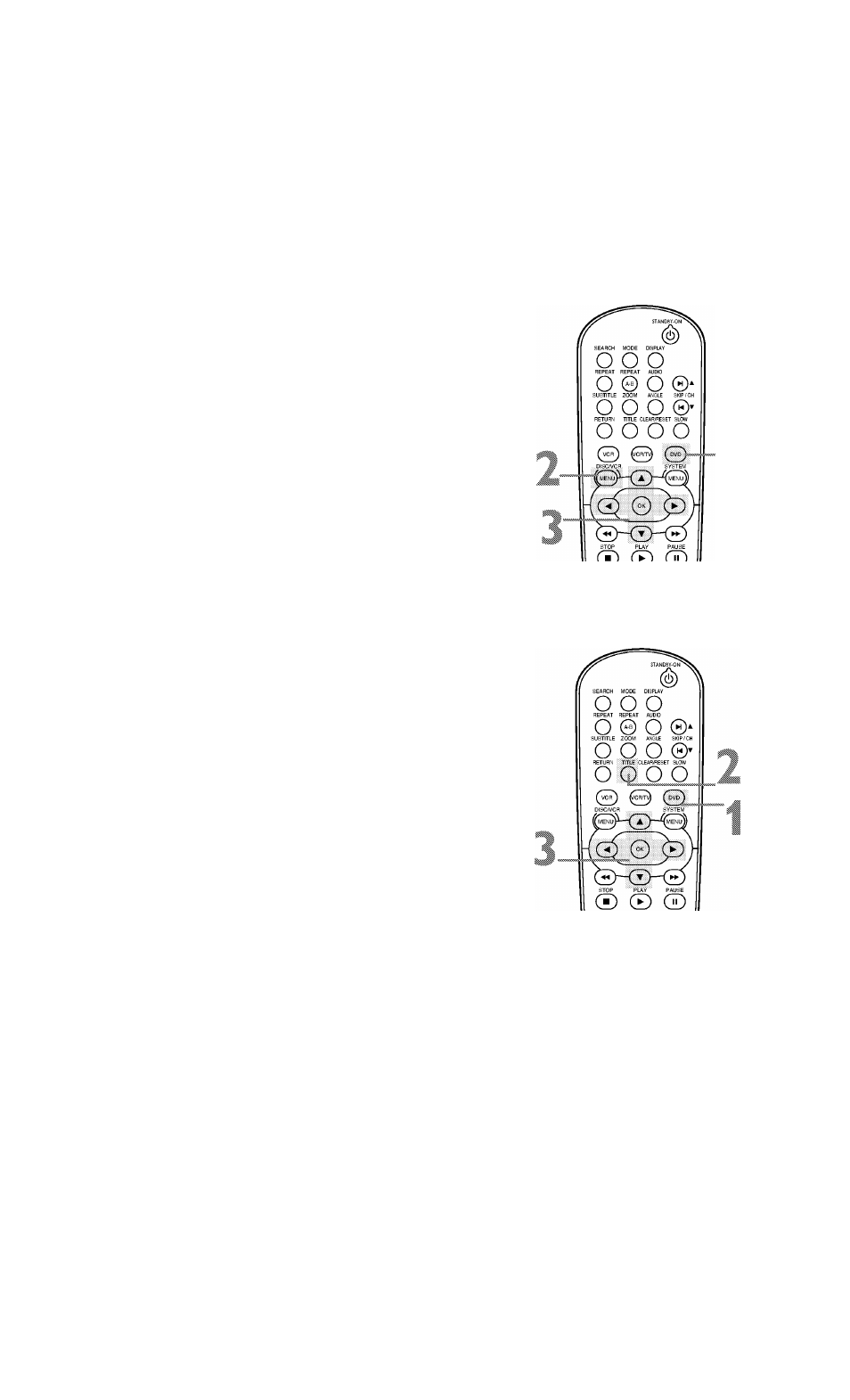
H9620UD_48_80,qx4 04.4.7
11:58 AM Page 48
48 DVD Disc Menus
DVDs contain menus that describe the contents of the DVD or
allow you to customize DVD playback. For example, the menu may
offer choices for subtitle languages, special features, or scene selec
tion.To use the DVD Disc menu and select playback features, fol
low these steps.
^ Press DVD to put the DVD/VCR in DVD mode. The DVD
j light will appear on the front of the DVD/VCR.
Press DISC/VCR/MENU. The DVD’s main Disc menu
^ Press A., ▼, or ► to select an item, then press
% OK. Continue this process to set up all the features you
^ want.
Using the Title Menu
Some DVDs have a Title Menu, which lists the Titles available on
the DVD. Use the Title Menu to play a specific Title.
^ Press DVD to put the DVD/VCR in DVD mode. The DVD
■ light will appear on the front of the DVD/VCR.
Press TITLE. The Title menu will appear.
If a Title menu is not available, the “X” may appear on the
TV screen. Or, if the DVD only has a main Disc menu as
described above, it may appear when you press TITLE.
Press A., or ► to select a Title, then |
Play will begin at the Title you selected.
I press OK.
Helpful Hints
/VIenus vary among DVDs. Follow
the information accompanying the
DVD
Not all DVDs have Disc or Title
menus.
Some DVDs may refer to Chapters
as “scenes." Some DVDs may refer
to the Title Menu as the “scene
index."
The TITLE button will not be active
with all DVDs.
