12 hookups (confd), Dvda^cr to a tv that has component video in jacks – Philips DVP620VR/17 User Manual
Page 12
Attention! The text in this document has been recognized automatically. To view the original document, you can use the "Original mode".
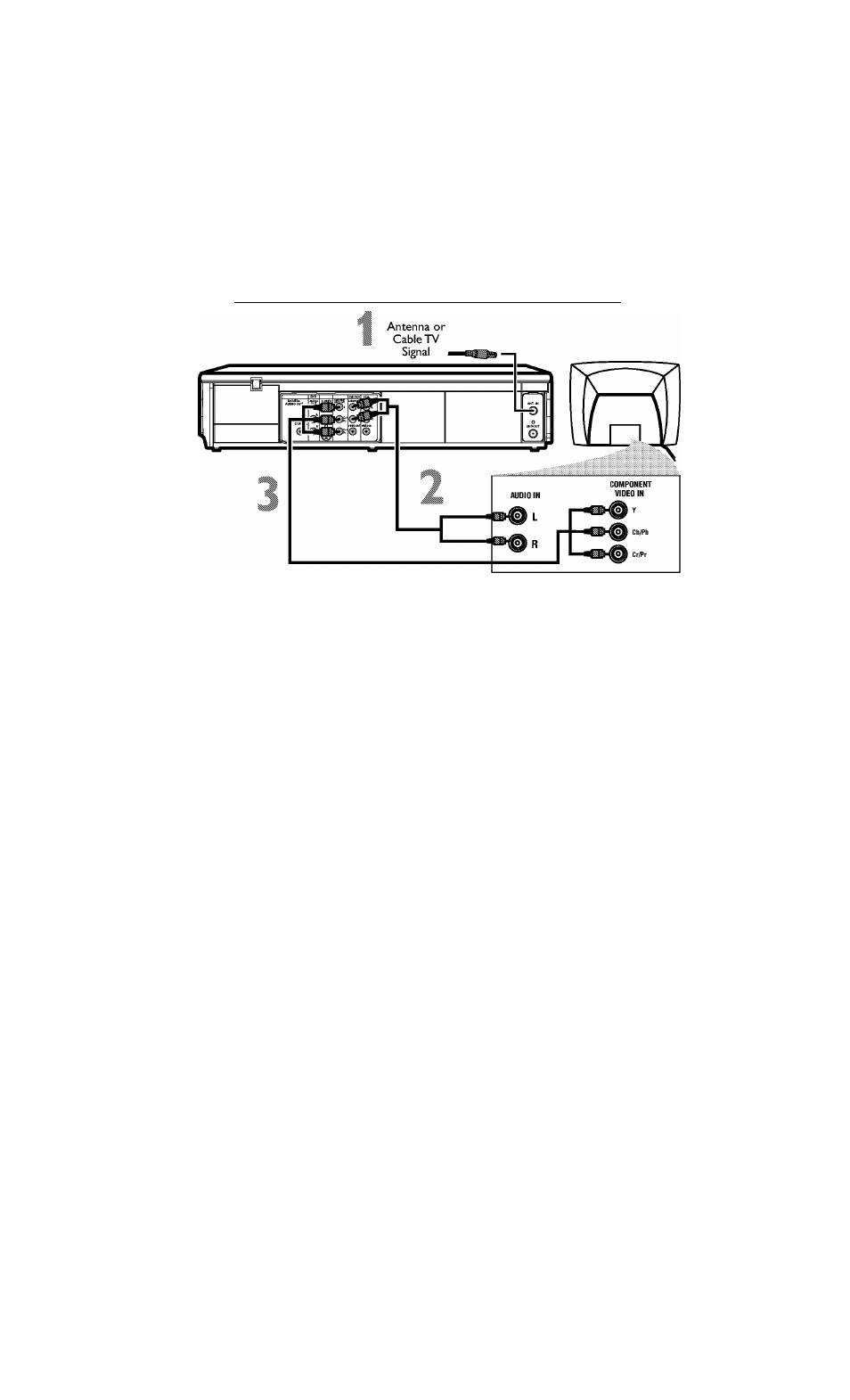
H9620UD_1_47,qx4 04.4.7
11:57 AM Page 12
12 Hookups (confd)
DVDA^CR to a TV that has Component Video In jacks
Connect the antenna or Cable TV signal to the ANTIN (Antenna In)
jack of your DVD/VCR.
Connect the supplied red and white audio cables to the red and
white DVD/VCR AUDIO OUT jacks on the DVD/VCR and to the red
and white AUDIO IN jacks on the TV. Match the cable colors to the jack
colors.
Connect component video cable (not supplied) to the COMPO-
NENTVIDEO OUT jacks on the DVD/VCR and to the COMPO-
NENTVIDEO IN jacks on the TV. The Component Video In jacks on the
TV are usually red, blue, and green.
The Component Video connection only supplies video (picture) for the DVD Player of the
DVD/VCR.Therefore, in order to use the VCR features or view TV channels at the
DVD/VCR, you still need to either connect the RF coaxial cable between the ANT-OUT
jack of the DVD/VCR and the TV’s Antenna In jack, or connect the yellow video cable.To
connect the supplied RF coaxial cable, see step 2 on page eight To connect the supplied
yellow video cable, see step 3 on page 11.
If your TV is compatible with Progressive Scan (525p/480p), set PROGRESSIVE to ON
in the DISPLAY menu so P. SCAN appears on the display panel. Details are on pages
S4-S5.
If your TV is not compatible with Progressive Scan, disable Progressive Scan either in
the DISPLAY menu or by pressing and holding PLAY ► (DVD) on the front of the
DVD/VCR for more than five seconds so P. SCAN does not appear on the display
panel. Details are on pages 64-65.
Connect the power cords of the DVD/VCR and TV to a power outlet.
Turn on the TV and set it to the Component Video In channel for
DVD Player features.
If you are using the RF coaxial cable for VCR playback, choose channel 3 or 4
at the TV. If you are using the yellow video cable for VCR playback, choose the
Video In channel at your TV.
Go to your lowest TV channel and change channels down until you see VCR or
DVD playback on the TV screen, or try channel 3 or 4 at the TV.
To help you find the right Audio/Video In channel, turn on the DVD/VCR. Press
DVD to put the DVD/VCR in DVD mode.With no Disc in the Player, a large DVD
Video logo will appear on the TV screen when you get the TV on the correct
Component Video In channel.
You are ready to turn on the DVD/VCR. Go to page 17 before turn
ing on the DVD/VCR.
