Hookups (confd) 11 – Philips DVP620VR/17 User Manual
Page 11
Attention! The text in this document has been recognized automatically. To view the original document, you can use the "Original mode".
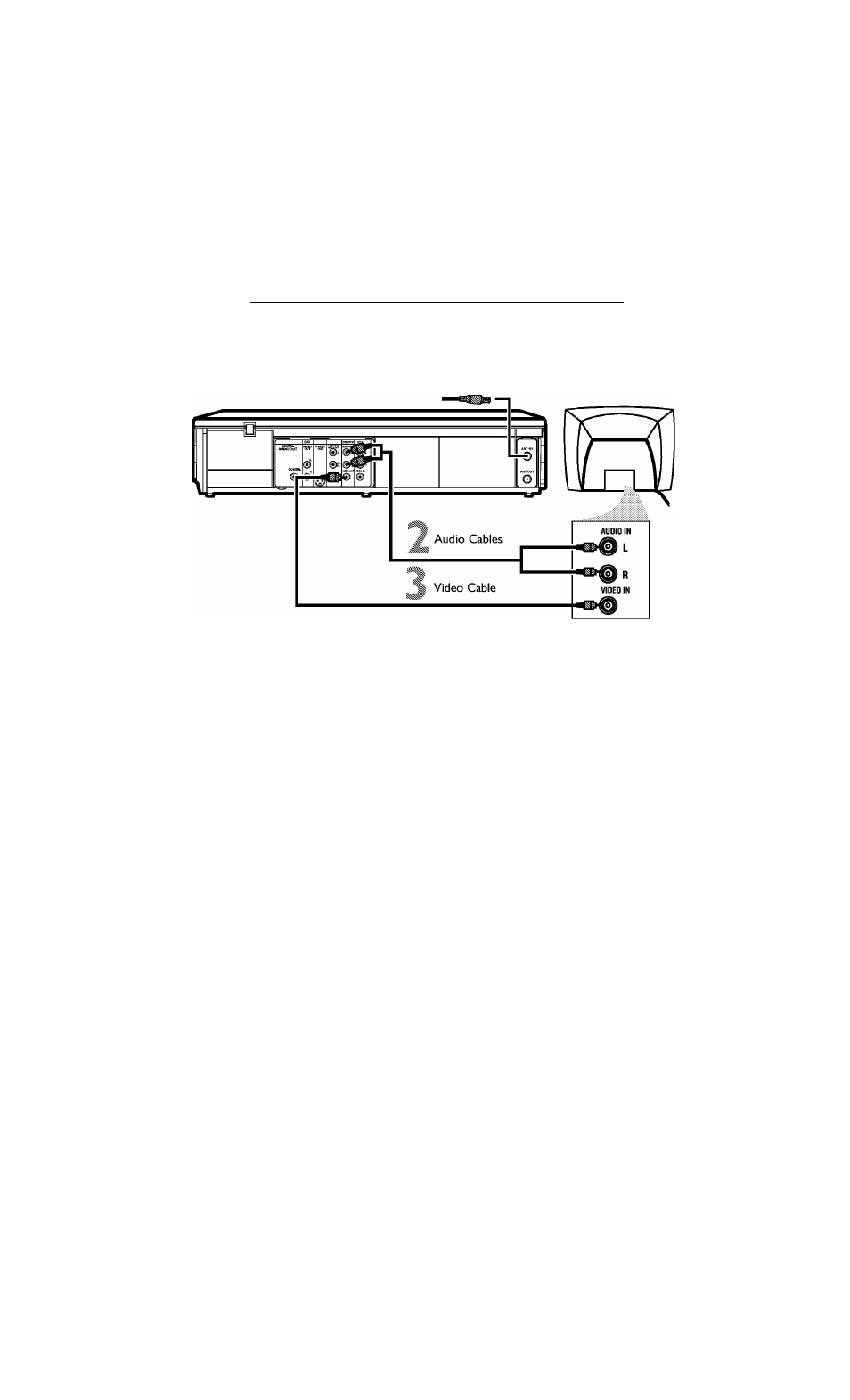
H9620UD_1_47,qx4 04.4.7
11:57 AM Page 11
Hookups (confd) 11
DVDA^CR to aTY that has Audio and Video In jacks
Using the supplied red, white, and yellow cables
This connection will let you use the features of both the VCR and the DVD Player.
^ Antenna or Cable TV
^ Signal to ANT-IN Jack
Audio and
Video IN Jacks
on TV
Connect the antenna or Cable TV signal to the ANTIN (Antenna In)
jack of your DVD/VCR.
Connect the red and white audio cables (supplied) to the red and
white DVD/VCR AUDIO OUT jacks on the DVD/VCR and to the red
and white AUDIO IN jacks on the TV. Match the cable colors to the jack
colors. If the TV has a single AUDIO IN jack, use the white audio cable to
connect the DVD/VCR’s white DVD/VCR AUDIO OUT (left) jack to the TV’s
AUDIO IN jack.You will not use the red cable. Or, purchase a “splitter” audio
cable to go from the left/right AUDIO OUT jacks of the DVD/VCR to the TV’s
single AUDIO IN jack.
Connect the yellow video cable (supplied) to the DVD/VCRVIDEO
OUT jack on the DVD/VCR and to the VIDEO IN jack on the TV
The VIDEO IN jack on the TV is usually yellow and may be labelled CVBS,
Composite, or Baseband video.
Connect the power cords of the TV and the DVD/VCR to a power
outlet.Turn on the TV and set it to the correct Audio/Video In chan
nel. Go to your lowest TV channel (01 or 02), then change channels down
ward until you see VCR or DVD playback on the TV screen.
To help you find the right Audio/Video In channel, turn on the DVD/VCR. Press
DVD to put the DVD/VCR in DVD mode. With no Disc in the Player, a large DVD
Video logo will appear on the TV screen when you get the TV on the correct
Audio/Video In channel.
Make sure PROGRESSIVE is OFF and P.SCAN does not appear on the DVD/VCR’s
display panel. Disable Progressive Scan either in the DISPLAY menu or by press
ing and holding PLAY ► (DVD) on the front of the DVD/VCR for more than
five seconds. Details are on pages seven and 64-65.
You are ready to turn on the DVD/VCR. Go to page 17 to complete
the first-time setup.
