Chapter 1 introduction, Checking your web browser security level – Interlogix TruVision IP Open Standards Outdoor Cameras Configuration Manual User Manual
Page 5
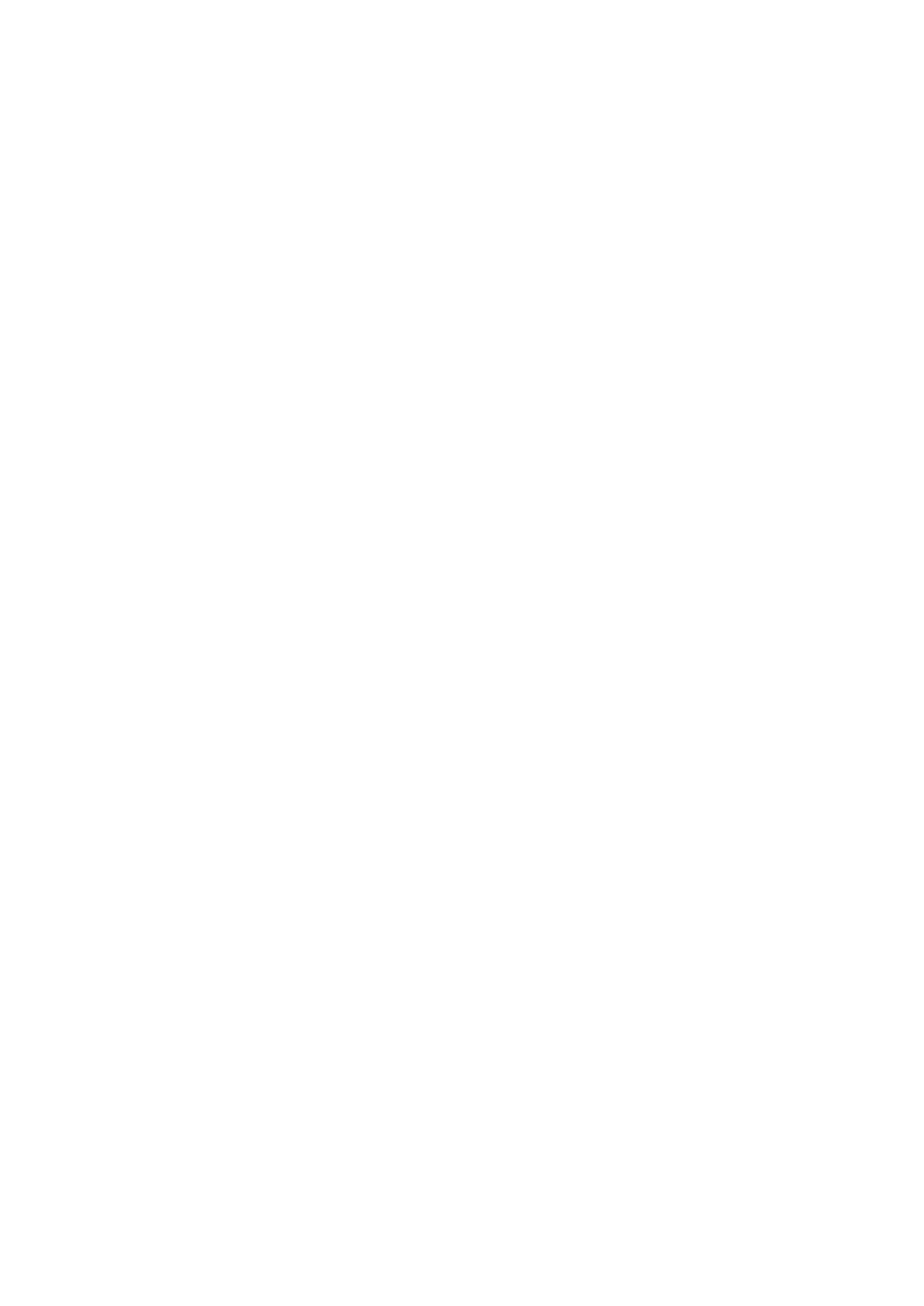
TruVision IP Camera Configuration Manual
3
Chapter 1
Introduction
This manual explains how to configure the camera
over the network with a web
browser.
TruVision IP cameras can be configured and controlled using Microsoft Internet
Explorer (IE) and other browsers. The procedures described use Microsoft
Internet Explorer (IE) web browser.
Checking your web browser security level
When using the web browser interface, you can install ActiveX controls to
connect and view video using Internet Explorer. However, you cannot download
data, such as video and images due to the increased security measure.
Consequently you should check the security level of your PC so that you are able
to interact with the cameras over the web and, if necessary, modify the Active X
settings.
Configuring IE ActiveX controls
You should confirm the ActiveX settings of your web browser.
To change the web browser’s security level:
1. In Internet Explorer click
Internet Options
on the
Tools
menu.
2. On the Security tab, click the zone to which you want to assign a web site
under “Select a web content zone to specify its security settings”.
3. Click
Custom Level
.
