Interlogix TruVision IP Open Standards Outdoor Cameras Configuration Manual User Manual
Page 15
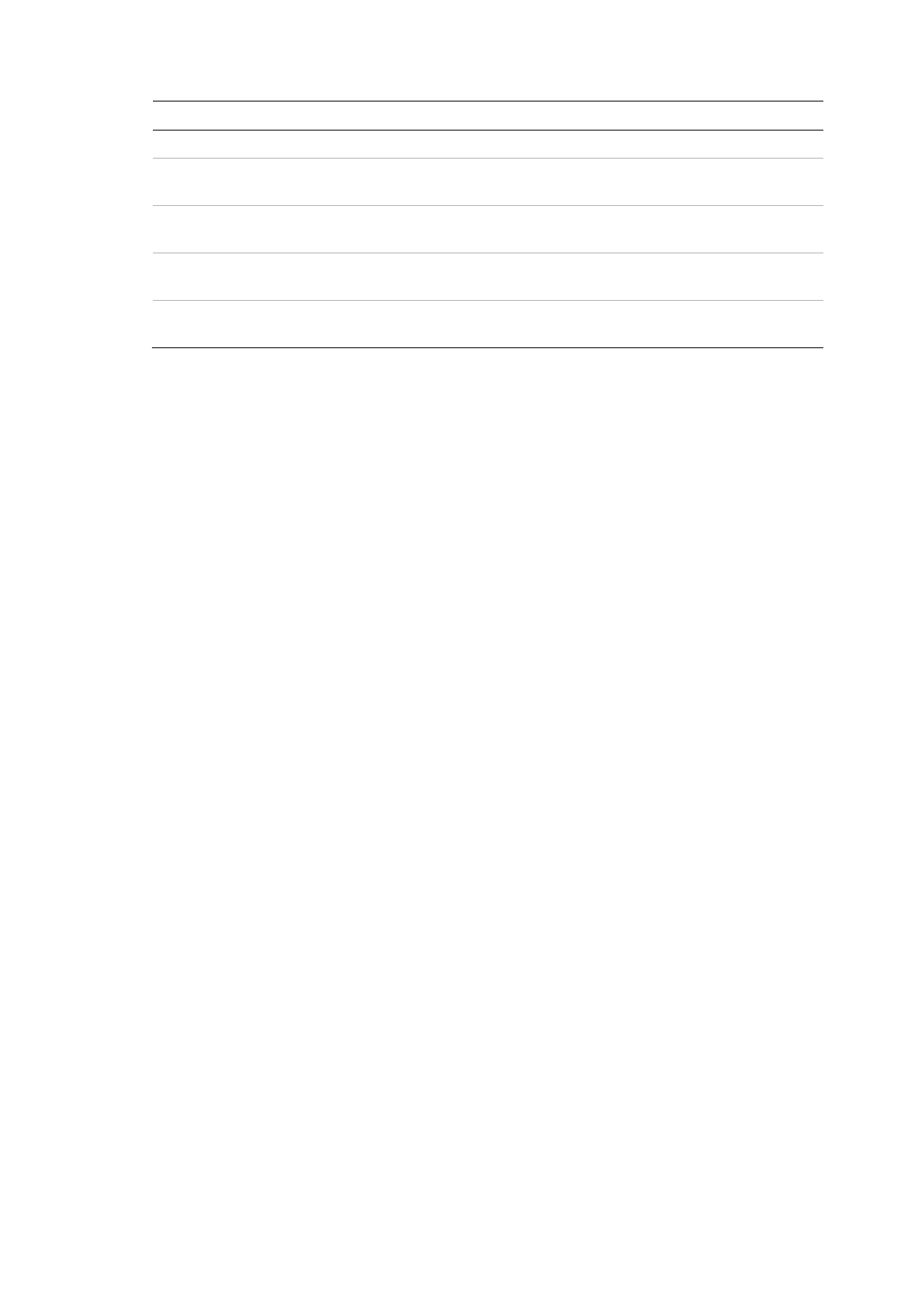
1BChapter 2: Camera operation
TruVision IP Camera Configuration Manual
13
Parameters
Description
SNMP
Enable SNMP to get camera status and parameters related information.
802.1.X
When the feature is enabled, the camera data is secured and user
authentication is needed when connecting the camera to the network.
QoS
Enable to solve the network delay and network congestion by configuring the
priority of data sending.
FTP
Specifies the FTP address and folder to which snapshots of the camera can
be uploaded.
Specifies the email address to which messages are sent when an alarm
occurs.
To define the TCP/IP parameters:
1. In the
Network
folder, click the
TCP/IP
subfolder to open its window.
2. Configure the NIC settings, including the NIC Type, IPv4 Address, IPv4
Subnet Mask, IPv4 Default Gateway, MTU settings, and Multicast Address.
3. If the DHCP server is available, check
DHCP
.
4. If the DNS server settings are required for some applications (e.g., sending
email), you should configure the
Preferred DNS Server
.
5. Click
Save
to save changes.
To define the port parameters:
1. In the
Network
folder, click the
Port
subfolder to open its window.
2. Set the HTTP port, RTSP port, and HTTPS port of the camera.
3. Click
Save
to save changes.
To define the DDNS parameters:
1. In the
Network
folder, click the
DDNS
subfolder to open its window.
2. Check
Enable DDNS
to enable this feature.
3. Select
DDNS Type
. Two options are available: DynDNS and IPServer.
• DynDNS: Enter the user name and password registered to the DynDNS
web site. The domain name is that of the DynDNS web site.
• IPServer: Enter the address of the IP Server.
4. Click
Save
to save changes.
To define the PPPoE parameters:
1. In the
Network
folder, click the
PPPoE
subfolder to open its window.
2. Check
Enable PPPoE
to enable this feature.
3. Enter User Name, Password, and Confirm password for PPPoE access.
4. Click
Save
to save changes.
